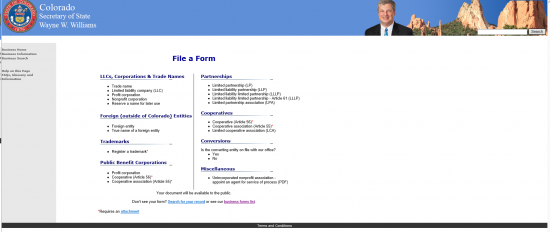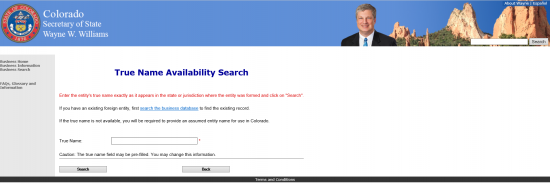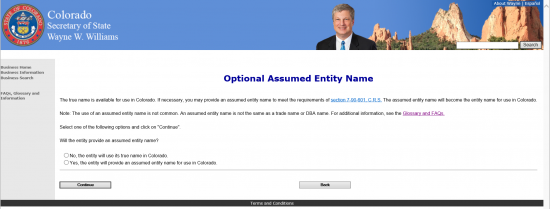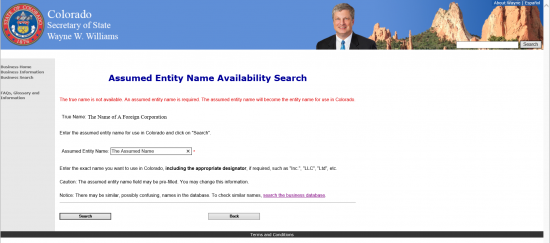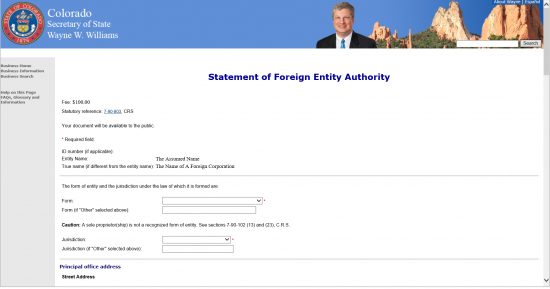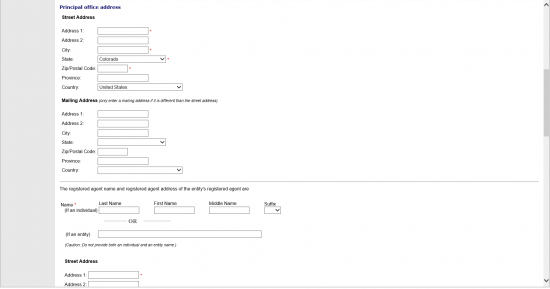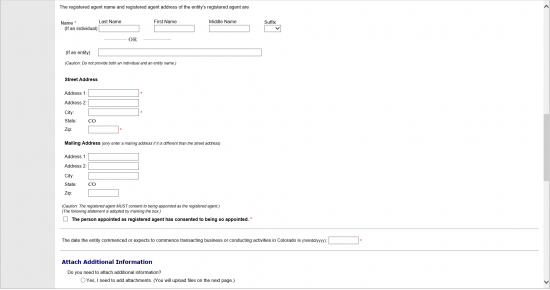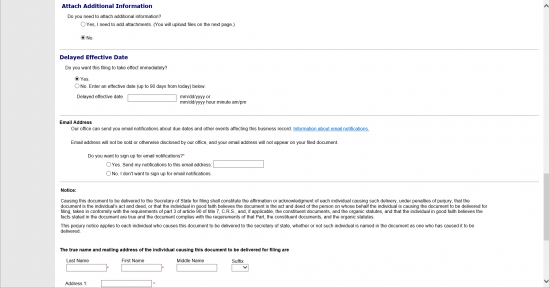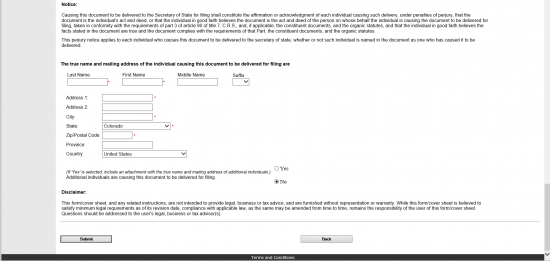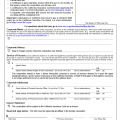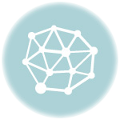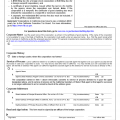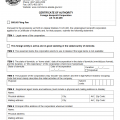|
Colorado Statement of Foreign Entity Authority |
The Colorado Statement of Foreign Entity Authority is the online form meant to convey the basic information required by the Colorado Secretary of State when an out of state entity wishes to conduct business in the State of Colorado as a corporation. This will need to have files such as the original articles that have formed the original corporation in its original state. Other forms such as licenses or Certificates of Good Standing may be required as a result of the corporation being formed. These may also be attached on the page following the online form. If an Incorporator, is unclear about the requirements and process of forming this entity in Colorado, he/she should consult with a licensed professional such as a consultant or attorney.
These articles may only be filed online, must be submitted with all required documentation, and must be accompanied by the full payment for the $100.00 filing fee (payable online via major credit card). This will result in a Transaction Confirmation page which shall deliver an image of the filed articles with the date and the Document I.D. number assigned to this filing. The word “E-filed” will appear at the top of the first page as well. All filings are considered in real time. It is highly recommended that you sign up for e-mail notifications in this form and that you check the “Business Search Database” (http://www.sos.state.co.us/biz/BusinessEntityCriteriaExt.do) often to see the status of the newly formed corporation and obtain the business I.D. number as soon as it is available.
How To File
Step 1 –Go to the Colorado Secretary of State’s “File a Form” web page here: http://www.sos.state.co.us/biz/FileDoc.do. Locate the heading “LLC’s, Corporations, and Trade Names” then select the link labeled “Nonprofit Corporation.” This will take the browser to the online Statement of Foreign Entity Authority form.
Step 2 – After the words “Enter the True Name,” report the name of the corporation forming the Colorado entity. Then, select the word “Search.”
Step 3 – If the True Name is available for use in the State of Colorado, there will be an option to confirm the forming entity’s intention of operating under it or to assume a separate and fictitious name. If the foreign entity forming these articles will not assume a separate name then select the radio button next to the statement beginning with “No.” If the entity wishes to operate under an assumed name select the radio button next to the statement beginning with the word “Yes.” Once you have marked one of the radio buttons, select the button labeled “Continue.” Note: If you wish to use an assumed name or if the true name is unavailable, the same web page will give you an option to enter the assumed name. If the forming entity will use the True Name, skip Step 4 and go directly to Step 5.
Step 4 – Locate the text box labeled “Assumed Entity Name.” Enter the name you wish the forming corporation. If the name is available you will be able to proceed to the Colorado Statement of Foreign Entity Authority online form. If not, you will have the opportunity to enter an alternate name on this page. Once you have selected a unique name that is compliant with Colorado guidelines, select the button labeled “Next.”
Step 6 – The first section of this form will give you an opportunity to verify the Name you have chosen for this foreign corporation to operate under. Verify the ID number (it will be blank if not applicable), the Entity Name (the name the forming corporation will operate under), and the True Name. Make sure this information is correct, then proceed to the next section.
Step 7 – The second section will require the original form filed with the origin state when the corporation forming the Colorado entity was first activated by its Secretary of State (or similar entity). The first field is labeled “Form.” Indicate which form was used to create the corporation wishing to operate a business in the State of Colorado. You may choose from a drop down menu one of the following types: Foreign Corporation, Foreign Limited Liability Company, Foreign Limited Liability Limited Partnership, Foreign Limited Liability Partnership, Foreign Limited Partnership, Foreign Limited Partnership Association, Foreign Nonprofit Corporation, Foreign Cooperative, Foreign Limited Cooperative Association, or Other. There will be a space below this labeled “Form (if Other).” This cell may be used to further describe the Articles used to form your corporation.
Step 8 – Next you must report the State or Province the entity forming the Colorado corporation formed in. This will be done by selecting from a dropdown list labeled “Jurisdiction.” If you have chosen “Other” there will be a space below the dropdown list where you may further define the origin State/Province/Country.
Step 7 – The next section will require that you report the Principal Office’s physical address and, if different, mailing address. You will need to provide the Street Address, City, State, Zip Code, Province (if applicable), and Country.
Step 8 – Next you must document the identity and address of this corporation’s Registered Agent. This entity may be an individual adult or it may be a business entity. In either case, the identity of the Registered Agent must be defined since this is the party that shall receive court documents in the event the corporation being formed is sued. You may only report one party, thus do not fill in both the “(if an individual)” area and the “(if an entity)” area. Only one of these should have information. Regardless of the nature of this party, fill in his/her/its Full Name.
Step 9 – You must also report the street address and mailing address (if different) for the Registered Agent. Both of these addresses must be in the State of Colorado thus, you will only need to fill in the Address, City, and Zip Code for both of these addresses in their respective cells.
Step 10 – Finally, you must verify the Registered Agent is aware of and has accepted the responsibility of his/her/its role. Do this by checking the box next to the words “The person appointed as registered…”
Step 11 – Next enter the date this entity expects to do business. If it is simply a matter of having this document approved then enter the current date.
Step 12 – The next section, will ask if there will be any attachments to these articles. If so, select the bubble that begins with the word “Yes.” If not then select the bubble labeled “No.” You will have an opportunity to attach files after you have submitted this page but before payment.
Step 13 – In some cases, having a Delayed Effective Date may be useful. Especially, the corporation is not in a state of readiness to operate or must obtain specific licenses. In such case you may check the word “No” under “Delayed Effective Date,” and enter the date you wish these articles to take effect in the text box below it. If the effective date should be as soon as the Colorado Secretary of State approves this document and issues an Business ID number then select the bubble next to the word “Yes.’
Step 14 – If you wish to receive notifications that will effect the business being filed with these articles, then select the bubble next to the statement beginning with the word “Yes” then report your email address (or the contact’s email address) in the text box provided on this line. If not then select the bubble next to the statement beginning with the word “No.”
Step 15 – The final section requiring attention on this page will contain an acknowledgement paragraph and request the True Name and Street Address of the individual who can be held responsible for this form and its attachments being submitted to the Colorado Secretary of State. Enter this information in the appropriate cells.
Step 16 – Once you have confirmed all the information being submitted is true, select the button labeled “Submit” on the bottom left hand part of the screen. This will direct you to a pages where you may attach files (if any), preview your information, then submit a payment via major credit card ($100.00 filing fee). You will receive a confirmation page once the articles and payment have been accepted. This will contain an image of your submitted articles. Along the top of this image will be the word “E-Filed,” the Date, and the I.D. number.