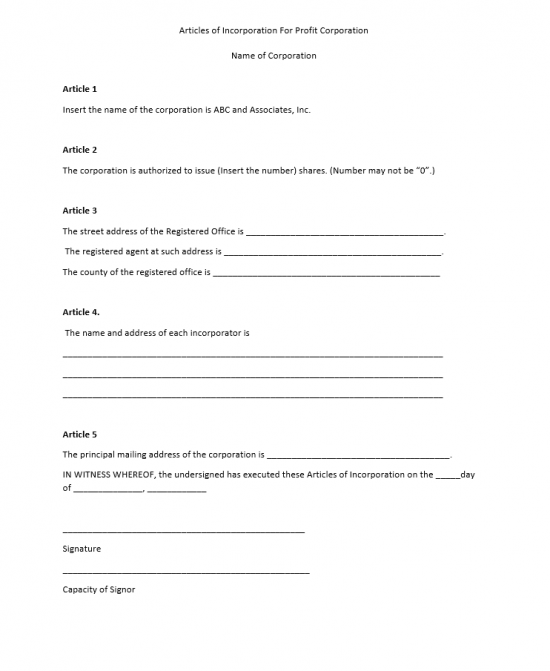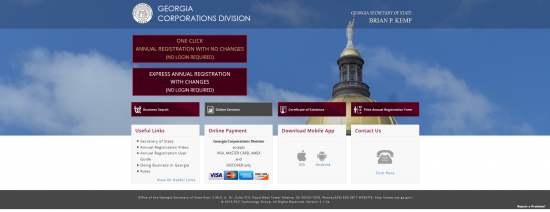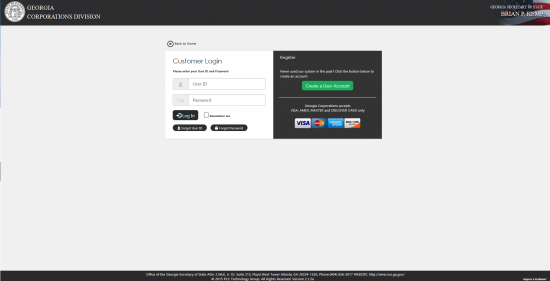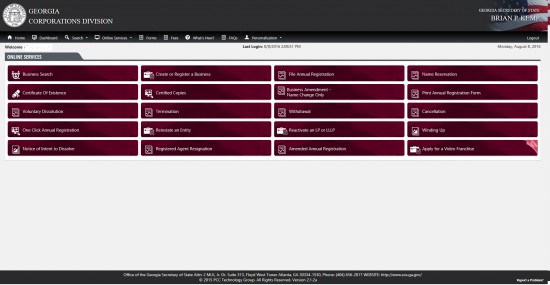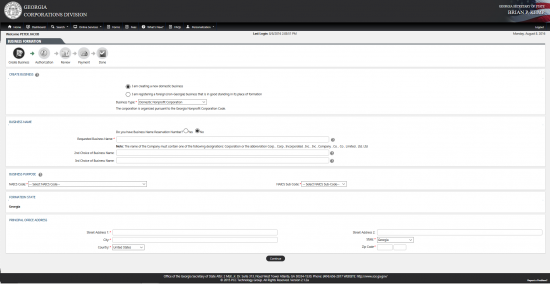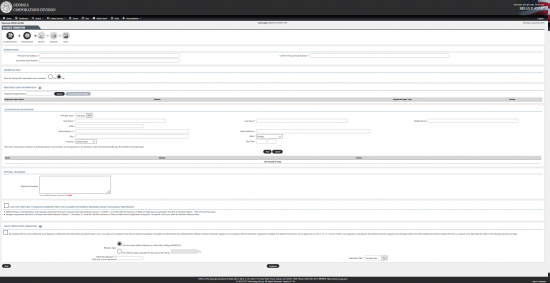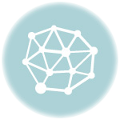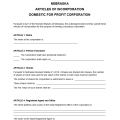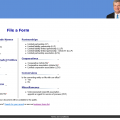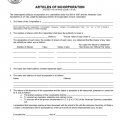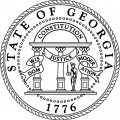
|
Georgia Articles of Incorporation For Domestic Profit Corporation |
The Georgia Articles of Incorporation Domestic Profit Corporation is a set of required information (as outlined by Official Code of Georgia Annotated §§14-2-202) which must be submitted to the Georgia Office of the Secretary of State. These articles should be submitted with a payment of the $100.00 Filing Fee. Articles of Incorporation for a Profit Corporation may be filed online or by mail. If filing online, you may pay by credit card but you must have an active account with the Georgia Secretary of State. To obtain one, you must go here: https://ecorp.sos.ga.gov/Account. Paper filings may accompany payment in the form a check, money order, or cashier’s check made out to Georgia Secretary of State and should be submitted in duplicate. It is important to mention that filing articles of incorporation with the Georgia Secretary of State only satisfies that requirement with this governing entity. Other governing bodies such as professional licensing boards or the I.R.S will have their own paperwork that needs to be generated.
Georgia does not have a set form one may use however will accept the articles on 8 1/2″ x 11″ paper. All the information should be reported accurately and fully. In addition, within twenty four hours of filing the articles of incorporation the Incorportor must take an ad out in that county’s newspaper stating a Notice to Incorporate. The originally drafted articles of incorporation should accompany Form 227, should be accompanied by a copy of the articles, and must contain full payment for the filing fee. This may be mailed to Office of Secretary of State Corporations Division, 2 Martin Luther King Jr. Dr. SE, Suite 313 West Tower, Atlanta Georgia. Typically the articles go into effect once they are processed which on average will take five to seven business days.
How To File
Step 1 – Draw up a document and title it “Articles of Incorporation For Profit Corporation” On the next line enter your corporation’s Full Name, including any applicable suffix. Make sure this is at the top of the page and centered. Use an easy to read font.
Step 2 – The first heading should be called Article 1. Here, enter the Name of the corporation as it appears in the title.
Step 3 – The second heading should be called Article 2. Report the number of shares the corporation may issue. If there are different classes and series, make sure to report the total number of each and the par value for each share.
Step 4 – The third heading should be called Article 3. Here enter the Full Name and Full Address of this corporation’s Registered Agent. This must be an adult or business entity who maintains an address in the State of Georgia where service of process documents and other official documentation may be received. Make sure to include a space for the Registered Agent to Sign and Print his/her name along with a Date of Signature as acknowledgement of this responsibility.
Step 5 – The fourth heading should be called Article 4. The Full Name and Address of each Incorporator must be reported here.
Step 6 – The fifth heading should be called Article 5. Report the Principal Office Address of this corporation. If there is a separate mailing address enter both addresses and clearly label them.
Step 7 – Below the mailing address, include a dated acknowledgment statement. (i.e. In Witness Whereof, the undersigned has executed these Articles of Incorporation on ____day of ____, year. Below this must be a signature line for Incorporator or Attorney in Fact.
Step 8 – Make sure to include all necessary documentation the Georgia Secretary of State requires. This will depend upon the nature of your corporation so make sure to consult an attorney if you are unsure what the state requires for your corporation to be registered properly with the Georgia Division of Corporations. In this package you should include an original Articles of Incorporation, a Copy of the Articles of Incorporation, Form 227, and a check, cashier’s check, or money order made out to the Secretary of State for the filing fee of $100.00.
Mail To:
Office of Secretary of State
Corporations Division
2 Martin Luther King Jr. Dr. SE, Suite 313 West Tower,
Atlanta, Georgia 30334
How To File Electronically
Step 1 – Go to the Georgia Corporations Division by clicking here: https://ecorp.sos.ga.gov/
Step 2 – Select the button labeled “Online Services.”
Step 3 – Enter your User Id and Password, then select “Log In.”
Step 4 – Under the Online Services Tab, select the “Create or Register a Business” button.
Step 5 – From the two radio buttons available, select the first one (labeled “I am creating a new domestic business”). This will produce a dropdown list next to the words “Business Type.”
Step 6 – Under “Business Name,” next to question “Do you have Business Name Reservation Number?” select the “Yes” radio button if you do or the “No” radio button.
Step 7 – Enter your desired corporation Name in the box labeled “Requested Business Name.” Then in the next two fields enter your second and third choices.
Step 8 – Under the heading “Business Purpose,” select the official Purpose of your corporation from the drop down list labeled NAICS code
Step 9 – Under the heading labeled “Principal Office Address.” Enter the Street Address of the Principal Office in either the Street Address 1 field (Street Address 2 is optional). Then enter the City, select the State from the drop down list provided, the Country from the drop down list provided, and enter the Zip Code in the appropriate field. Once you are done select “Continue.”
Step 10 – In the “Business Email” section, enter your Primary Email Address in the first box then re-enter it in the field labeled “Secondary Email Address.”
Step 11 – Under the heading “Shares,” enter the Total Number of Authorized Shares at the forming corporation’s disposal.
Step 12 – In the “Registered Agent Information” section, you may either search for the Registered Agent you have obtained or you may create an entry for one should it not be found. Enter the Full Name of your Registered Agent in the “Registered Agent” field. If it is not found, you must select the “Create Registered Agent” button. This will cause a pop up window to appear.
Step 13 – In the “Create Registered Agent” pop up window, Select the Agent Type form the first box’s drop down list. Then, First Name, Last Name, Middle Nme (optional), any applicable Suffix, Email Address, Street Address 1, if desired Street Address 2, City, County (select from drop down list), and the Zip Code of the Registered Agent. Once done, select the button labeled “Create Registered Agent.”
Step 14 – In the “Incorporator Information” section, indicate if the Incorporator is an Individual or Business in the “Principal Type” field.
Step 15 – Enter the First Name, Last Name, Middle Name (optional), any applicable Suffix, Street Address (You may use either the Street Address 1 field or both the Street Address 1 and 2 fields), City, State (select from drop down list), Country (select from drop down list), and Zip Code of an Incorporator then select the “Add” button. This information will display in a table below (each with an Edit and Trashcan icon).
Step 16 – In the section labeled “Optional Provisions,” enter all optional provisions that should be included in the articles of incorporation in the text box provided. You will have 8,000 characters to do this.
Step 17 – Below the “Optional Provisions” text box, select the box labeled “Click this check box to indicate agreement with the following statements regarding filing your annual registration.” This will bind you to filing an annual registration.
Step 18 – In the”Filer’s Certification (Signature),” select the box next to the words “By checking this box…” This shall act as a binding agent to the articles.
Step 19 – Next to the words “Effective Date” select the first bubble which shall define the Effective Date of this filing to be the current Date or you may choose the second box “The effective date requested for this document will be” if you would like a separate date for this effect. If so, you must enter this Date in the field provided.
Step 20- In the field labeled “Authorizer Signature” type your name, then select your title from the Authorizer Title” field. From here you can go back (use the “Back” button at the bottom of the page) or you may select “Continue.” Selecting “Continue” will display all the information you have entered. Once you submit this, you will be given an opportunity to enter your credit card information as you must pay the $100.00 Filing Fee in order for this form to be reviewed.