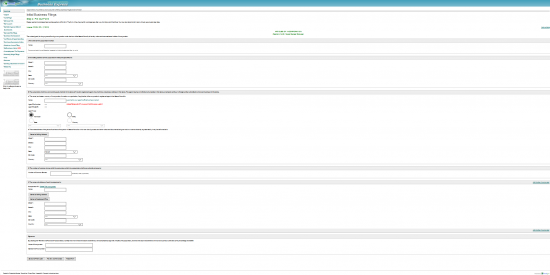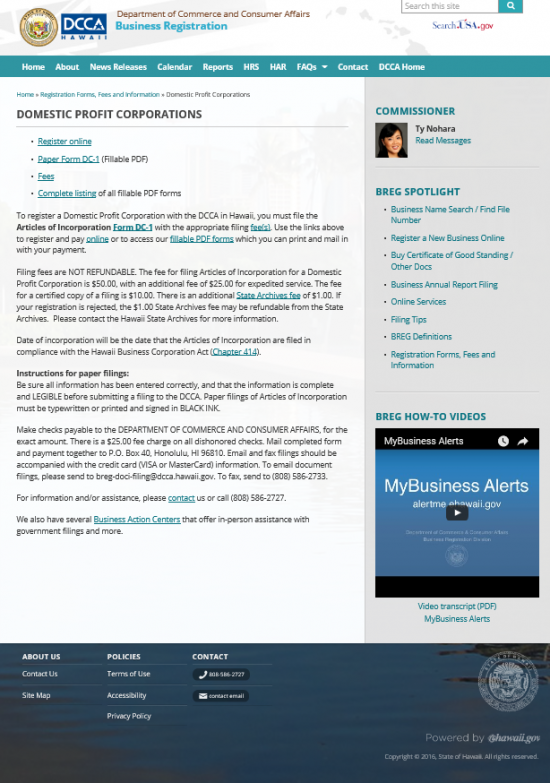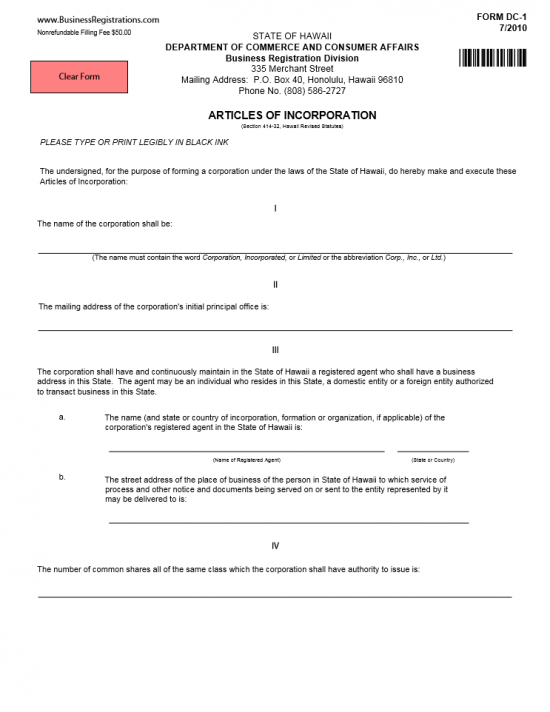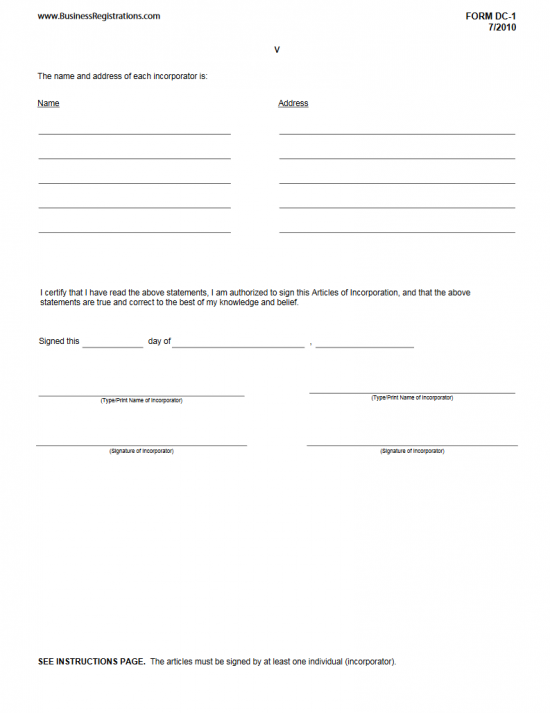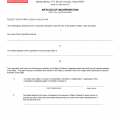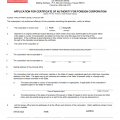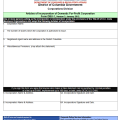|
Hawaii Articles of Incorporation for Profit Corporation | Form DC-1 |
The Hawaii Articles of Incorporation for a Profit Corporation | Form DC-1 is the form used to register a corporation with the State of Hawaii’s Department of Commerce and Consumer Affairs. This document will provide the basic framework necessary to form a profit corporation in this state, however may require additional supporting paperwork. For instance, if the entity being formed will be a sustainable profit corporation (incorporated as per Chapter 414) the articles must include a document stating as much. Depending upon the exact nature (of the entity being created here), these articles may be attached to a separate set of articles for another entity type. In some cases, this form may not be used. For instance if the corporation is authorized to distribute shares other than common stock, then you must draw up your own articles of incorporation. You may choose to file the articles online (under a similar criteria of the paper form) but must attain a login. You may do so here: https://login.ehawaii.gov.
You may mail the articles in to Department of Commerce and Consumer Affairs, Business Registration Division, P.O. Box 40, Honolulu, Hawaii 96810. Payment for the filing fee of $50.00 must accompany the articles and may be in the form of a check made payable to the “Department of Commerce and Consumer Affairs.” If you would like a certified copy of the articles, you must pay an additional fee of $10.00 and request one. You may also have the review process expedited should you wish. This should be requested and the payment must include an additional charge for the $25.00 expedited processing fee.
How To File
Step 1 – Download the Hawaii Articles of Incorporation from the Hawaii Department of Commerce and Consumer Affairs (http://cca.hawaii.gov/breg/registration/dpc) by selecting the link labeled “Paper Form DC-1 (Fillable PDF).” This will allow you to download the Hawaii Articles of Incorporation for Profit Corporation as a PDF. If you must print this form, in order to fill it out, then keep in mind it must be type written or you must use black ink when entering information by hand.
Step 2 – Once you have downloaded the form, locate Article I. Each article will have its roman numeral as a heading for it respective section. In Article I, report the Full Name of the corporation being formed.
Step 3 – In Article II, enter the Mailing Address of the Principal Office of the Profit Corporation.
Step 4 – In Article IIIa, enter the Full Name of the Registered Agent then, in Article IIIb, enter the Full Address of the Registered Agent.
Step 5 – In Article IV, enter the total amount of stock this corporation is authorized to issue. This form may only be used if corporation will only issue common shares.
Step 6 – In Article V, enter the Full Name and Full Address on each row in the table provided.
Step 7 – Directly after Article V is an acknowledgement statement which must be dated and signed by the Incorporators of this entity. The first line, beginning with the words “Sign this,” require the Calendar Date, Month, and Year this document is being signed. Then each Incorporator must first Print his/her Name, then Sign his/her name directly below his/her printed name on the space provided.
Step 8 – The filing fee for the Hawaii Articles of Incorporation for Profit Corporation | Form DC-1 is $50.00 and the archiving fee is $1.00. These fees must be paid in full when submitting the submittal package (consisting of the Articles of Incorporation and any required documents your entity type may be required to submit). If you wish to expedite the process, you must request this and include payment for the processing fee of $50.00 (in addition to the Filing Fee). You may also order a certified copy for a $10.00 fee upon request. All payments may be made by a check, money order, or cashier’s check made payable to “Department of Commerce and Consumer Affairs.” You may mail the submittal package and payment to:
Department of Commerce and Consumer Affairs
Business Registration Division
P.O. Box 40
Honolulu, HI 96810
How To File Electronically
Step 1 – Go to https://login.ehawaii.gov/lala/login
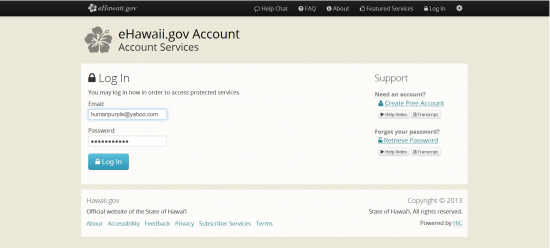 Step 2 – Select the first link “Hawaii Business Express”
Step 2 – Select the first link “Hawaii Business Express”
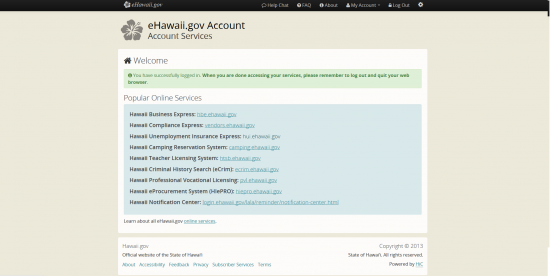 Step 3 – You may choose to have a wizard guide you, or you may use a QuickFile, which will allow you to enter information directly onto the Articles of Incorporation being submitted. For our purposes, select the button labeled “Use QuickFile.”
Step 3 – You may choose to have a wizard guide you, or you may use a QuickFile, which will allow you to enter information directly onto the Articles of Incorporation being submitted. For our purposes, select the button labeled “Use QuickFile.”
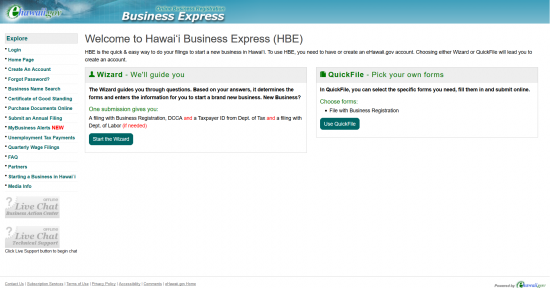 Step 4 – If this is your first time using this service, you will be asked to join Business Express and accept the terms and conditions. Select the button labeled “Accept.”
Step 4 – If this is your first time using this service, you will be asked to join Business Express and accept the terms and conditions. Select the button labeled “Accept.”
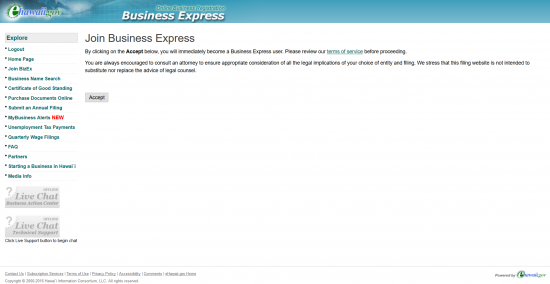 Step 5 – You will receive a confirmation that you have successfully joined Business Express. Select the link labeled “Continue to Homepage.”
Step 5 – You will receive a confirmation that you have successfully joined Business Express. Select the link labeled “Continue to Homepage.”
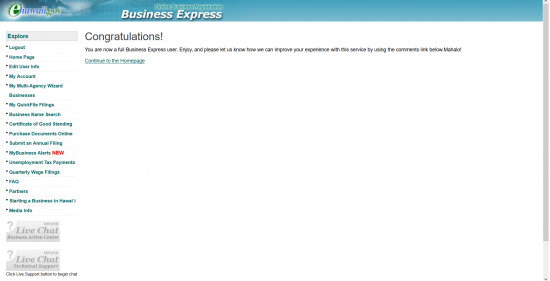 Step 6 – Select the button labeled “Use QuickFile.”
Step 6 – Select the button labeled “Use QuickFile.”
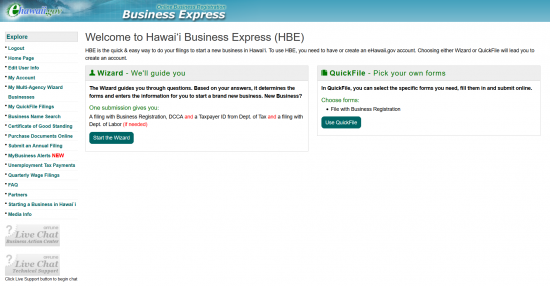 Step 7 – This is the first step for your filing. You must select the form you need to submit to the Hawaii Secretary of State. From here, select the first link, labeled “Articles of Incorporation (Profit).”
Step 7 – This is the first step for your filing. You must select the form you need to submit to the Hawaii Secretary of State. From here, select the first link, labeled “Articles of Incorporation (Profit).”
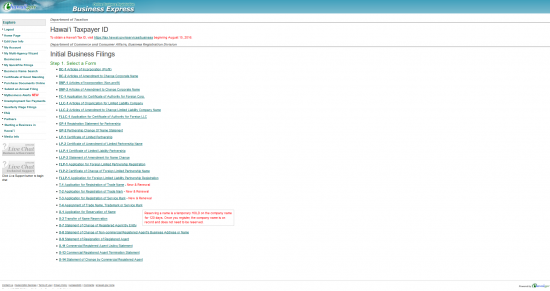 Step 8 – A pop up window, offering the wizard will appear. Select the button labeled “Continue” (to continue with this process).
Step 8 – A pop up window, offering the wizard will appear. Select the button labeled “Continue” (to continue with this process).
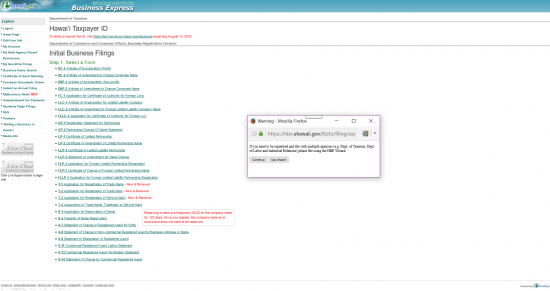 Step 9 – In Article I, report the Full Name of the for-profit corporation in the field labeled “Name.” The name you have chosen needs to include a corporate designate suffix (i.e. Corporation, Incorporated, Corp., Inc., etc.).
Step 9 – In Article I, report the Full Name of the for-profit corporation in the field labeled “Name.” The name you have chosen needs to include a corporate designate suffix (i.e. Corporation, Incorporated, Corp., Inc., etc.).
Step 10 – In Article II, “The mailing address of the corporation’s initial principal office,” enter the Full Address of the Principal Office. Use the fields “Street 1” and “Street 2” to enter the Building Numer, Street, and any applicable Suite Number. Enter the City in the third field. Below “City,” select the state from the drop down list available then enter the Zip Code below this. Finally, select the country for the Principal Office’s mailing address from the drop down list.
Step 11 – In Article III, section a, enter the Full Name of the Registered Agent in the field provided. Then under the heading “Agent Type,” indicate if this is an “Individual” or an “Entity” by selecting the appropriate button on the first line. On the next line, select the “State” radio button then select the state of the Registered Agent from the drop down menu below.
Step 12 – In Article III, section b, enter the Full Address of the Registered Agent using the Street 1, Street 2, City, State, Zip Code, and Country fields.
Step 13 – In Article IV, enter the Total Number of Shares this corporation has been authorized to issue in the text field provided.
Step 14- In Article V, you will be required to enter the Name and Address of each Incorporator forming this corporation. You will need to enter an Incorporator’s Full Name in the “Name” field, then a Full Address in the fields below. You may choose to auto-populate the fields by selecting either the “Same as Mailing Address” (for the Principal Office) or by selecting the “Same as Registered Office” button. If not, enter the Full Address then select the link labeled “Add Another Incorporator.” This will display the Name and Address fields you may fill out for Incorporator #2. Enter this information as well. If you wish you may either select the “Delete This Incorporator” link next to the heading for each entry or you may add another. Proceed to the next section when you are ready.
Step 15 – At the bottom of this form, one of the Incorporators must enter his/her Name in the “Name of Incorporator” field then provide his/her electronic signature in the “Signature of Incorporator” field.
Step 16 – Once all the information has been verified as true and the Signature is provided, you will have a choice in the three buttons provided: Save and Finish Later, Review and Purchase, and Reset Form. “Save and Finish Later” will allow you to save the information you have entered and access it at a future date from your dashboard while “Reset Form” will depopulate all the fields you have entered. When you are ready to submit these articles, select the “Review and Purchase” button. This will give you an opportunity to view the final document and confirm all the information is accurate. Once done, you may submit it then pay the $50.00 Filing Fee by entering your credit card information.