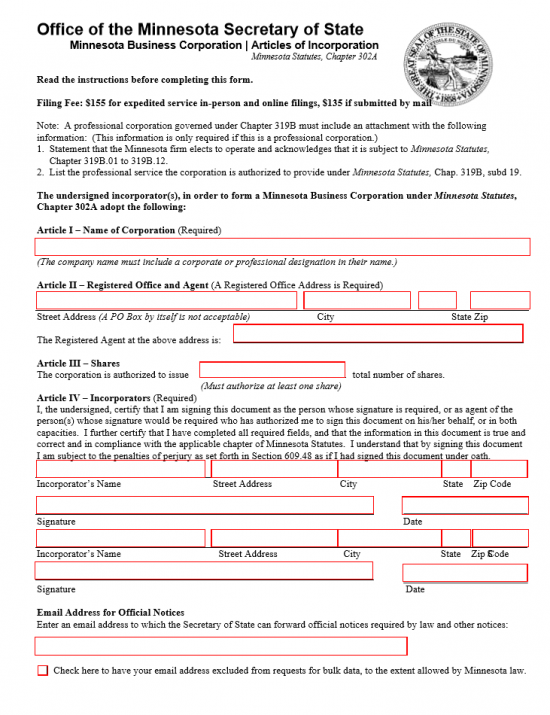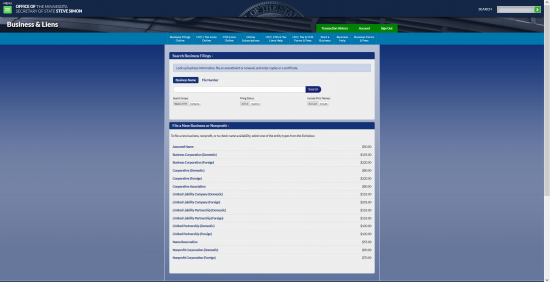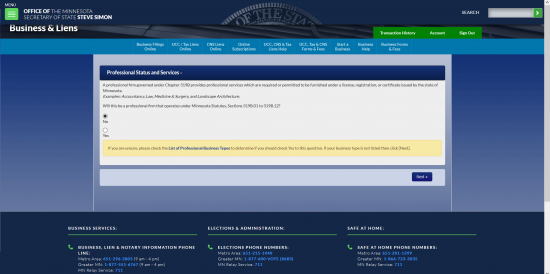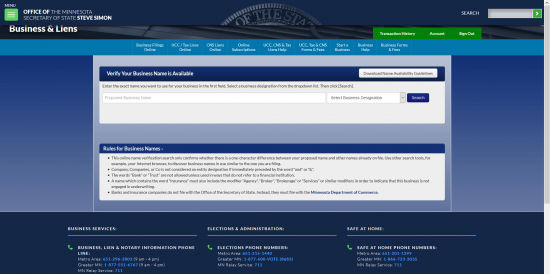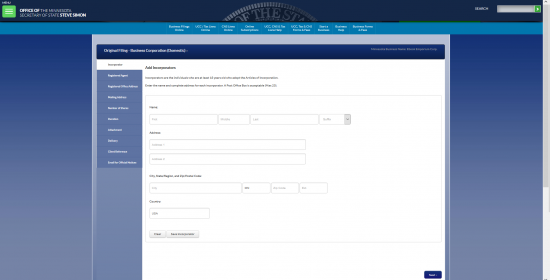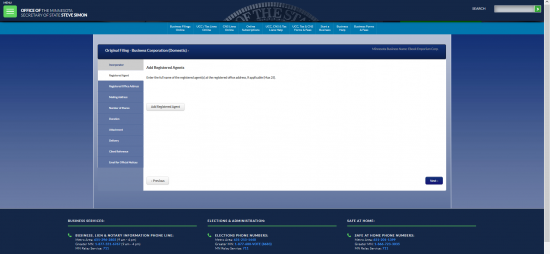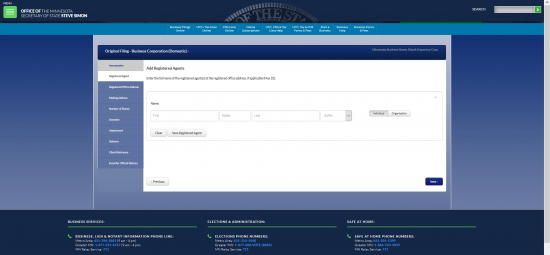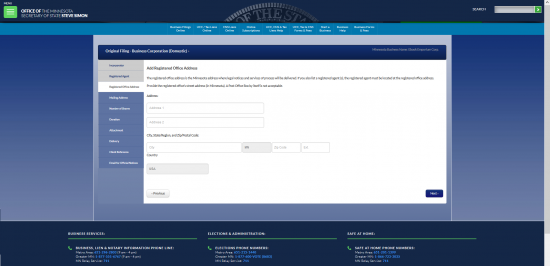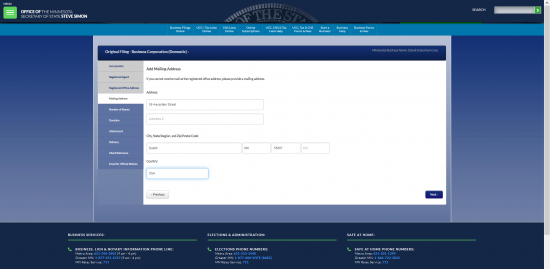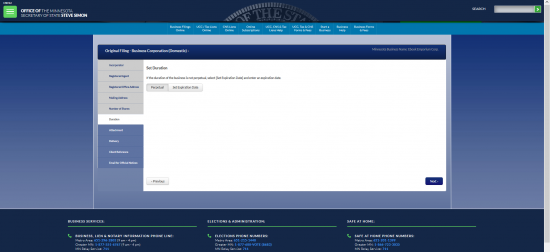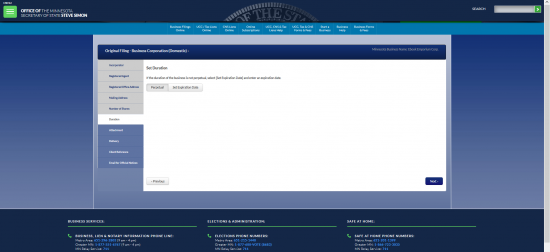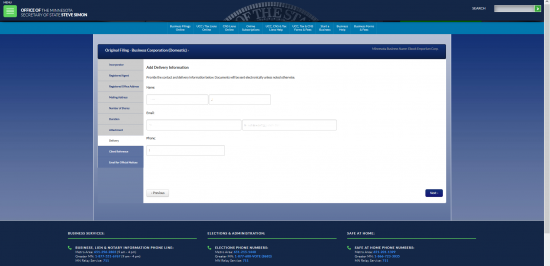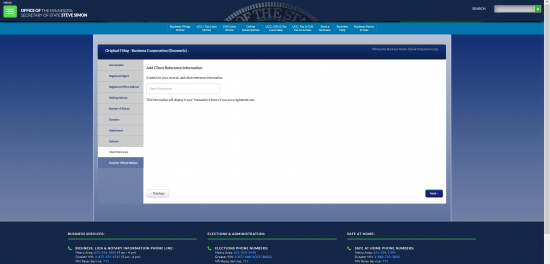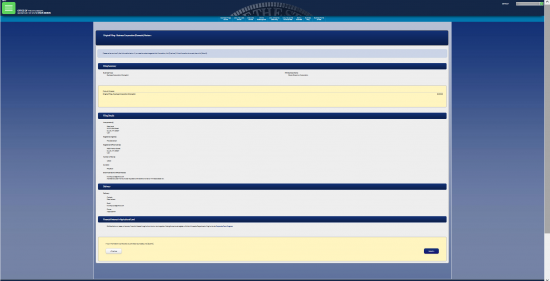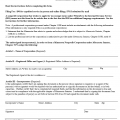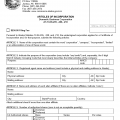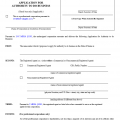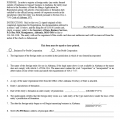|
Minnesota Business Corporation | Articles of Incorporation |
The Minnesota Business Corporation | Articles of Incorporation must be submitted to the Minnesota Secretary of State for this governing entity’s approval. This is one of the required documents which must filled out and submitted before a corporate entity may be allowed to operate in the State of Minnesota. This form was created by the Minnesota Secretary of State to facilitate the process of registering a business and is in compliance with Minnesota Statute Chapter 302A.
The Articles may be filed online, by mail, or in person. You must remit the Filing Fee payment at the time of submitting this form. If you are mailing the form in the Filing Fee will be $135.00. If you are dropping it off for expedited service, you must pay $155.00 at the time of filing. This is a mandatory requirement of the Minnesota Secretary of State. You may mail or drop off the Minnesota Articles of Incorporation for a Profit Corporation at Minnesota, Retirement Systems of Minnesota Building, 60 Empire Drive, Suite 100, St. Paul, MN 55103.
How To File
Step 1 – Download the Minnesota Business Corporation | Articles of Incorporation by selecting the Download Form button above.
Step 2 – In Article I, enter the Full Name of the corporation you are forming. Make sure to include the corporate designation words such as Corporation, Corp., Incorporated, Inc., Company, Co., Limited, or Ltd.
Step 3 – In Article II, enter the Registered Office where service of process may be received in the event this corporation is sued. Do this by entering the Street Address (this may not be a P.O. Box), the City in the second box, the State in the fifth box, and the Zip Code in the sixth box.
Step 4 – Also, in Article III, report the Full Name of the Registered Agent for this corporation who will accept service of process on behalf of the corporation bein formed at the Registered Office.
Step 5 – In Article III, report the total number of shares this corporation has been authorized to issue in the space provided.
Step 6 – In Article IV, enter the Incorporator’s Name, Street Address, City, State, and Zip Code, in that order, in the boxes provided. Below this the Incorporator must sign his/her Name then provide a Date for the Signature. There will be room for another Incorporator’s information and Signature below this.
Step 7 – On the next page, the Contact Person who will is authorized to receive any communication regarding these articles will need to be listed along with his/her Contact Information. In the first box, enter the Full Name of the Contact Person. Then in the second box, report the Daytime Phone Number for this individual.
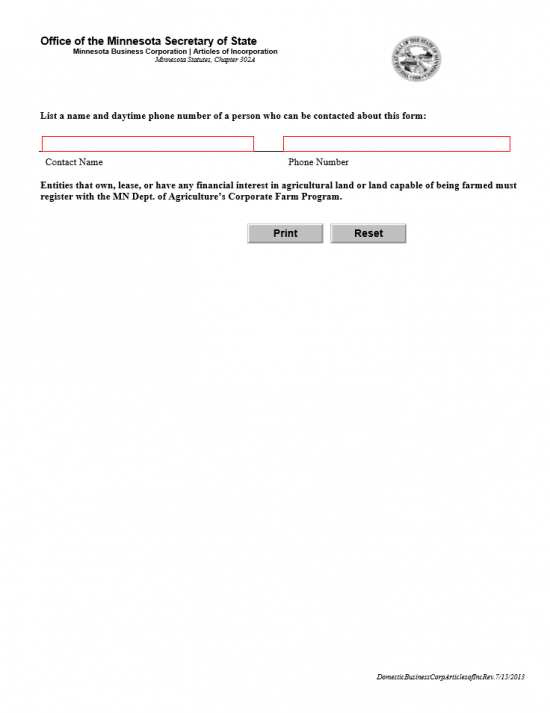 Step 8 – Next you will need to submit Minnesota Business Corporation | Articles of Incorporation, all appropriate paperwork that may be required, and full payment of the Filing Fee to the Minnesota Secretary of State. If you are submitting in-person, the Filing Fee will be $155.00. If you are submitting by mail the Filing Fee will be $135.00. You may submit this submittal package to:
Step 8 – Next you will need to submit Minnesota Business Corporation | Articles of Incorporation, all appropriate paperwork that may be required, and full payment of the Filing Fee to the Minnesota Secretary of State. If you are submitting in-person, the Filing Fee will be $155.00. If you are submitting by mail the Filing Fee will be $135.00. You may submit this submittal package to:
Minnesota Secretary of State – Business Services
Retirement Systems of Minnesota Building
60 Empire Drive, Suite 100
St. Paul, MN 55103
How To File
Step 1 – Sign in to the Minnesota Secretary of State site then go to the main menu for Business Filings here: https://mblsportal.sos.state.mn.us/Business/Search
Step 2 – Beneath the heading “File a New Business or Nonprofit,” select the link labeled “Business Corporation (Domestic).”
Step 3 – This page will ask to add a definition to the entity type. If this is a professional corporation (as per Minnesota Statutes, Sections 319B.01 to 319B.12) then select the radio button labeled “Yes.” If not, then select the radio button labeled “No.” Assuming this is not, select the radio button labeled “No” then click the button labeled “Next.”
Step 4 – Next, you will need to verify your business name is available (even if you have done so before). Enter the Full Name of the corporation being formed (excluding the mandatory suffix) in the text box. Then use the drop down menu to select the suffix that must be included in the name. Once the website confirms the name is available, you may select the “Next” button.
Step 5 – Next you will need to report the Incorporators who wish to form this corporation. On the first line, enter the Full Name of an Incorporator. There will be a box for the First Name, the Middle Name, and the Last Name. There will also be a dropdown menu for any applicable suffix.
Step 6 – The section labeled “Address” is strictly for the Street Address of the Incorporator being reported. This must be composed of a Building Number, a Street, and any applicable Suite Number. Do not use a P.O. Box as this must be the physical location of the Incorporator.
Step 7 – The next section will require the City, State, and Zip Code to be entered. Each one of these items will have its own text box.
Step 8 – Finally, use the dropdown menu in the “Country” section to select the country where the Incorporator is located. Once this is done, you may select the button labeled “Save Incorporator.” The screen will display this information at the top and give you an opportunity to either enter the information for additional Incorporators or you may proceed by selecting the button labeled “Next.”
Step 9 – You will now need to add the Registered Agent for this corporation. This is the individual or organization where Minnesota Courts may contact or issue service of process in the event the corporation must appear in a court room. You may being this process by selecting the button labeled “Add Registered Agent.”
Step 10 – The Registered Agent screen is relatively straight forward however this information must be accurate and follow certain rules. The Registered Agent may be an individual Adult (not an Incorporator) or another Business (not the one being formed). Also, this entity must maintain an address in the State of Minnesota. Select whether this is an Individual or an Organization by clicking the appropriate button on the right. In this screen you will need to enter the First Name, Middle Name (optional), Last Name, and any applicable suffix of the Registered Agent. (If you select “organization” you will need to do this for the Contact Person in that business and enter the Organization Name as well). Once this information has been entered select the “Save” button then, select the button labeled “Next.”
Step 11 – This next screen is where you enter the Registered Office Address. That is, where the Resident Agent may be found. This must be a Physical Address in the State of Minnesota and you may not use an ambiguous address such as one containing a P.O. Box Number. Locate the Address section, then enter the Street Address (Building Number, Street, Suite Number). The next section will require the City and Zip Code to be entered in the appropriate text boxes. You will have an opportunity to enter a separate Mailing Address on the next screen. Once you have entered the Physical Address of the Registered Office, select the button labeled “Next.”
Step 12 – If the Registered Office must receive mail at an address separate from the Physical Address of the Resident Agent’s location, you may enter this here. This screen may have a P.O. Box entered in the Address Line. Report the Street Address of the Mailing Address in the section labeled “Address” then the City and Zip Code in the next section. You will also need to indicate the Country where this entity is located in the dropdown menu at the bottom left of the screen. Once this is done select “Next.”
Step 13 – This screen will require the Number of Shares the corporation has been authorized to issue entered in the field provided. Once you have done this, you may select the button labeled “Next.”
Step 14 – Some corporations form with a limited lifespan for their activities in mind. If this is the case, then enter then select the button labeled “Set Expiration Date” then enter the Date and Time for this expiration. If not leave the “Perpetual” button marked and select “Next.” Note: The corporation may still be dissolved in the future if you choose “Perpetual.”
Step 15 – Next, you will need to provide some Contact Information where the Minnesota Secretary of State may send documents or contact a representative of the corporation being formed regarding these articles. All documents will be sent by E-Mail by default. On the first line, enter the First Name of the Contact Person in the first field then enter the Last Name of the Contact Person in the second field. On the second line, enter a valid Email Address where the contact person may be reached in the first field provided then in the second field, on this line, re-enter the same Email Address. Finally, report the Contact Person’s Phone Number in the last field on this page. Once this is done, select the button labeled “Next.”
Step 16 – In some cases, a client reference may be considered very useful to be documented at the time of formation. If such a client exists, you may enter its Identity in the field provided. Once done, select the button labeled “Next.”
Step 17 – In the next screen, enter the Email you wish to receive official notices in the future. You must enter this in the first box then confirm it by re-entering it in the second box. Below this, indicate if this may be used for bulk data requests. If not, place a check mark in the box provided. If so then leave the check box blank. Once you have entered the information, select the “Next” button.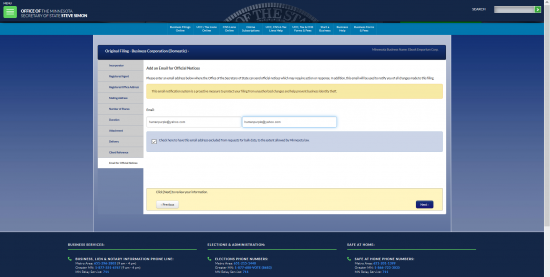
Step 18 – This next page, the “File Summary” page, will display all the information you have just entered in one place. Review this page carefully, once you have submitted and paid for this filing you will not be able to change it without an amendment form. If any section looks inaccurate you may use the “Previous” button to navigate to the appropriate section then edit it. Once you select “Submit,” you will be prompted to provide an electronic signature. This will result in an order number. Write this order number down then proceed to payment section. You will need to pay $155.00 by credit card. This filing will net be considered completed until it has been paid for by the submitter and approved by the Minnesota Secretary of State.
.