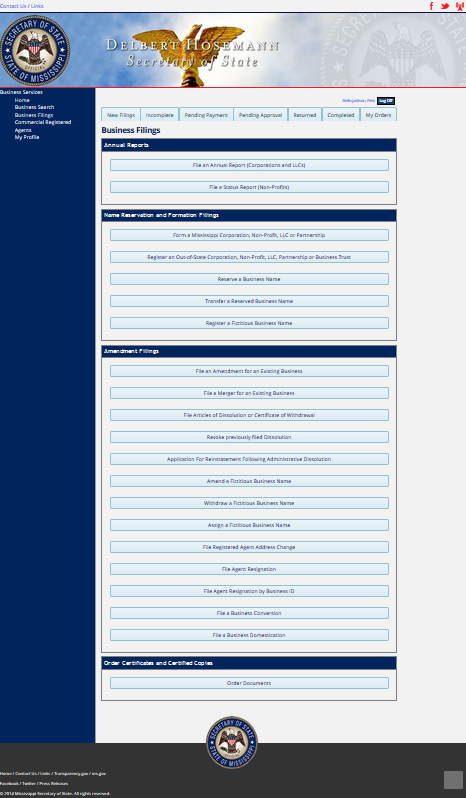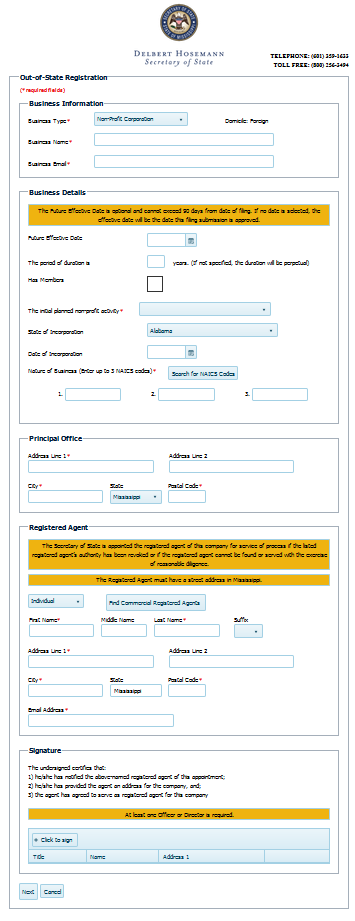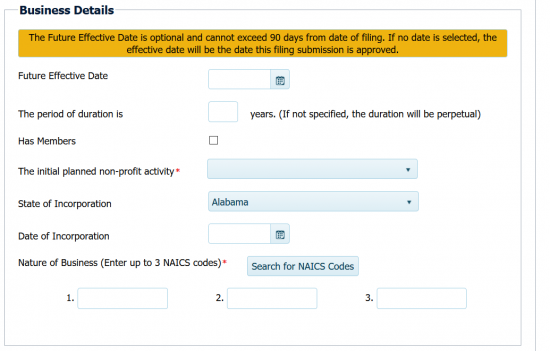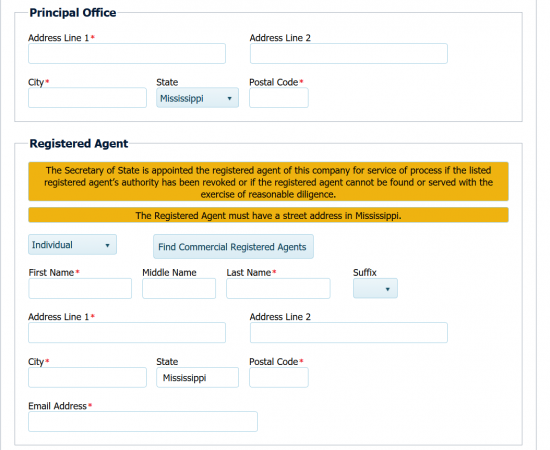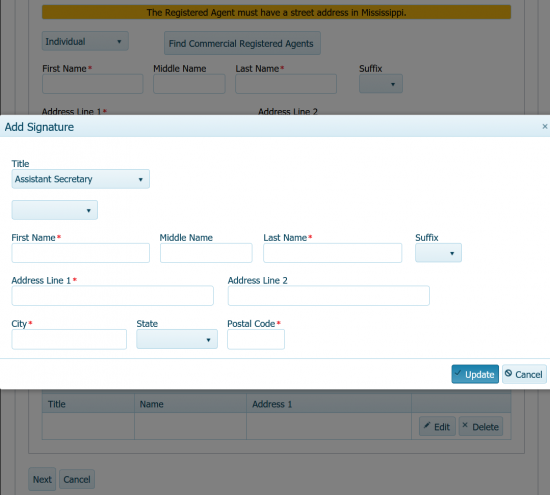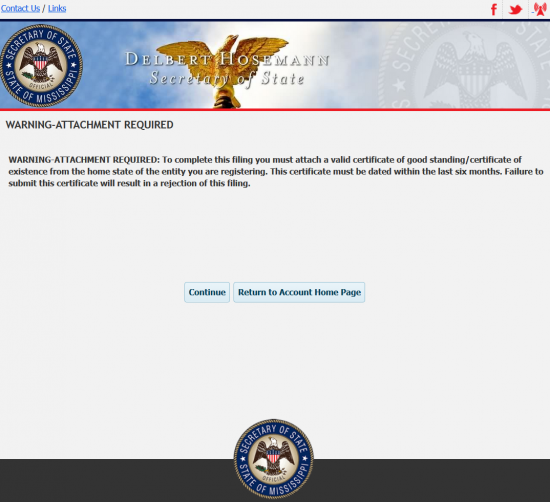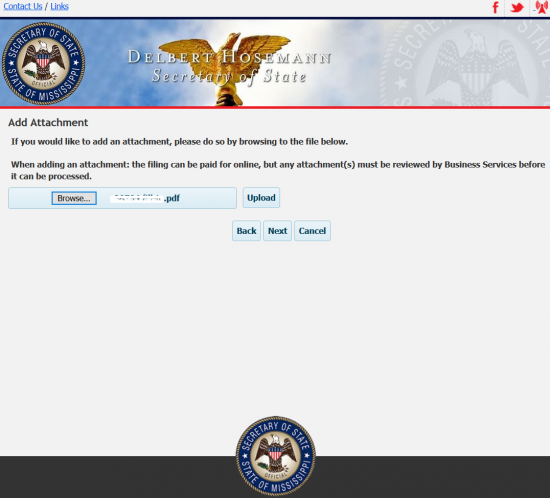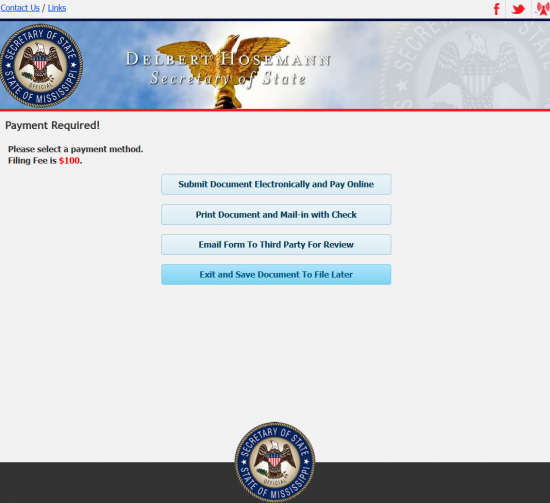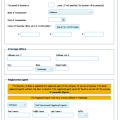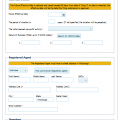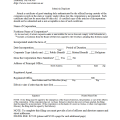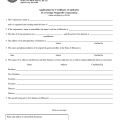|
Mississippi Application for Certificate of Authority Nonprofit Corporation |
The Mississippi Application for Certificate of Authority Nonprofit Corporation is an online form which must be filled out on the Mississippi Secretary of State website then submitted for approval. All foreign entities wishing to operate as a nonprofit corporation must successfully gain approval of this application before being allowed to do so. This application will cover the major areas of information that all nonprofit corporations must submit but it will be left to the filing entity to fully satisfy all requirements by uploading any additional paperwork, such as the Certificate of Existence or Good Standing. Note: The Certificate of Existence or Certificate of Good Standing must be issued within six months of the filing date of this application.
The fee for this application will be $100.00 and must be submitted with this application. If the filing entity is printing this then sending it, then a check made out to the Secretary of State for this amount must be present while if submitting online the filing entity will need to pay by credit card. All nonprofit corporations will need to be reviewed by the Mississippi Secretary of State before being approved.
How To File
Step 1 – You will need to login to your Mississippi Corporations Registered Filer account here: https://corp.sos.ms.gov/corp/portal/c/page/login/portal.aspx
Step 2 – Once you are on your home page select the second link (“Register an Out-of-State Corporation, Nonprofit, LLC, Partnership, or Business Trust”) under the “Name Reservation and Formation Filings” heading.
Step 3 – This will be the online form used to submit your Registration as a foriegn corporation to do business in Mississippi. From the first field, “Business Type,” select “Nonprofit Corporation.” This will open the appropriate fields required by the Mississippi Secretary of State.
Step 4 – In the “Business Name” field, enter the Full Name of the foreign nonprofit exactly as it appears on your Certificate of Good Standing or Certificate of Existence.
Step 5 – Report a reliable Email in the field labeled “Business Email.” This must be an up-to-date Email Address the Mississippi Secretary of State may use to contact the filing entity.
Step 6 – The first field in “Business Details” is the “Future Effective Date” field. Sometimes it is a good idea to submit the Registration paperwork and get approval before an entity is ready to do business. If so, you may select a specific date where your corporation may begin operations that is within 90 days of the Filing Day. If this is the case, enter the desired date in the “Future Effective Date” field. If this is not the case, then leave this field blank.
Step 7 – Next, if there is a set time period this nonprofit corporation will operate for then report it (in years) in the field labeled “The period of duration is.” You may leave this blank if the filing entity intends to operate perpetually.
Step 8 – Just below “The period of duration is” item will be a check box. If the corporation Has Members then click on this check box to check it. If not leave this blank.
Step 9 – Locate the drop down list next to the statement “The initial planned non-profit activity,” then select the general type of Nonprofit being registered. Note: If you choose “Other,” a new field titled “Please specify other purpose” will appear where you must fully explain the Other Purpose of your nonprofit corporation.
Step 10 – In the drop down field labeled “State of Incorporation,” report the state the filing entity has incorporated in.
Step 11 – In the field labeled, “Date of Incorporation,” report the Date when the filing entity successfully incorporated in its domicile state.
Step 12 – In the “Nature of Business (Enter up to 3 NAICS codes)” section, you are provided three fields to define the purpose of the corporation using the filing corporation’s applicable NAICS code(s). You need only report one, however if the Purpose of the corporation needs more to fully be defined, you may enter up to three.
Step 13 – The “Principal Office” section is the next area to require attention. Enter the Street Address of the Principal Office using the “Address Line 1” and “Address Line 2” fields. On the next line, report the City, State, and Postal Code for the Principal Office.
Step 14 – The next area, “Registered Agent,” will require information for the Registered Agent obtained for this corporation to be entered. You fill first need to indicate if this is an Individual or Organization, using the drop down field in the first item. If the Registered Agent is a commercial one who has already submitted his/her paperwork, you may autopopulate the fields with the information by selecting the button “Find Commercial Registered Agent” then selecting your Commercial Registered Agent. Otherwise you may enter the information manually by entering the Full Name, of the Registered Agent, on the first line. Then on the second and third lines, enter the Full Address. Finally, on the last line, enter the Registered Agent’s Email Address.
Step 15 – The next and final step to this form will be for at least one Officer or Director to provide an electronic Signature. This may be done in the Signature section. The Signing party will need to click the “Click to Sign” button. This will present a pop up window with several fields so this may be done. First the Signature party will need to report what his/her role is using the drop down list in the “Title” field. Directly below this will be a drop down list where the Signature Party may indicate if the Signature is provided by an Organization or an individual (Reminder: At least one Officer or Director must provide an electronic Signature). The next line will have fields for the First Name, Middle Name, Last Name, and Suffix of an Officer or Director. Then the Full Address of this party must be provided. Once the Signing party has provided this, he/she/it must hit the “Update” button. Each one will be displayed in the table present and each one will remain editable or be deleted as necessary. Once all Signature Parties have provided an Electronic Signature, select the button labeled “Next.”
Step 16 – The next two pages will warn that all foreign nonprofit corporations must be reviewed before being processed and that a Certificate of Good Standing must accompany this application. When ready, select the “Next” button on this page.
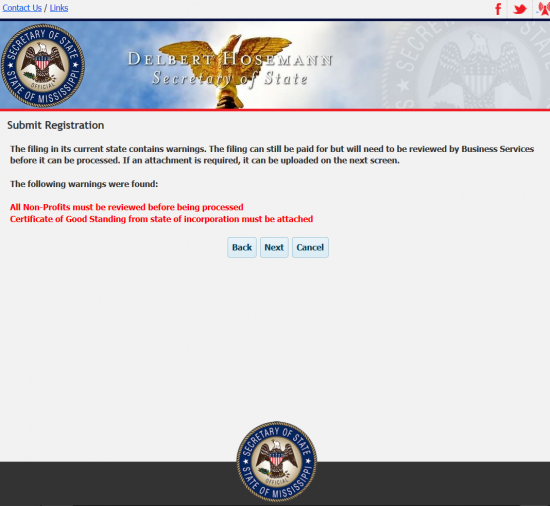 Step 17 – Read the warning then select “Continue.”
Step 17 – Read the warning then select “Continue.”
Step 18 – On this page you will be given the opportunity to upload your Certificate of Good Standing and all other required documents by selecting the “Browse” button then selecting the file containing this information. Once ready, you may select the “Next” button. (You may add as many as you like).
Step 19 – The final screen will give you an opportunity to Submit the Document Electronically, Print the Document, Email it to a Third Party for Reveiew or you may Exit and Save the Document to File Later. If you choose the “Submit the Document Electronically and Pay Online” button, you will need to pay the $100.00 Filing Fee by entering your credit card information on the next page. If you choose to Print the Document and Mail-In with a Check, make sure to make the check out for $100.00 then make payable to “Secretary of State.”