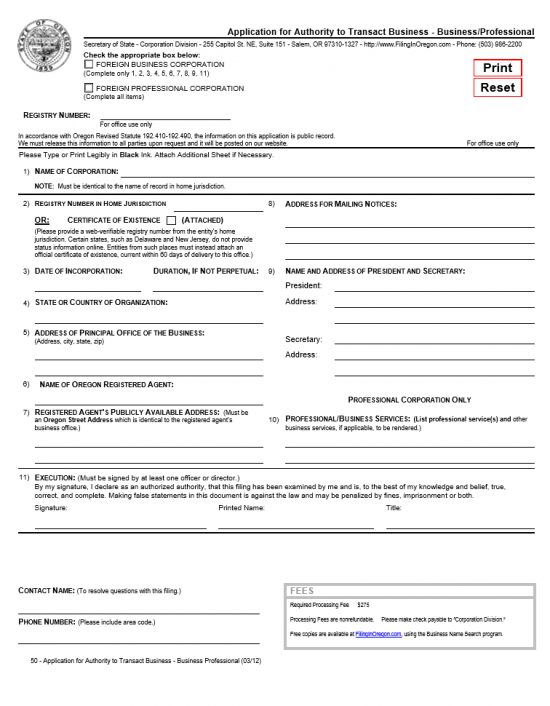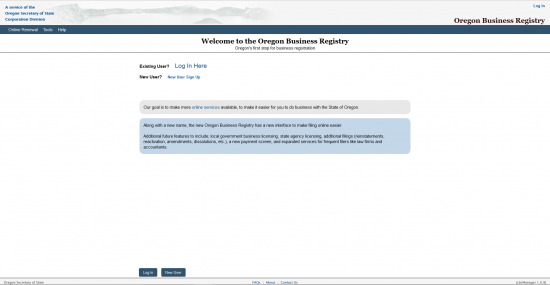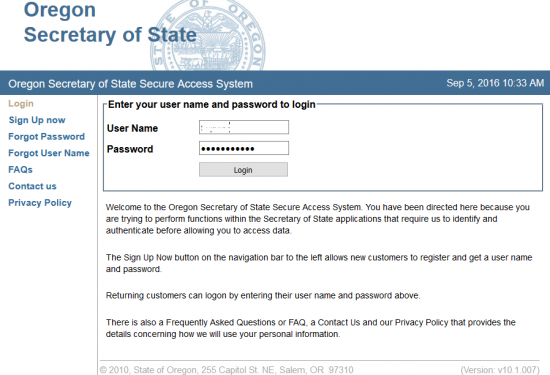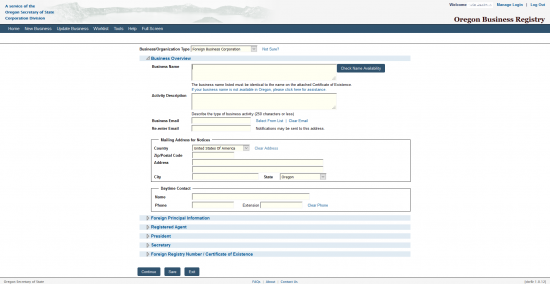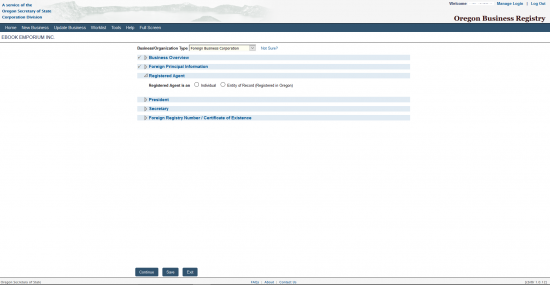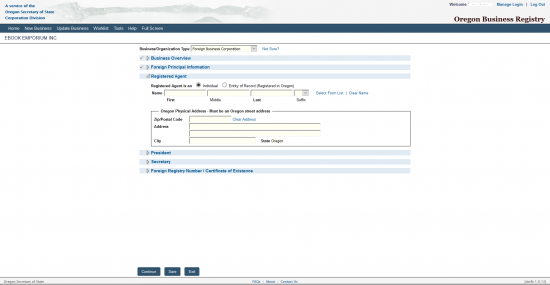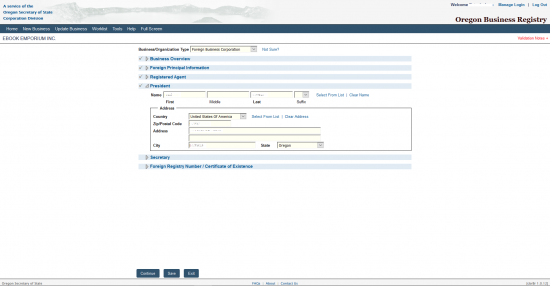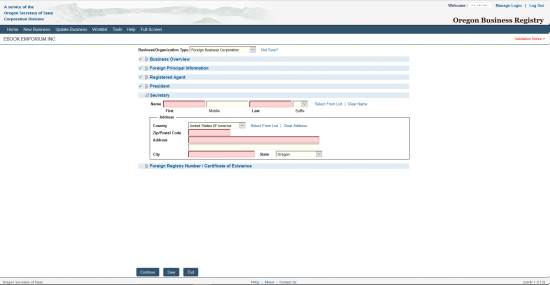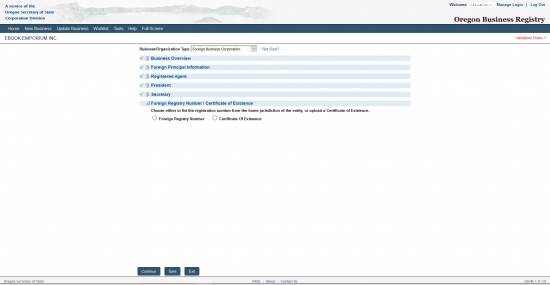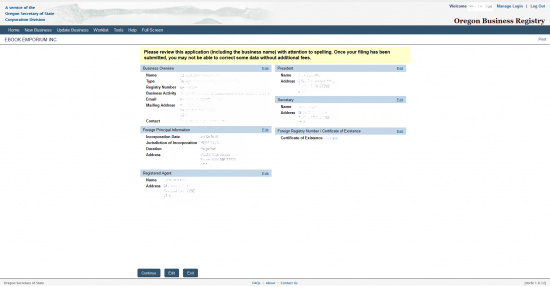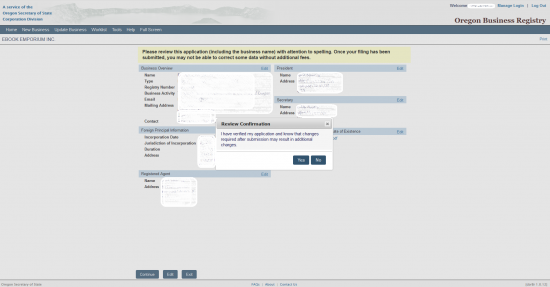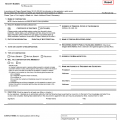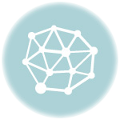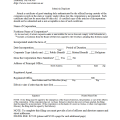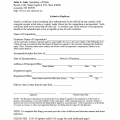|
Oregon Application for Authority to Transact Business – Business/Professional |
The Oregon Application for Authority to Transact Business – Business/Professional must be submitted to the Corporation Division in the Oregon Secretary of State by a foreign corporation seeking a Certificate of Authority to do business in the State of Oregon. Foreign corporations wishing to operate as such in this state will need to provide specific information such as the Identity and Location, verify their Corporate Status, and provide the Identity and Location of the Registered Agent obtained for this corporation. This is just one of the standard required pieces of information and while the form provided will cover the minimal requirements, some entity types may require additional information to be reported.
The Filing Fee of $275.00 will need to be submitted either by check if filing by mail or with a credit card if filing online. If filing by mail make sure the check is payable to “Corporation Division. To file by mail send to Secretary of State, Corporation Division, 255 Capitol Street NE Ste 151, Salem, OR 97310-1327. To File electronically go to https://secure.sos.state.or.us/cbrmanager/index.action#stay. You will need to obtain a login to file online.
How To File
Step 1 – Download the Oregon Application for Authority to Transact Business – Business/Professional by selecting the “Download Application” link above. You may use a PDF program to fill this form out or you may print it then fill it out (use Black Ink Only).
Step 2 – At the top of the page, place a check mark in the first box if this is a Foreign Business Corporation. If this is a Foreign Professional Corporation place a check mark in the second box. Then, in Item 1, enter the Full Name of the foreign corporation applying for the Authority to Transact Business exactly as it appears in the record books in its domicile state.
Step 3 – In Item 2, either enter the Registry Number the foreign corporation has in its parent state or mark the box indicating you have included a Certificate of Existence issued by its home jurisdiction within 60 days of this application’s delivery date.
Step 4 – In Item 3, enter the Calendar Date the foreign corporation incorporated in its parent state on the blank line below the words “Date of Incorporation.” Then under the words “Duration, If Not Perpetual,” define whether this corporation intends to operate without a termination date by entering the word “Perpetual,” or report the Date of Termination on the blank line.
Step 5 – In Item 4, report the parent state where the foreign corporation is incorporated on the blank space provided.
Step 6 – In Item 5, report the Full Address of the Principal Office on the blank lines provided. This should consist of the Building Number, Street, Suite Number, City, State, and Zip Code.
Step 7 – In Item 6, you must document the Full Name of the Registered Agent obtained in the State of Oregon who shall accept service of process on behalf of the corporation being formed. Do this on the blank space provided in this item.
Step 8 – In Item 7 you will need to also document the Physical Address of the Registered Agent’s Office on the blank space provided. This must be an Address in the State of Oregon and may not be a P.O. Box.
Step 9 – In Item 8, report the Full Mailing Address the Corporation Division of the Oregon Secretary of State may use to send notices to the foreign corporation.
Step 10 – In Item 9, next to the word “President” enter the Full Name of the President of the foreign corporation and his/her Address in the spaces directly below. Then on the blank line labeled “Secretary,” report the Full Name of the Secretary of this corporation and report his/her address on the blank lines directly below this.
Step 11 – In Item 10, report the specific service being provided if this is a Professional Corporation.
Step 12 – In Item 11, an authorized Officer or Director must Sign his/her Name on the first blank space, Print his or her name on the second blank space, then report his/her title on the third space.
Step 13 – Below the Signature Name locate the blank line below the words “Contact Name.” Here, report the Identity of an individual who may resolve any questions the Oregon Secretary of State may have regarding this filing. Below this, enter the Contact Person’s Phone Number.
Step 15 – Make out a check for $275.00, payable to Corporation Division, and include it in an organized package consisting of the Oregon Application for Certificate of Authority to Transact Business – Business/Professional along with all the required paperwork for this entity type then submit by mail to the Oregon Secretary of State Corporation Division.
Mail To:
Secretary of State
Corporation Division
255 Capitol Street NE Ste 151
Salem, OR 97310-1327
How To File Electronically
Step 1 – Go to the Log In page for the Oregon Business Registry site maintained by the Oregon Secretary of State here: https://secure.sos.state.or.us/cbrmanager/index.action#stay. Select the link labeled “Log In Here.”
Step 2 – Enter your User Name and Password in the fields provided, then select the grey button labeled “Login.”
Step 3 – Below the heading “How can we help you today?” select the “Start” button under the statement “Register business name, get a BIN, and other registrations/licenses.”
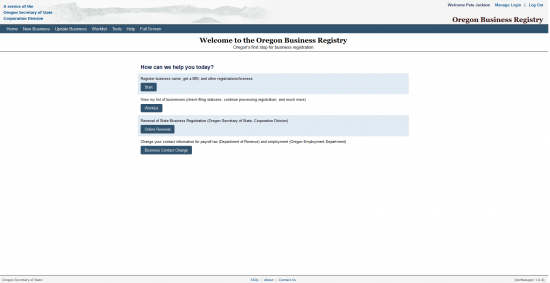 Step 4 – Select the blue button labeled “Register Name” located after the words “Business Name Registration.”
Step 4 – Select the blue button labeled “Register Name” located after the words “Business Name Registration.”
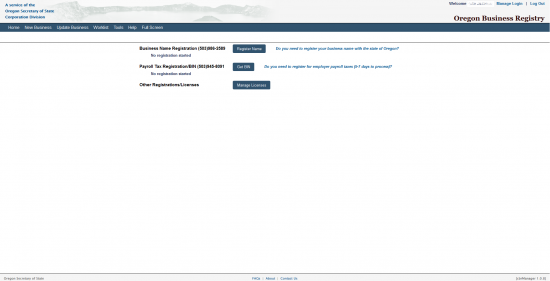 Step 5 – From the dropdown menu near the top center of the page, select the option “Foreign Business Corporation.”
Step 5 – From the dropdown menu near the top center of the page, select the option “Foreign Business Corporation.” 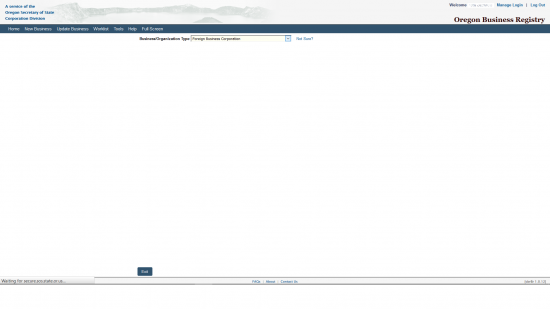 Step 6 – This is the first page of the online form for the Oregon Application for Authority to Transact Business – Business/Professional. In the first text box, labeled “Business Name,” enter the Full True Name of the filing entity precisely as it appears on the Certificate of Existence being submitted. If this name is taken you must add the words “a corporation of (your home state).” Thus, if the filing entity’s home state is Georgia, the True Name on the Certificate of Existence is “X Widgets Corporation,” and this Name is unavailable in the State of Oregon, then enter “X Widgets Corporation, A Corporation of Georgia.”
Step 6 – This is the first page of the online form for the Oregon Application for Authority to Transact Business – Business/Professional. In the first text box, labeled “Business Name,” enter the Full True Name of the filing entity precisely as it appears on the Certificate of Existence being submitted. If this name is taken you must add the words “a corporation of (your home state).” Thus, if the filing entity’s home state is Georgia, the True Name on the Certificate of Existence is “X Widgets Corporation,” and this Name is unavailable in the State of Oregon, then enter “X Widgets Corporation, A Corporation of Georgia.”
Step 7 – In the next field, labeled “Activity Description,” report the Purpose of operating a profit or professional corporation in the State of Oregon. You will have 250 characters to do this.
Step 8 – The next two fields, “Business Email” and “Re-Enter Email” requires you to enter a valid and up to date Email Address where the foreign corporation may be easily reached. Enter the same Email in both these fields.
Step 9 – Under the heading “Mailing Address for Notices” will be several fields requiring attention. Select the Country of the Mailing Address you wish the Oregon Secretary of State to use in the first field of this section. In the second field, enter the Zip Code. Then enter the Street Address using the third and fourth fields. Finally, on the last line of this section, enter the City of the Mailing Address and select the State from the drop down field.
Step 10 – In the section labeled “Daytime Contact,” enter the Full Name and Phone Number of the individual the Oregon Secretary of State may call during business hours regarding this form.Once this is done, you may select the button labeled “Continue” to proceed or you may select the link “Foreign Principal Information” to enter the next section of this form.
Step 11 – In the first field, labeled “Date of Incorporation,” enter the Date the foreign entity attained corporation status in its parent state.
Step 12 – In the second field, labeled “Jurisdiction of Incorporation,” report the State or Country where the foreign entity is incorporated.
Step 13 – Next, in the section labeled “Duration,” you may either select the radio button labeled “Perpetual” or the button labeled “This business entity will dissolve on a certain date.” Select the first button if the filing entity operates without a Termination Date. If the filing entity operates with a predetermined termination date, its corporate status on a certain date then enter the Date of Dissolution in the text field that appears. For our purposes select the first radio button.
Step 14 – Under the heading “Primary Physical Location Address – Must be a street address,” report the physical location of the Principal Office of the filing entity. You may do this by selecting the Country from the drop down list in the first field then entering the Zip Code in the second field. The third and fourth fields are provided to enter the Street Address while the fifth line will allow you to define the City and State. Once you have entered this information, you may either select the button labeled “Continue” or select the link labeled “Registered Agent” to proceed to the next area.
Step 15 – Next, you must indicate if the Registered Agent obtained for this corporation is an Individual or an Entity of Record that is Registered in the State of Oregon. Do this by selecting the corresponding radio button. For our purposes select the first radio button, labeled “Individual.”
Step 16 – On the line labeled “Name,” use the fields labeled “First,” “Middle,” “Last,” and “Suffix” to report the Identity of the Registered Agent obtained for this filing entity.
Step 17 – In the section labeled, “Oregon Physical Address – Must be an Oregon street address” you must report the physical location of the Registered Agent. This must be where the Registered Agent may be found and may not be a P.O. Box. In the first field of this section, enter the Zip Code. Then in the second and third fields, enter the Street Address. Finally, in the field labeled “City,” enter the City. Once done, you must select the button labeled “Continue” or you may select the link labeled “President.”
Step 18 – Next you will need to enter information regarding the President of the corporation. On the first line labeled “Name,” enter Full Name of the President of the Filing Entity. Then in the section labeled “Address,” you must report the Country, Zip Code, Street Address, City, and State for the Corporate President’s Address. Once this is done, you may select the link labeled “Secretary” or the button labeled “Continue” to proceed to the next section.
Step 19 – This next stage will require you to report similar information for the filing entity’s Corporate Secretary. You may do this by using the fields in the line beginning with the word “Name” to enter the First Name, Middle Name, Last Name, and Suffix of the Corporate Secretary for this filing entity. Then in the section labeled “Address,” report the Country, Zip Code, Street Address, City, and State of this party. Once you have entered this information, select the link labeled “Foreign Registry Number/Certificate of Existence” or the “Continue” button near the bottom to proceed to the next section.
Step 20 – Here, you will need to validate the existence of the foreign entity as a corporation in its parent state. You may do this by either selecting the radio button labeled “Foreign Registry Number” then entering the filing entity’s corporate Registry Number in the field that appears or you may select the radio button labeled “Certificate of Existence” and using the “Browse” button to locate then upload the Certificate of Existence obtained from the filing entity’s home state. For our purposes, select the button labeled “Certificate of Existence. Once this is done, the name of the file you have uploaded will be displayed. You may choose to delete it, using the “Delete” button next to this name, or you may continue to the next area. Once you are done, select the “Continue” button at the bottom of this page.
Step 21 – This next section will allow you to review all the information you have entered. All sections may be navigated to using the link labeled “Edit” on the same line as its heading. Once you have verified all this information to be correct, you may select the “Continue” button at the bottom of the page.
Step 22 – A pop up window will appear. Selecting “Yes” will act as a verification that all information entered is true and accurate. If this is the case, select “Yes.” This will direct the browser to a payment area where you may enter the information for the credit card you wish to use to pay the Filing Fee ($275.00). In order for this application to be processed, you will need to make sure this fee is paid for. It should be noted that if the credit card is declined this application will not be processed.