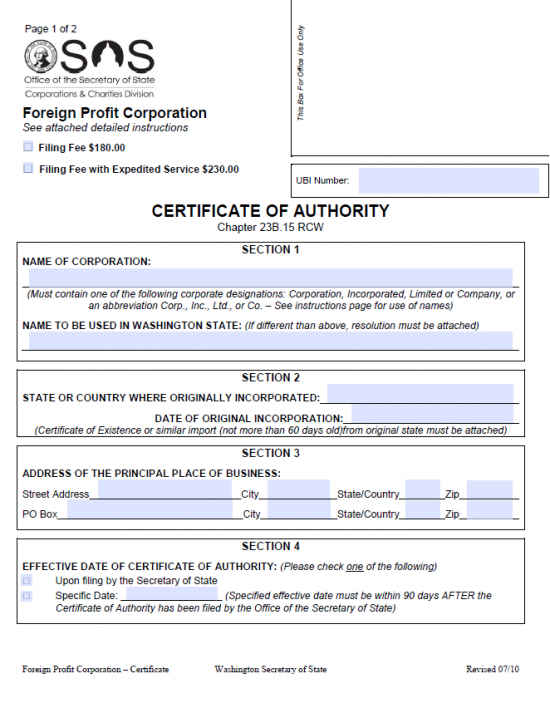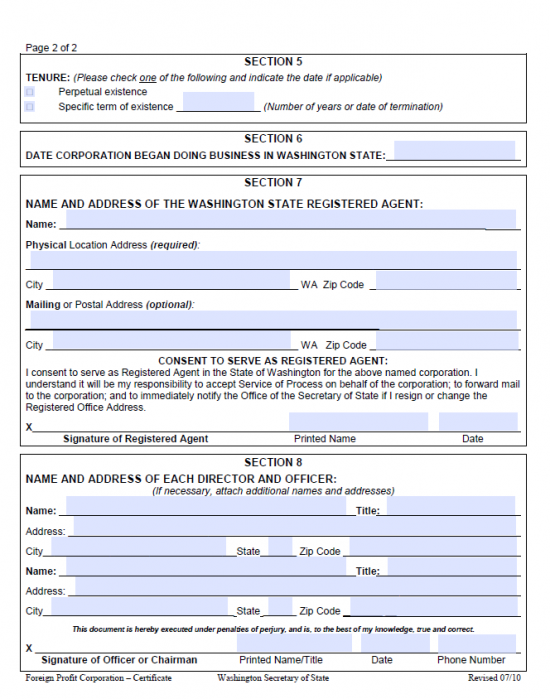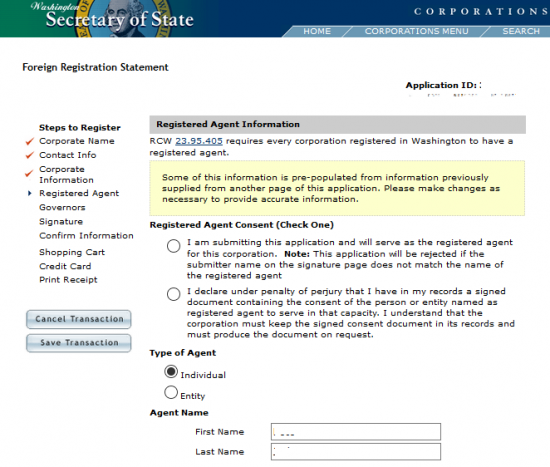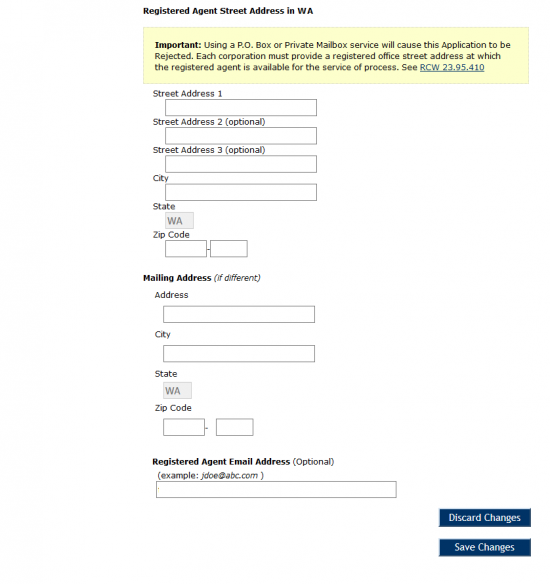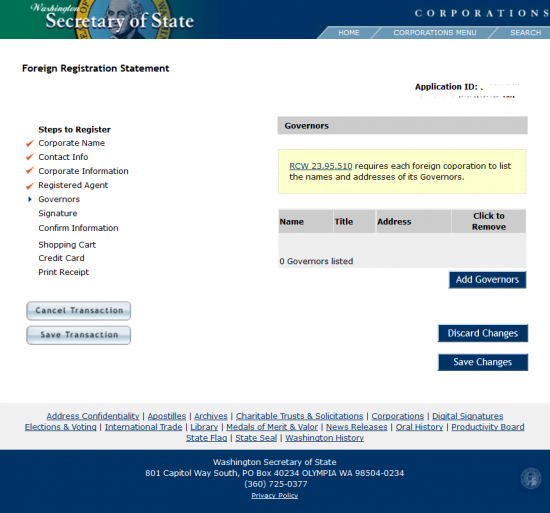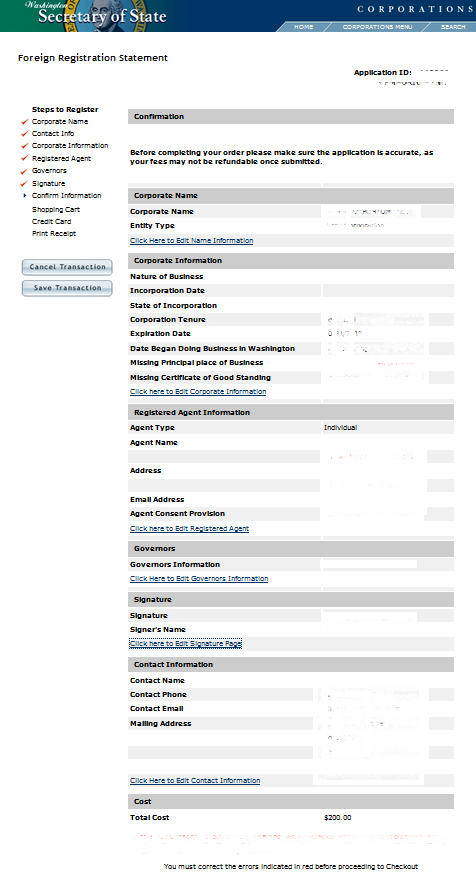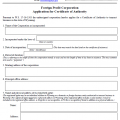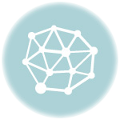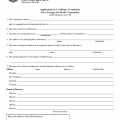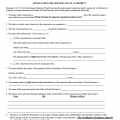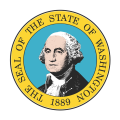
|
Washington Application for a Certificate of Authority Foreign Profit Corporation |
The Washington Application for Certificate of Authority must be filed when a foreign corporation wishes to operate in the State of Washington. This must be accompanied with a Certificate of Existence or Good Standing which has been issued by the appropriate governing body of the foreign corporation’s home state. The Washington Secretary of State Corporation Division will require this Certificate to be issued (and dated) within sixty days of the Application Date.
The Filing Fee for the Washington Application for Certificate of Authority will carry an Application Fee of $180.00. This is payable with a check or money order made payable to “Secretary of State.” If filing online, the Filing Fee will be $200.00 since all online filings are automatically considered expedited. If Filing by mail, expediting will cost an additional $50.00. You may mail this application to Secretary of State Corporations Division, 801 Capitol Way SPO Box 40234, Olympia WA 98504-0234 or you may file online at and pay https://corps2.sos.wa.gov/ForeignRegistration/Pages/StartPage.aspx with a credit card.
How To File
Step 1 – Download the Washington Application for Certificate of Authority by selecting the link labeled “Download Form” above.
Step 2- Place a check mark if you would like to process this without expediting in the first check box, labeled “Filing Fee $180.00.” If you would like this to be expedited to a two three day processing period then mark the check box labeled “Filing Fee with Expedited Service $230.00.”
Step 3 – In Section 1, report the True Name of the Corporation exactly as it appears on the record books of the governing body of its home state on in the first box. If this Name is unavailable for use in the State of Washington, then enter the Name the foreign corporation will be operating under in the second box. Note: If the filing entity will be operating under an assumed Name, it must submit a Resolution drafted by its Board of Directors to operate under the Assumed Name. This resolution must be certified by the Secretary of the corporation.
Step 4 – In Section 2, enter the jurisdiction where this corporation is incorporated on the first blank line. Then on the second blank line, enter the Date of Incorporation. That is, when the filing entity first incorporated.
Step 5 – In Section 3, enter the Address of the Principal Place of Business for the Filing Entity. The first line (Street Address, City, State/Country, Zip Code) will be for a Street Address (the actual location) while the second will be for a separate Mailing Address (PO Box, City, State/Country, Zip Code)
Step 6 – Next, in Section 4, you will be given a choice between allowing the Certificate of Authority to take Effect as soon as the Filing Date or at a later date. If you wish the Certificate of Authority to take Effect upon filing, then mark the first check box. If you would like to name a specific Date of Effect, then mark the second box and enter the Date on the space provided.
Step 7- In Section 5, check the first box if this corporation plans on operating indefinitely. If not, then mark the second check box and enter the Specific Term of Existence (in years) or you may enter the exact Date of Termination.
Step 8- In Section 6, report the Date the filing entity began conducting business in the State of Washington, other wise you may leave this blank. If the filing entity has conducted business without a Certificate of Authority then it must contact the Washington Secretary of State directly.
Step 9 – In Section 7, enter the Full Name of the Registered Agent on the first line. Then on the line labeled “Physical Location Address,” report the geographical location of the Registered Office by entering the Building Number, Street, Unit Number (if applicable), City, State, and Zip Code where the Registered Office may be found. This is required.
Step 10 – If the Registered Agent has a separate Mailing Address, this should be reported in the second set of Address Lines in Section 7 (under the heading “Mailing or Postal Address (optional)). The first line here will be for the Building Number, Street, and PO Box/Unit Number, The second line will be for the City, State, and Zip Code.
Step 11 – In Section 7, under the heading “Consent to Serve as Registered Agent,” the Washington Registered Agent obtained by the filing entity must Sign his/her Name on the line labeled “Signature of Registered Agent” then Print his/her Name and enter the Date of Signature in the appropriate areas.
Step 12 – Section 8 will require a report on the Full Name, Title, and Full Address of each Director and Officer serving the foreign corporation applying for this certificate. There will only be enough room for two but if there are more, you must continue the listing on a separate sheet of paper that is properly labeled.
Step 13 – An Authorized Officer or the Chairman of the Board of Directors serving the foreign corporation must Sign his or her Name on the last line of this document in the space labeled “Signature of Officer or Chairman.” Then just above “Printed Name/Title,” the Signature Party will need to print his or her Name and report the position held with the foreign corporation. Finally, the Signature party must enter the Date of Signature and Contact Phone Number in the appropriate spaces.
Step 14 – You may submit the Washington Application for Certificate of Authority by mail. Make sure all required documentation accompanies this submission along with a check, payable to “Secretary of State,” for the amount of $180.00. Note: Expediting is available, if you wish your document to be expedited, the Filing Fee plus the Expediting Fee ($50.00) will require a check in the amount of $230.00. Normal processing times vary but average to two to three weeks whereas as expediting will hasten the process to two or three days.
Mail To:
Secretary of State
Corporations Division
801 Capitol Way S
PO Box 40234
Olympia WA 98504-0234
How To File Online
Step 1 – Go to the Washington Secretary of State Corporation Division start page for the Washington Application for a Certificate of Authority here: https://corps2.sos.wa.gov/ForeignRegistration/Pages/StartPage.aspx.
Step 2 – Read the disclaimer material. All online filings for this entity type will be considered expedited and will carry the additional fee of $20.00. If personally requesting a quicker process, by phone, then you will need to pay an additional $50.00. Once you have read this page select the button labeled “Start a New Registration.”
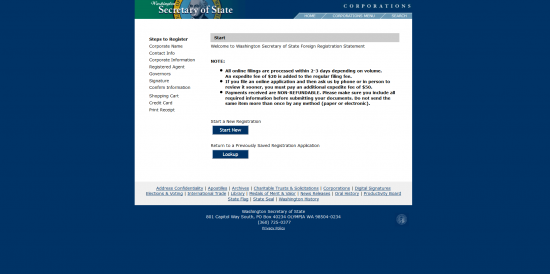 Step 3 – Next, select the type of corporation being registered. This may be done from the drop down list at the top of the page labeled “Choose the entity type you are going to file. Note: There will be a list of entity type definitions below this.
Step 3 – Next, select the type of corporation being registered. This may be done from the drop down list at the top of the page labeled “Choose the entity type you are going to file. Note: There will be a list of entity type definitions below this.
Step 4 – Near the bottom of the page, locate the text box labeled “Submit a name for review.” Here, you must enter the Full True Name of the filing entity as it is reported on the Certificate of Existence being submitted with this application. Then select the button labeled “Lookup.” This will produce a table of reasonably sounding matches. The Name you entered will be highlighted informing you if it is available for use, not available for use, or if you should perform a Partial Name search. Filing entities who are unable to use their Name will need to adopt a fictitious Name and submit a signed resolution to operate under that Fictitious Name in this state that is issued by the Board of Directors and certified by the Secretary of the filing entity.
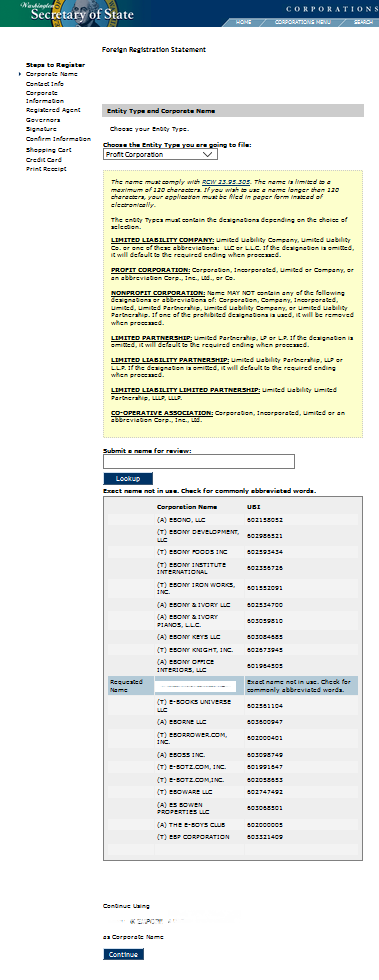 Step 5 – This next page will assign you an Application Number. Make sure to keep this Number recorded in your files. This will act as a reference in the future and may be used to continue the application process where you left off should any complications preventing its completion arise. Once you have recorded the Application ID Number, select the button labeled “Continue.”
Step 5 – This next page will assign you an Application Number. Make sure to keep this Number recorded in your files. This will act as a reference in the future and may be used to continue the application process where you left off should any complications preventing its completion arise. Once you have recorded the Application ID Number, select the button labeled “Continue.”
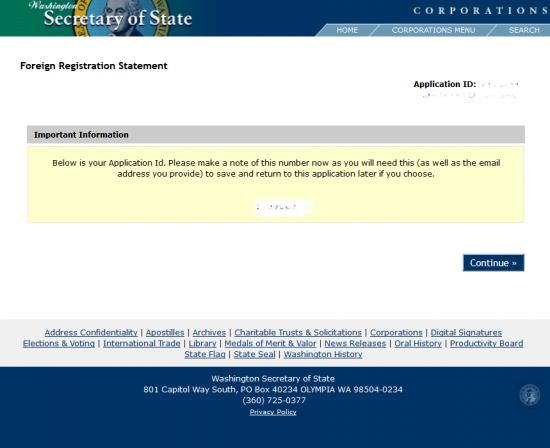 Step 6 – This is the first page of the online form. There will be several fields requiring attention. Below the Name of the corporation being registered will be a text box labeled “The purpose of the Corporation in Washington is.” Here, you must report the purpose of the formation and activity of the corporation being registered. Note: The greyed out area of this text box, in the lower right hand corner, will enable you to enlarge it by clicking and dragging should you need more room.
Step 6 – This is the first page of the online form. There will be several fields requiring attention. Below the Name of the corporation being registered will be a text box labeled “The purpose of the Corporation in Washington is.” Here, you must report the purpose of the formation and activity of the corporation being registered. Note: The greyed out area of this text box, in the lower right hand corner, will enable you to enlarge it by clicking and dragging should you need more room.
Step 7 – In Item II, enter the Date of Incorporation for the filing entity in its home state. That is, when did it officially become a corporation in that jurisdiction. Do this in the text box just below the words “Date and Location of Incorporation.”
Step 8 – Below the words “Corporation is Incorporated in US” will be two radio buttons: Yes and No. If this corporation is incorporated in the United States of America, select the radio button labeled “Yes” then, use the drop down list, to the right, to select the State of incorporation. If this corporation is incorporated in another country then select the radio button labeled “No” and enter the Country in the text box that replaces the drop down list.
Step 9 – In Item III. “Duration,” report how long this corporation intends to operate. There will be three radio buttons to choose from for this definition. If the foreign corporation intends to operate without a set Date of Termination, then select the first radio button. If this corporation will expire within a number of years then select the second radio button. If this corporation has a defined Date of Termination (whenever that is) then select the third radio button and report the Date of Termination in the text box provided.
Step 10 – In Item IV, you will need to define the Date this corporation commenced or will commence doing business in the State of Washington. If the corporation will commence doing business on the Date this form is accepted and approved, then select the first radio button (labeled “Date of Filing”). If the filing entity has already commenced doing business or will wait until a certain Date after the Filing Date (must be within 90 Days after submission), then select the second radio button and enter the Date of Effect in the text box provided.
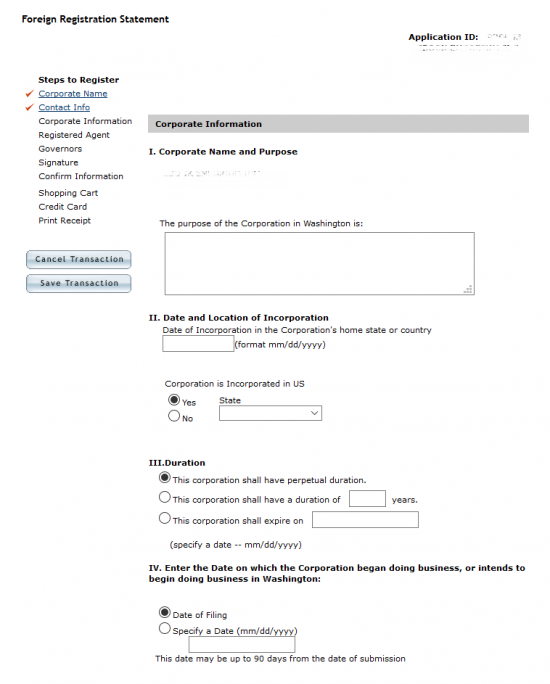 Step 11 – Next, you will need to report on the Principal Office Location. There will be four sections to fully report the required information. Enter the Physical Address of the Principal Office in the upper left box (labeled “Street Address”). This must be where the Principal Office is physically located and may be found in person. If the Principal Office has a Mailing Address, that differs from the Physical Address, then enter this information in the top right box (labeled “Mailing Address (if different).” In the lower left hand corner, below the heading “Other Office in Home Jurisdiction,” enter the Street Address of the filing entity’s Principal Office in its home state (in the box labeled “Street Address”). If the Principal Office, in the filing entity’s home state, receives Mail at a different address than the one provided for its location then, enter this in the lower right box (labeled “Mailing Address”). Each box will have a radio button at the top of it – “U.S.” and “Foreign.” Use this to indicate if the (respective) address being reported is in the United States of America or another country (for our purposes, select “U.S.”). You may use the “Address 1,” “Address 2,” and “Address 3” fields to fully report the Building Number, Street, and Floor and/or Unit Number portion of the Address being reported. Then you may enter the City, choose the State from the available drop down list, and enter the Zip Code portion of the Address being reported in the appropriately labeled fields.
Step 11 – Next, you will need to report on the Principal Office Location. There will be four sections to fully report the required information. Enter the Physical Address of the Principal Office in the upper left box (labeled “Street Address”). This must be where the Principal Office is physically located and may be found in person. If the Principal Office has a Mailing Address, that differs from the Physical Address, then enter this information in the top right box (labeled “Mailing Address (if different).” In the lower left hand corner, below the heading “Other Office in Home Jurisdiction,” enter the Street Address of the filing entity’s Principal Office in its home state (in the box labeled “Street Address”). If the Principal Office, in the filing entity’s home state, receives Mail at a different address than the one provided for its location then, enter this in the lower right box (labeled “Mailing Address”). Each box will have a radio button at the top of it – “U.S.” and “Foreign.” Use this to indicate if the (respective) address being reported is in the United States of America or another country (for our purposes, select “U.S.”). You may use the “Address 1,” “Address 2,” and “Address 3” fields to fully report the Building Number, Street, and Floor and/or Unit Number portion of the Address being reported. Then you may enter the City, choose the State from the available drop down list, and enter the Zip Code portion of the Address being reported in the appropriately labeled fields.
Step 12 – In Article VI, you will need to use the “Attach” button to locate and upload the Certificate of Existence being submitted with this application. The Certificate of Existence must be issued by the appropriate governing authority in the filing entity’s home jurisdiction.
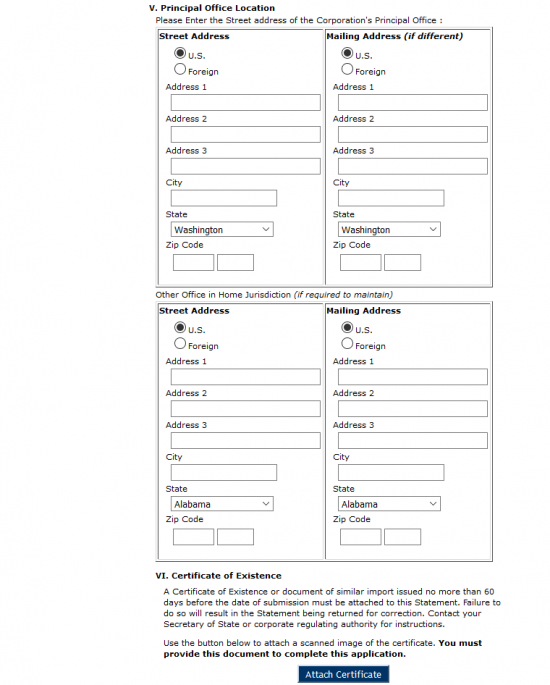 Step 13 – Next you will need to report information regarding the Registered Agent or have the Registered Agent enter this information. The first part of this page will have two radio buttons. If the person filling out this page is the Registered Agent obtained by the corporation then select the first radio button. If the person filling out this page is not the Registered Agent, then select the second radio button to indicate verification that a signed consent form is presently on file with the filing entity and the person filling this page out. For our purposes, select the second radio button.
Step 13 – Next you will need to report information regarding the Registered Agent or have the Registered Agent enter this information. The first part of this page will have two radio buttons. If the person filling out this page is the Registered Agent obtained by the corporation then select the first radio button. If the person filling out this page is not the Registered Agent, then select the second radio button to indicate verification that a signed consent form is presently on file with the filing entity and the person filling this page out. For our purposes, select the second radio button.
Step 14 – The section with the heading “Type of Agent” will have two radio buttons. If the Registered Agent is an Individual then select the first radio button. If the Registered Agent is a business entity, then select the second radio button. For our purposes, select the first radio button labeled “Individual.”
Step 15 – Use the “First Name” and “Last Name” fields to report the Full Name of the Registered Agent.
Step 16 – Next, you must report the Address of the Registered Office. This must be where the office may be physically found. You must enter the Street Address in “Street Address 1.” The next two fields “Street Address 2” and “Street Address 3” are optional and only provided for convenience, in case there is not enough room in the first field. Once you have done this, report the City and Zip Code of the Registered Office’s Physical Location in the “City” and “Zip Code” fields. If the filing entity does have a separate Mailing Address which differs from the Physical Address, you may enter this in the section below this, labeled “Mailing Address.” You will be provided one Address Line for the Building Number, Street, and Unit Number, a field for “City,” and a field for “Zip Code.” If the filing entity does not have a separate Mailing Address then you may leave the section labeled “Mailing Address” blank.
Step 17 – The last field on this page is optional. If desired, report the official Email Address where the Registered Agent may be contacted. This field may be left blank. Once you have entered all the information necessary, select the button labeled “Save Changes.”
Step 18 – Next, you will need to define the Governing bodies of this corporation. To begin, select the button labeled “Add Governors.” Note: When you add an individual’s information, the Table on this screen will display the entries you made with the option to remove their information.
Step 19 – This screen will require you to enter the First Name, Middle Name, Last Name, Title (up to four are permitted per party), and Address of each Director and Officer serving this corporation. If the Officer is a business, enter the business Name in the Last Name field. Once you are done, select the button labeled “Save Info.” This will bring you back to the previous screen. When you are ready select “Save Changes” once the Table is completed with all the parties that must be reported.
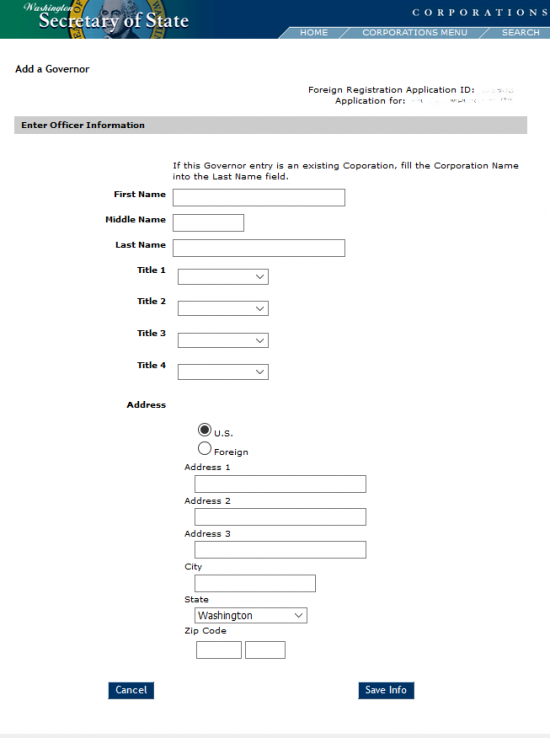 Step 20 – Next, the submitter of this application will need to enter his or her Full Name and Full Title to verify that he or she is authorized by the filing entity to submit this information on its behalf in the text box labeled “Full Name and Title of Submitter.” Make sure to have the submitter read the paragraph on this page. Once this is done, select “Continue.” This will direct you to the Confirmation page where you may review the information you entered.
Step 20 – Next, the submitter of this application will need to enter his or her Full Name and Full Title to verify that he or she is authorized by the filing entity to submit this information on its behalf in the text box labeled “Full Name and Title of Submitter.” Make sure to have the submitter read the paragraph on this page. Once this is done, select “Continue.” This will direct you to the Confirmation page where you may review the information you entered.
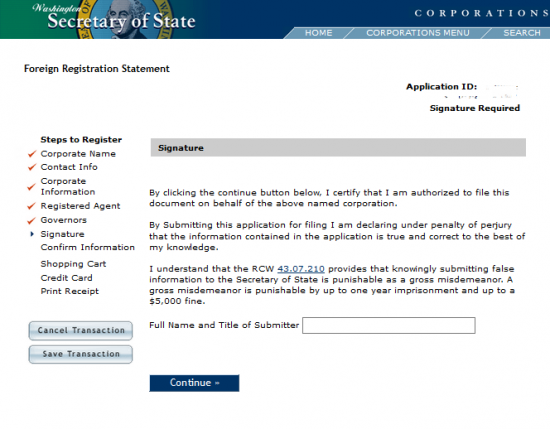 Step 21 – You must verify the information on the Confirmation page. Each section presented will have a link at the bottom you may click to edit that section. Review the information, make any corrections as needed. Errors detected by the system will be in red and must be corrected until the Submission button appears. Select this button to continue. This will direct the page to the Check Out page where you may enter your credit card information to pay for the Filing Fee. A standard application will cost $200.00 and will be processed in two to three days.
Step 21 – You must verify the information on the Confirmation page. Each section presented will have a link at the bottom you may click to edit that section. Review the information, make any corrections as needed. Errors detected by the system will be in red and must be corrected until the Submission button appears. Select this button to continue. This will direct the page to the Check Out page where you may enter your credit card information to pay for the Filing Fee. A standard application will cost $200.00 and will be processed in two to three days.