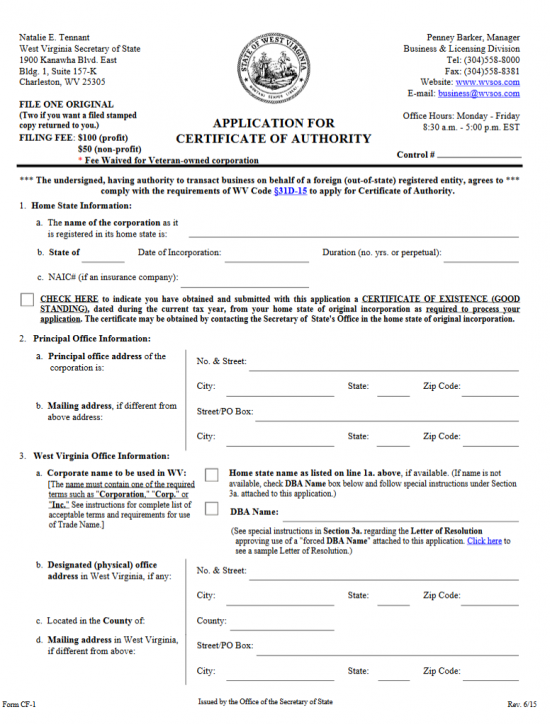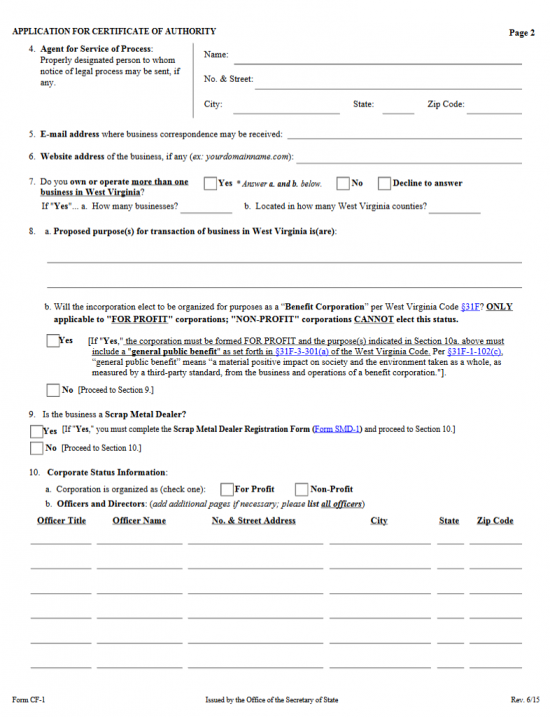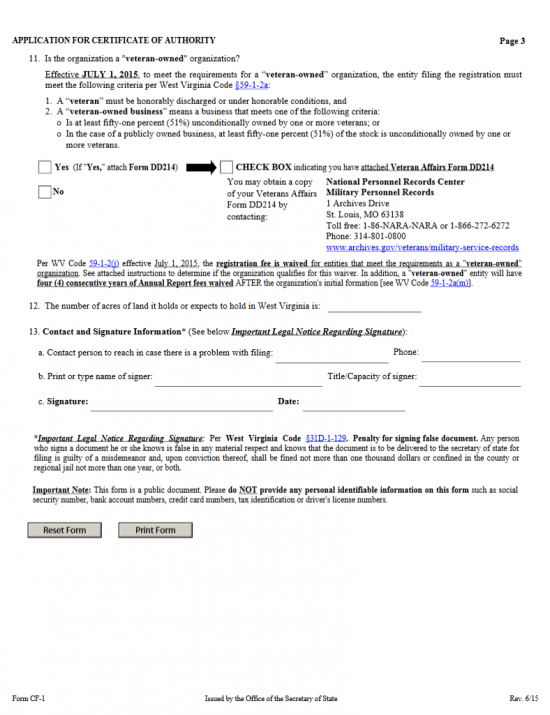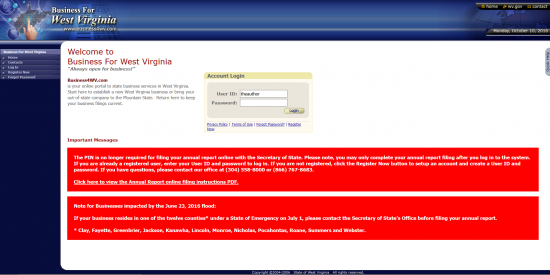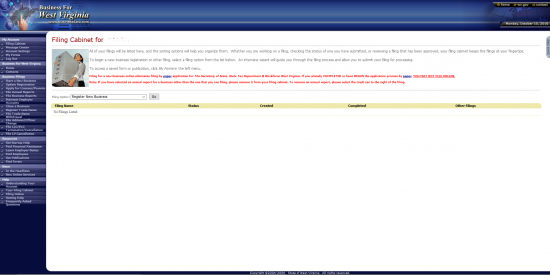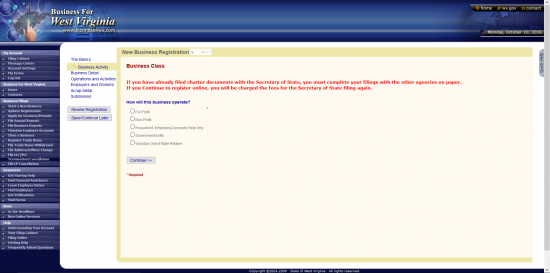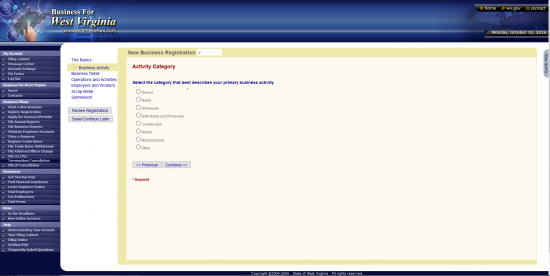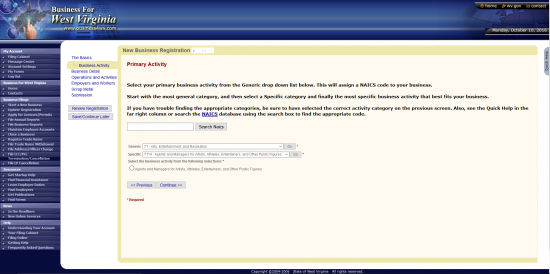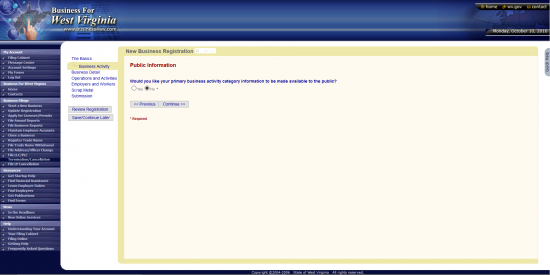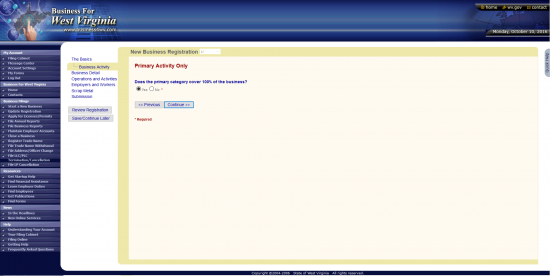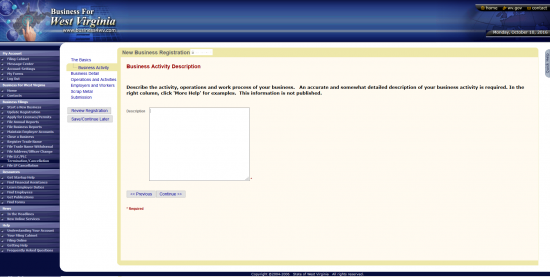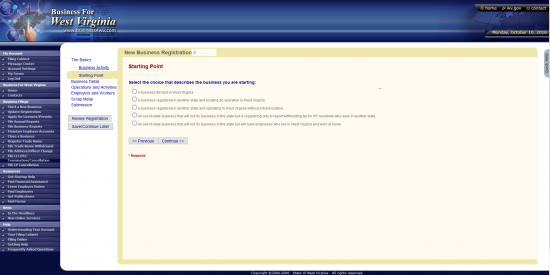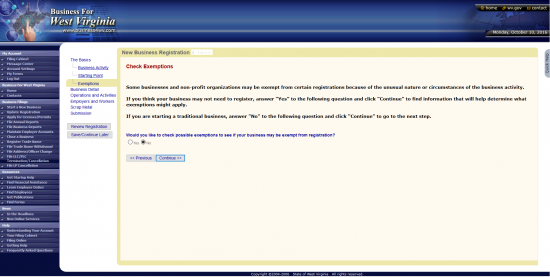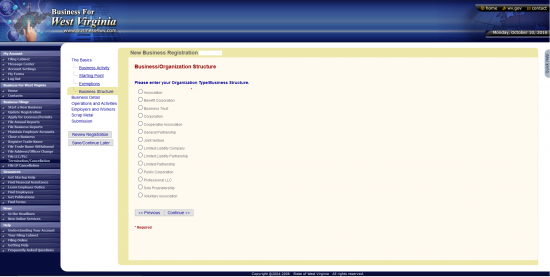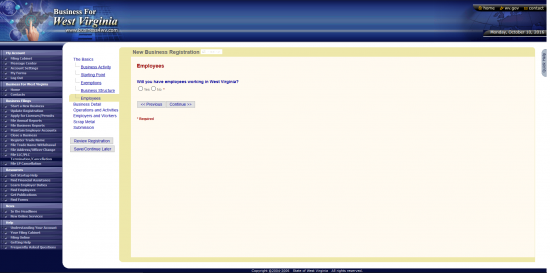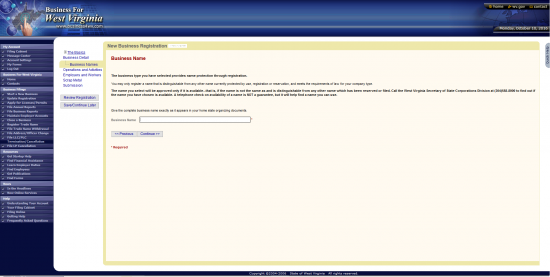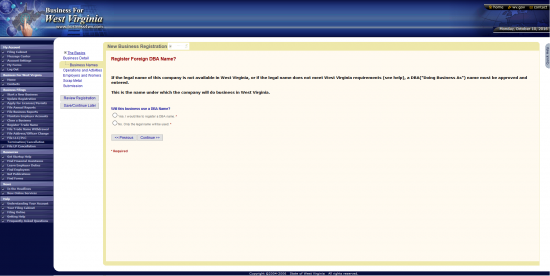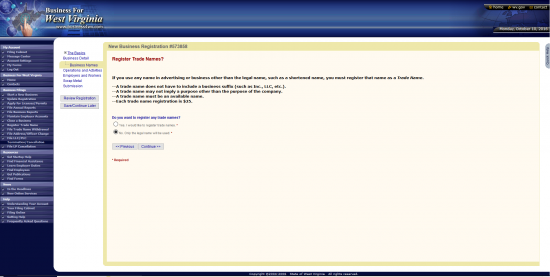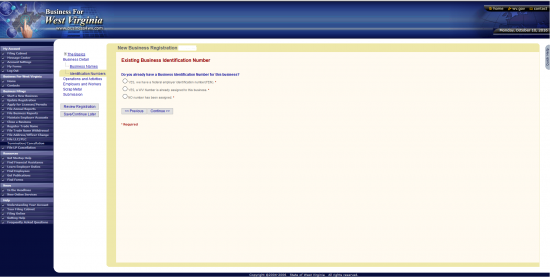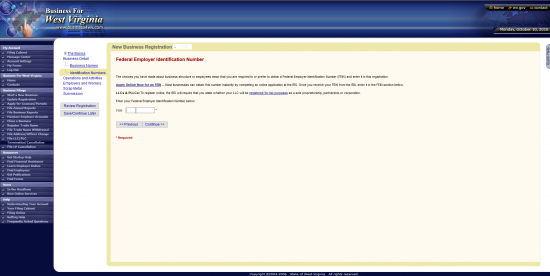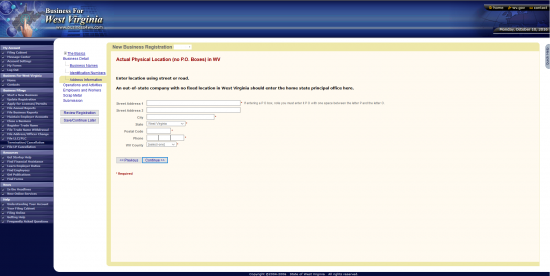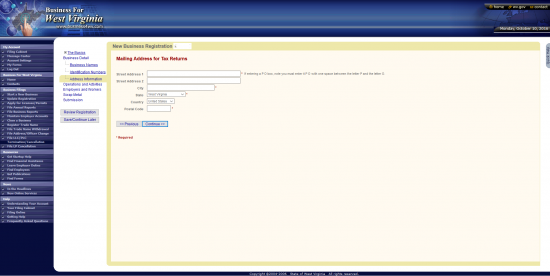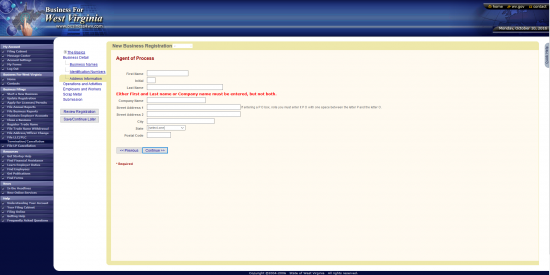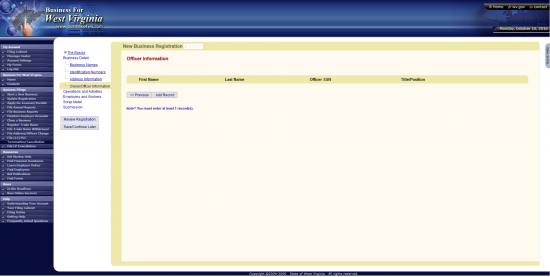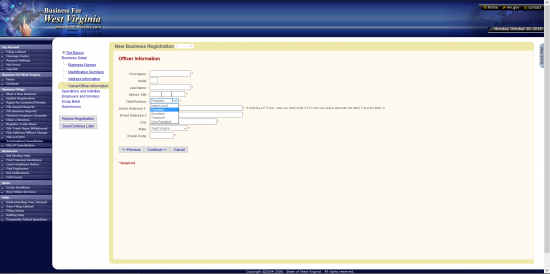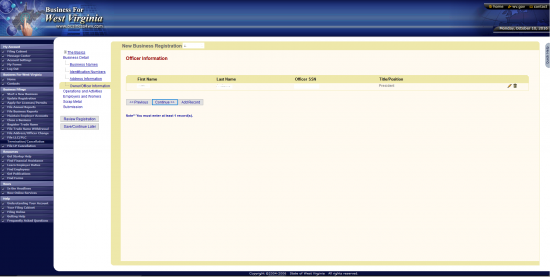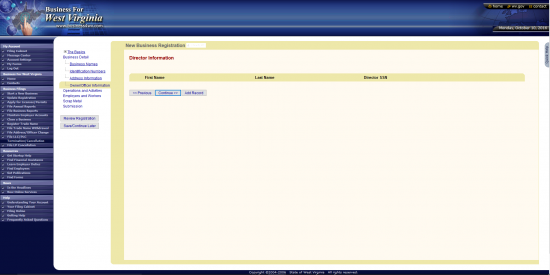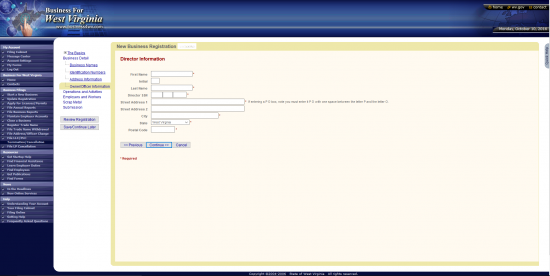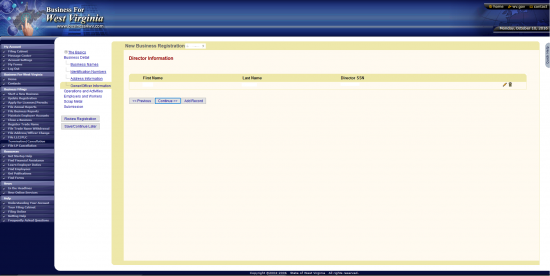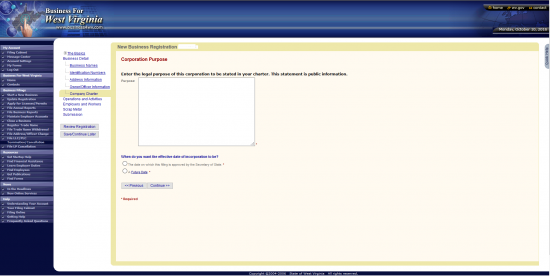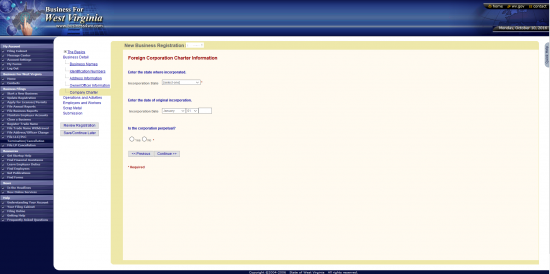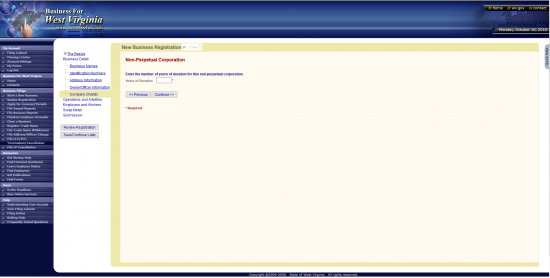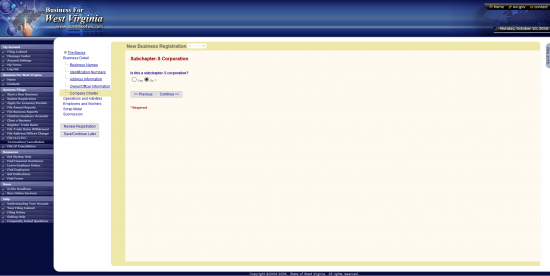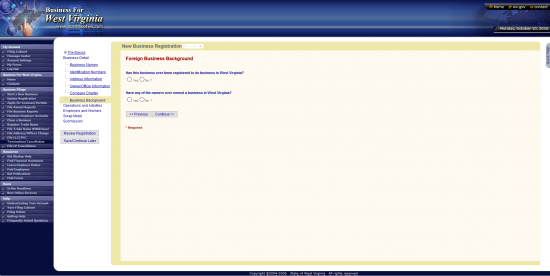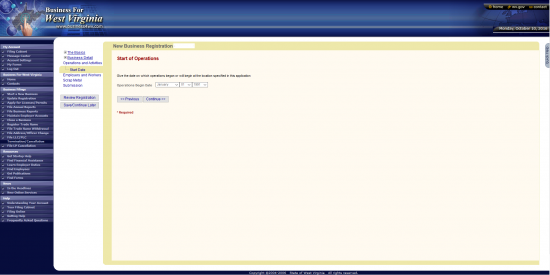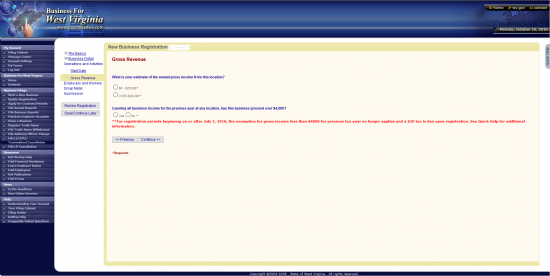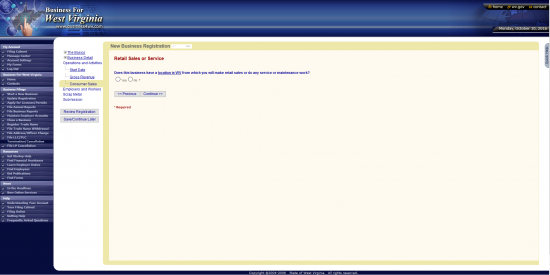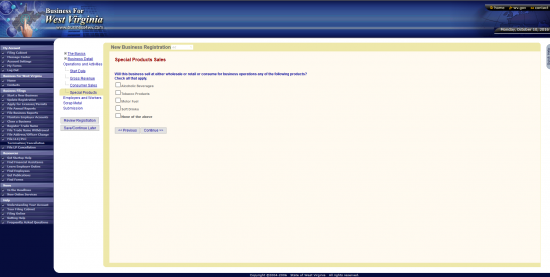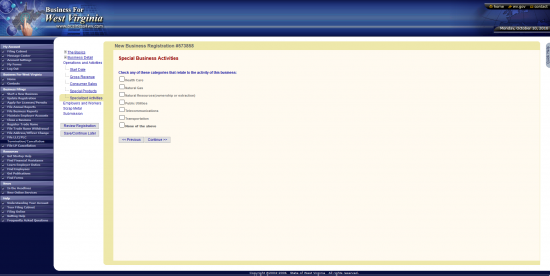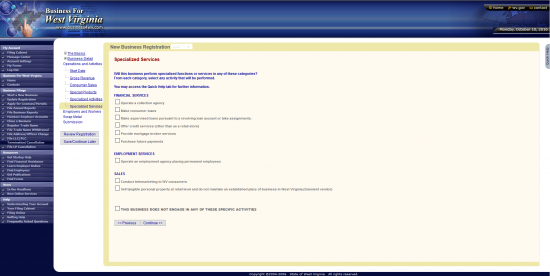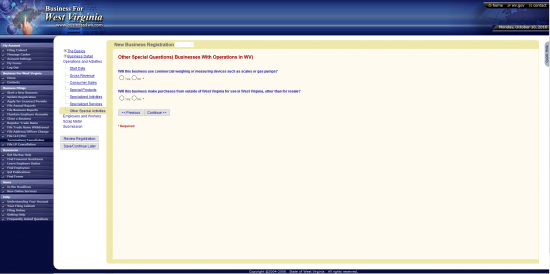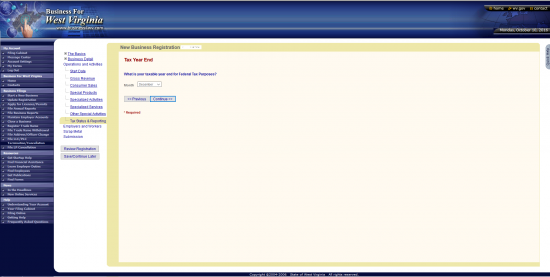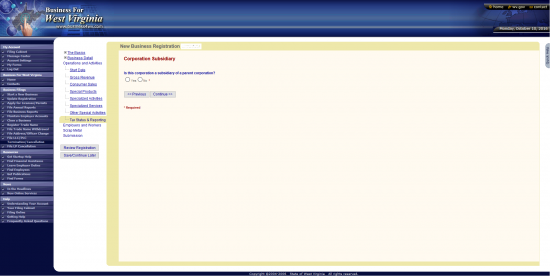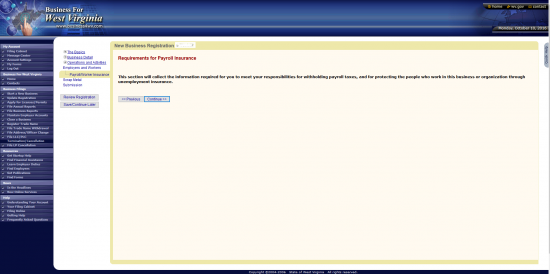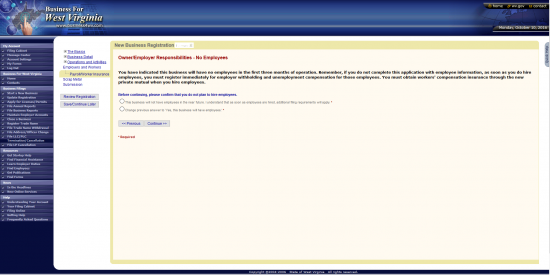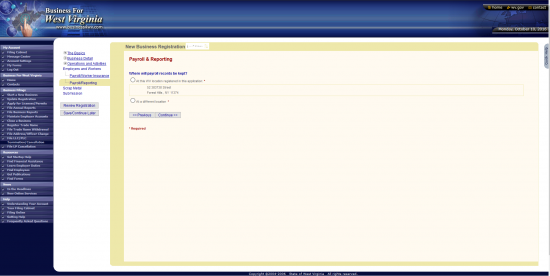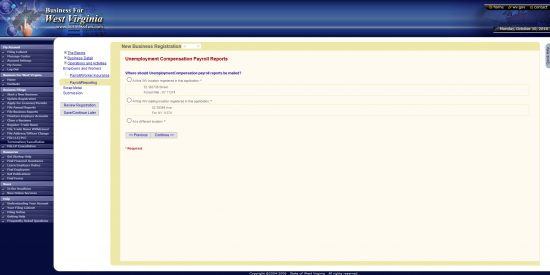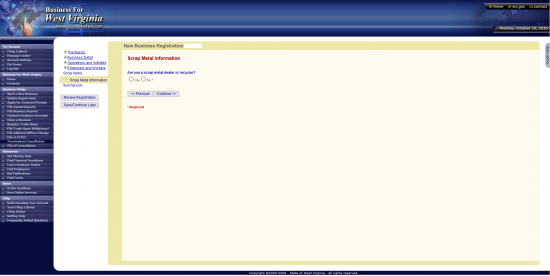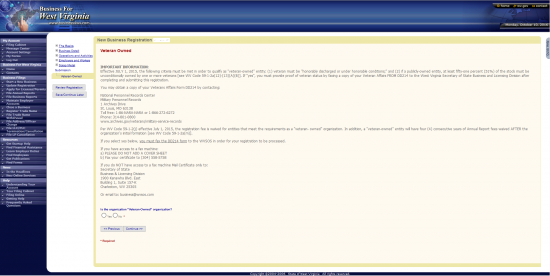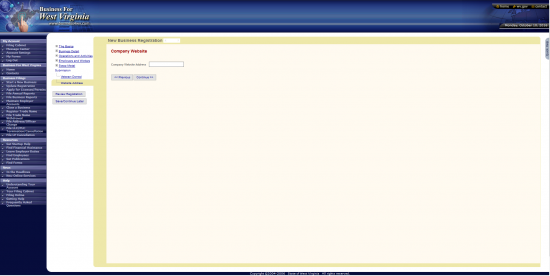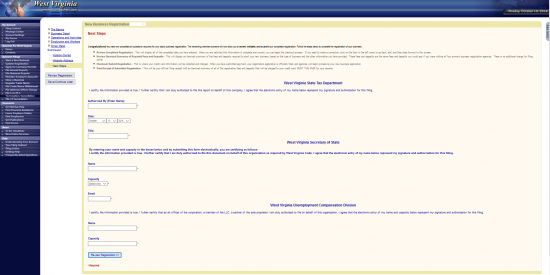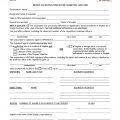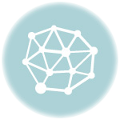|
West Virginia Application for Certificate of Authority | Form CF-1 |
The West Virginia Application for Certificate of Authority | Form CF-1 is a vital part of the application process set forth by the West Virginia Secretary of State. This straightforward process requires the submission of a foreign corporation’s information, such as the location of its Principal Address and the Identity of the West Virginia Registered Agent, along with the required paperwork that supplements and/or supports the foreign corporation’s information (i.e. Certificate of Existence). The Certificate of Existence, or the Certificate of Good Standing, must be issued within the same Tax Year the filing entity applies for a Certificate of Authority from its respective Secretary of State.
The West Virginia Secretary of State will require this application to be submitted with either a payment of $100.00 for profit corporations or $50.00 for nonprofit corporations. You may request an additional certified copy of the filing. This will require a $15.00 certification fee in addition to the appropriate filing fee. You may also request a stamped copy to be mailed back with the filing but must include an exact copy of the West Virginia Certificate of Authority. You may pay this fee with a check made out to “West Virginia Secretary of State,” if you are submitting by mail or in person. If you are submitting this application online, you may only use a credit card.
How To File
Step 1 – Download the West Virginia Application for Certificate of Authority by selecting the link above or by clicking here: Form CF-1. You may use an appropriate program for PDF forms to fill this document out or you may print it then fill it out. There may not be enough room to fully report your information however, all information required must be a part of the application. Thus if you run out of room, you may attach a document with the appropriate information so long as it is clearly titled.
Step 2 – Next, locate Item 1, titled “Home State Information.” This will require three pieces of information. In Item 1a, document the Full Name of the foreign corporation precisely as it appears on the Certificate of Existence or Good Standing. Then, in Item 1b, report the parent state of the foreign corporation in the first box, the Date the filing entity incorporated in its parent state in the second box, and the Total Number of Years until the corporation’s Termination Date in the third box. Regarding the Termination Date, if there is no such Date and the filing entity intends to operate without an intended date of dissolution then enter the word “Perpetual.” If the filing entity is an insurance company, then enter the NAICS code in the box labeled Item 1c.
Step 3 – There will be a check box below Item 1. If you are submitting a Certificate of Existence issued by the filing entity’s home state within the present tax year, then check this box and make sure you submit this certificate with this application. This is a requirement of the application process to obtain a West Virginia Certificate of Authority.
Step 4 – In Item 2, report the location of the filing entity’s Principal Office. There will be two separate sections for this. One will be for the Physical Location of the Principal Office while the second will be for a Mailing Address (if the Principal Office has a separate Mailing Address). In Item 2a, use the box labeled “No. & Street” to report the Building Number/Street/Unit Number in the Principal Office’s Physical Address. Then use the boxes labeled “City,” “State,” and “Zip Code.” If the Principal Office receives mail at a different Address then report the Mailing Address in Item 2b. Use the box labeled “Street/PO Box” to report the appropriate information then enter the City, State, and Zip Code in the next three blank boxes (respectively).
Step 5 – Item 3 will give an opportunity for a filing entity to apply to operate under a different Name if, and only if, the True Name of the filing corporation is unavailable for use in the State of West Virginia. If the Name is available and the filing may operate under its True Name then mark the first box. If the filing entity’s True Name is not available in the State of West Virginia and it must operate under a different Name then mark the second box, next to the words “DBA Name” and enter the Name in the box provided. Note: If the foreign corporation must check the second box, then a Letter of Resolution (to operate under an assumed Name in West Virginia), signed by the foreign corporation’s Board of Directors must be submitted with this application.
Step 6 – If there is a Physical Office in the State of West Virginia then you must report the Address where it is located. On the blank line labeled “No & Street,” in Item 3b, report the Building Number, Street, and Unit Number (if any) of the location. On the next line, in Item 3C, report the City, State, and Zip Code on the blank lines provided. Next, report the County where the Physical Office is located. If this location has a Mailing Address that is different then the Physical Address, then list the Mailing Address in section 3d.
Step 7 – Item 4 will give the opportunity to name an Agent for Service of Process. This is a party who is obtained by the filing entity for the specific purpose of receiving court issued documents aimed at the foreign corporation on behalf of the foreign corporation (i.e. Service of Process). If is retained by the filing entity then enter the Full Name of the Agent in the box labeled Name. Below this, enter the Full Address where the Agent is physically located.
Step 8 – In Item 5, enter the Email Address the foreign corporation uses as a reliable means of communication. If the foreign corporation has a website, enter this website in Item 6.
Step 9 – In Item 7, you may choose to report if you own or operate any other businesses in the State of West Virginia. You may choose the box labeled “Yes” then fill out the Total Number of Businesses in the first text box and how many Counties in West Virginia you own/operate a business, in Item 7b, or you may choose the box labeled “No” to indicate you do not own/operate any other businesses in West Virginia, or you may choose not to answer by checking the box labeled “Decline to answer.”
Step 10 – In Item 8a, use the blank lines provided to describe the Purpose of corporate transactions the filing entity intends to make in West Virginia. This must be a full description so if there is not enough room, continue on a separate sheet of paper and attach it to the application. If the filing entity is a for profit benefit corporation make sure to include the general public benefit, when describing the Purpose, and mark the box labeled “Yes” in Item 8b. If the filing entity is nonprofit or a profit corporation that is not a benefit corporation then mark the box labeled “No” in Item 8b.
Step 11 – If the foreign corporation is a Scrap Metal Dealer then mark the box labeled “Yes” and attach a completed Form SMD-1. If not then mark the box labeled “No.”
Step 12 – In Item 10a, indicate if the foreign entity is a profit corporation or a nonprofit corporation. If it is a profit corporation then mark the first box. If it is a nonprofit corporation then mark the second box. Next, give a Roster of all the Officers and Directors of the foreign corporation in Item 10b. There will be a table provided for this effect containing a column for Officer Title, Officer Name, No & Street Address, City, State, and Zip Code. Each party should have his/her information entered in one row. If there is not enough room, continue the list on clearly labeled document then attach it to the application.
Step 13 – If this is a Veteran run and/or owned corporation then mark the box labeled “Yes” in Item 11 and attach a completed Veteran Affairs Form DD214. If not then place a mark in the box labeled “No.”
Step 14 – If the foreign corporation holds or will hold land in West Virginia enter the Total Number of Acres in Item 12.
Step 15 – Item 13 will solidify the parties directly related to this application and form the binding effect. In the first and second box of Item 13a, enter the Contact Name and Contact Phone Number the West Virginia Secretary of State may use should any issues relating to this application need a resolution on the blank lines provided. In Item 13b the Signature Party must print his/her Name in the first box and report his/her Title in the second box. Then in Item 13c, the Signature Party, authorized to submit this application, must Sign his/her Name and enter the Date of Signature.
Step 16 – Next you may submit this application by mail or in person to West Virginia Secretary of State. You will need to mail at least one original completed West Virginia Application for Certificate of Authority, one Certificate of Existence or Good Standing issued by the filing entity’s Secretary of State within the Tax Year, and all required paperwork. Mail one exact copy for every approved filing stamped copy you wish to receive. If you wish to have a Certified Copy, this will cost $15.00 per Certified Copy. The Application Fee is $100.00 for a profit corporation or $50.00 for a nonprofit application. Qualifying Veterans may have the Application Fee waived if a completed DD214 is submitted. All fees are payable with a check made out to “West Virginia Secretary of State.”
Mail To:
West Virginia Secretary of State
1900 Kanawha Blvd. East Bldg. 1, Suite 157-K
Charleston, WV 25305
How To File Electronically
Step 1 – Go to your login page at: https://www.business4wv.com/b4wvpublic/default.aspx. Here, you may either login or create a login. Enter your login credentials in the appropriate fields (User ID and Password), then select the “Login” button.
Step 2 – This is your account’s filing cabinet. Select “Register a New Business” from the drop down list labeled “Filing Option.” When you are ready, select the button labeled “Go.”
Step 3 – If the foreign corporation is a profit corporation, select the first radio button on this page. If the foreign corporation is a nonprofit corporation then, select the second radio button. Click on “Continue” when you have chosen one of these choices. Note: Select the first radio button for the purposes of these instructions.
Step 4 – You must now choose a category for the corporation being registered in the State of West Virginia. Select “Other” to continue, then click on the “Continue” button.
Step 5 – Next, you must indicate your NAICS code. You may search for the exact code by entering a description in the text box then selecting “Search NAICS.” Otherwise you may use the drop down lists. For our purposes select “Arts, Entertainment and Recreation” for the “Generic” field then “7114 – Agents and Managers for Artists, Athletes, Entertainers, and other Public Figures.” Then select the radio button labeled “Agents and Managers for Artists, Athletes, Entertainers, and other Public Figures.”
Step 6 – If you would like the Business Activity defined to be public information then select the “Yes” bubble. If not, then select the “No” bubble. For our purposes, select “No.” When ready, click on the “Continue” button.
Step 7 – If the Primary Category you selected covers %100 of the business activities for the foreign corporation then select the “Yes” bubble. If not, select the “No” bubble. To continue with these instructions, select the “No” bubble then the “Continue” button.
Step 8 – Next, use the text box provided to give a fuller Description of the foreign corporation’s activities and operations. Once you have done this, select the button labeled “Continue.”
Step 9 – This screen will seek to define the filing entity. Select the second radio button, “A business registered in another state and locating an operation in West Virginia,” for our purposes then select the button labeled as “Continue.”
Step 10 – Some businesses, such as certain types of nonprofits, may not need to file. If you would like to see if the foreign corporation is exempt from filing then select “Yes.” Otherwise select “No,” then click on the “Continue” button to proceed to Step 11.
Step 11 – You will need to further define the entity type here by selecting one of the radio buttons. For the purpose of registering as a foreign corporation, choose the radio button labeled as Benefit Corporation, Corporation, or Public Corporation. Select “Continue” when you are done. Note: These instructions are for a foreign corporation that is not a benefit, nonprofit, or public. Select “Corporation.”
Step 12 – If the filing entity will have Employees, select “Yes.” Otherwise select “No.” Select “No” to continue with these instructions. When ready, select “Continue.”
Step 13 – Review the information you have reported. You may use the links composed of section titles or the “Previous” button to navigate to any area that needs attention. When you have verified this information as accurate select “Continue.”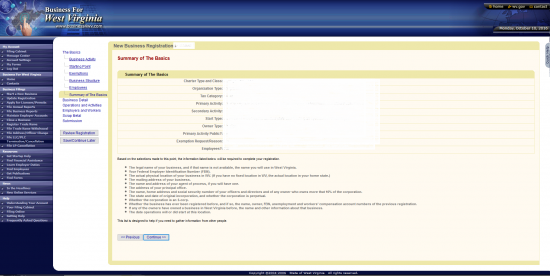
Step 14 – Enter the Name of the foreign corporation being registered in the State of West Virginia then select the “Continue” button.
Step 15 – If the Name is not available in the State of West Virginia you will need to select the “Yes” bubble then, report a DBA (Doing Business As) Name to operate under. This will require a resolution signed by the Board of Directors to be uploaded. For our purposes, we shall assume the True Name of the corporation is available for use. Select, “No” then click on “Continue.”
Step 16 – If you plan to apply for a Trade Name, then select the first bubble and make sure to upload the appropriate filings. For our purposes, select the second bubble. When you are ready, select the “Continue” button.
Step 17 – This page will ask if you have either obtained a WV Number or FEIN. Select the first bubble if you have received a FEIN, the second bubble if you have received a WV Number, or the third bubble if you have received neither. Our purposes require you select the third bubble then the “Continue” button.
Step 18 – If you are required to have an FEIN Number and do not have one, select the link labeled “Apply Online Now for an FEIN.” When you have an FEIN Number, and have been directed to this screen, enter it in the text boxes provided then click on “Continue.”
Step 19 – Next, enter the Physical Address of the Principal Office of the foreign corporation. When you are ready, select “Continue.” You will have two Street Address fields to enter the Building Number, Street, and Unit Number of the Physical Address. Then enter the City of the Physical Location of the Principal Office in the field labeled “City.” A drop down menu has been provided in the “State” field so that you may select the State where Physical Address is located. You will then need to enter the Principal Office Phone Number and select the County from the drop down list. Note: If the Principal Office is not in West Virginia, select “Out of State” from the drop down list labeled “WV County.”
Step 20 – Next, enter the Address where the foreign corporation receives Tax Returns. Enter the Building, Street, and Unit Number using either the “Street Address 1” field or both the “Street Address 1” and “Street Address 2” fields. Then enter the City, State, Country, and Zip Code for this Address.
Step 21 – Enter the Address of the Registered Office. This must be composed of the Street Address, City, State, Country, and Zip Code. There will be two Street Address lines provided in the event one field is not enough. Then, when ready, select “Continue.”
Step 22 – Report the Identity and the Location of the Agent of Process for the foreign corporation. If the Agent of Process is an individual, utilize the fields labeled “First Name,” “Initial,” and “Last Name” to enter this individual’s Name. If the Agent is a Business, fill in (only) the field labeled “Company Name.” Then enter the Street Address, City, State, and Zip Code where the Agent of Process’s Registered Office is located. This must be the actual geographic location. When you are ready, select “Continue.”
Step 23 – Select “Add Record” to enter the required information for Officers serving this corporation.
Step 24 – Enter the First Name, Last Name, Social Security of the Officer being reported. You must use the drop down list to report the Officer Title being reported (President, Secretary, Treasurer, and Vice President) along with his or her Complete Address (Building Number/Street/Unit Number, City, State, and Zip Code). When this is done, select “Continue.”
Step 25 – The table will display each Officer Information you entered. Use the Edit or Delete icons to correct as necessary. If you would like to add another party’s information, select “Add Record.” When you are ready, select “Continue.”
Step 26 – Select “Add Record” to enter information regarding the Directors of this corporation.
Step 27 – Enter a Director’s Information here. You must enter the Director’s Full Name and are given the “First Name,” “Initial,” and “Last Name” fields to do so. Then report the Director’s Social Security Number in the field labeled “SSN.” Finally, use the remaining fields to report the Building Number/Street/Unit Number, City, State, and Zip Code where the Director may be reached. When you are ready, select “Continue.”
Step 28 – This table will display the information you entered for each Director. You may Edit or Delete this information by selecting the appropriate icon at the end of that party’s row. You may add as many Directors as you like by utilizing the “Add Record” button. When you are ready, select the “Continue” button.
Step 29 – Use the text box to enter the Purpose of this corporation’s charter. This will be public information. When you are done, indicate if you would like the Effect of this form to occur upon the Filing Date by selecting the first bubble or on a Future Date by selecting the second bubble. Note: You will need to define the Future Date on the next page if you choose the second bubble. For our purposes select the first button.
Step 30 – Use the drop down list to indicate which State (or Province) the foreign corporation is incorporated in. Then, use the next drop down fields to indicate the Date this corporation incorporated. Finally, indicate if the corporation is Perpetual by selecting the radio button labeled “Yes” or if it has a termination date by selecting the radio button labeled “No.” For our purposes select “Yes.” Select “Continue” when you are done.
Step 31 – Enter how many years until the corporation expires then select “Continue.”
Step 32 – Indicate if this is a Subchapter-S Corporation. If yes, then select the first radio button but if not then select the second radio button. You may only choose one then select “Continue” to proceed. Note: For our purposes select “No.”
Step 33 – If the owners of this corporation own another Business in West Virginia select “Yes,” otherwise select “No.” Then indicate if the current owners have ever owned or operated a business in West Virginia by selecting the first bubble or, if not, select the radio button labeled “No.” When you are ready, select “Continue.”
Step 34 – Enter the Date the corporation will operate at the location specified in WV. You will have a drop down list for the Month, Day, and Year. When you are ready, click on the “Continue” button.
Step 35 – Next, categorize the estimated annual gross income at this location in the first area of this page. If the business is expected to make $20,000.00 and under then select the first radio button however if the business is expected to have a Gross Annual Income of over $20,000.00 then select the second radio button. Next, indicate if the business has grossed more than $4,000.00 by selecting the first radio button or less than $4,000.00 by selecting the second bubble. When ready, select “Continue.”
Step 36 – If this corporation has or will engage in Retail or Maintenance work, at a West Virginia location, then report it by selecting the bubble labeled “Yes.” If not, then select the bubble labeled “No.” Select “Continue” when ready.
Step 37 – If this corporation will sell Special Products in West Virginia, select the corresponding check box next to Alcoholic Beverages, Tobacco Products, Motor Fuel, and/or Soft Drinks. If the corporation will sell none of these in West Virginia then select the check box labeled “None of the above.” When you are ready, click on “Continue.”
Step 38 – If this corporation engages in Special Business Activities (Health Care, Natural Gas, Natural Resources, Public Utilities, Telecommunications, and Transportation) then select the appropriate checkbox(es) and click on “Continue.” You may select one, more than one, or “None of the above.”
Step 39 – If this corporation engages in Specialized Services, then you must indicate this by selecting the check box for the corresponding service. You may choose one or more check boxes. Special Services will be defined in several sections: Financial Services, Employment Services, or Sales . If the corporation does not provide any of these services then select “None of the above and proceed by selecting clicking “Continue.”
Step 40 – If this corporation will use special equipment, then select the appropriate bubble. You may either select the “Yes” bubble or the “No” bubble. Next, indicate if this corporation intends to make out of state purchases (products or services) that will be used in West Virginia by selecting the “Yes” bubble. If not, then select the radio button labeled “No.” When ready, select the “Continue” button.
Step 41 – Use the drop down list to select the last month of the Tax Year for this corporation. When ready, select the “Continue” button.
Step 42 – If this corporation is a subsidiary, select the “Yes” bubble. If not, select “No.” Click “Continue” when ready. Note: If so, you will need to report the consolidation status on the next screen.
Step 43 – Read the conditional statement then click continue.
Step 44 – Either confirm that you will not hire employees by selecting the first radio button or change your answer here by selecting the second radio button. Select “Continue” when ready.
Step 45 – Select the Address where Payroll Reporting will be performed by clicking in the corresponding radio button or you may enter a new one used for this purpose by selecting the second radio button. For our purposes, select the Address displayed. When ready select “Continue.” Note: Selecting “At a different location” will require you report this Address on the next screen before proceeding.
Step 46 – Verify where Unemployment Compensation Payroll Reports should be mailed by selecting the bubble next to the correct Address or enter a new one by selecting the radio button labeled “At a different location.” When you are done select “Continue.”
Step 47 – Indicate if the foreign corporation is a scrap metal dealer by selecting the radio button labeled “Yes.” If so be prepared to enter the Scrap Metal Dealer Information on the next screen. For our purposes select “No.” When ready , select “Continue.”
Step 48 – If this is a veteran owned or operated corporation select Yes. You will need to Fax (304.558.5758), Email (business@wvsos.com), or Mail your DD214 (West Virginia Secretary of State, 1900 Kanawha Blvd. East Bldg. 1, Suite 157-K, Charleston, WV 25305) in order for this online form to be completed. When you are ready, select the “Continue” button.
Step 49 – If the foreign corporation has a website, enter the Website Address in the text box provided. Then select “Continue.”
Step 50 – Here you will need to submit an Electronic Signature. This will require the Submitter to be Authorized by the filing entity. This party must enter his/her Full Name in the “Authorized By (Enter Name),” select the Date of Signature from the drop down list, and report his/her Title under the heading “West Virginia State Tax Department.” Then, under “West Virginia Secretary of State” section, the Signature Party must enter his/her Full Name. Use the drop down list (in the “Capacity” field) to report his/her Title, then enter his/her Email in the next field. Under the “West Virginia Unemployment Compensation Division,” the Signature Party must enter his/her Name and report his/her Capacity. The next screen will give you an opportunity to review this information, edit this information, and verify the pricing before checking out and paying with a credit card. Remember, you will have to make sure that all accompanying paperwork is received by Fax, Mail, or Email along with with a payment. You will need to pay $100.00 for a profit corporation or $50.00 for a nonprofit corporation plus any other applicable fee.