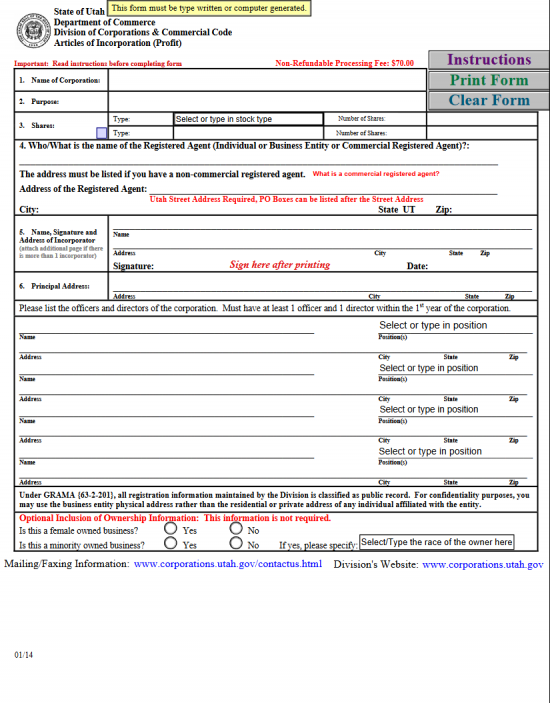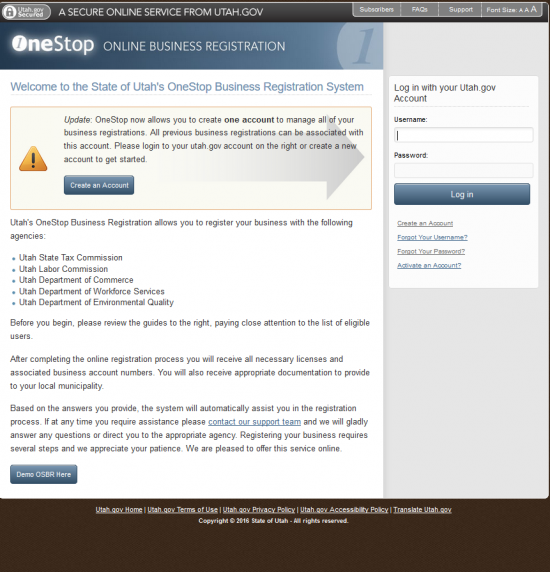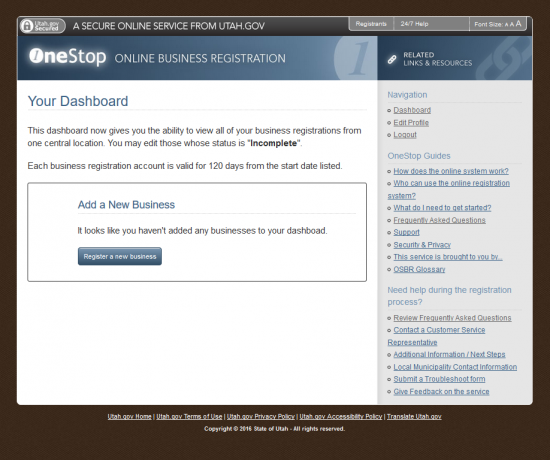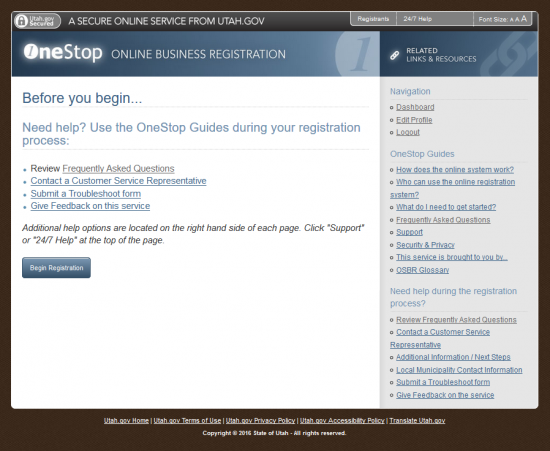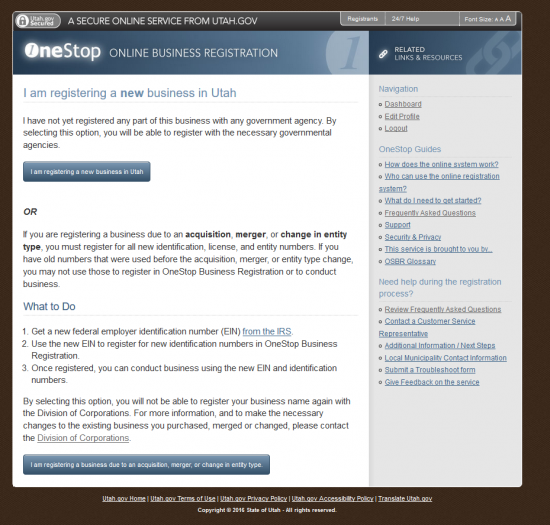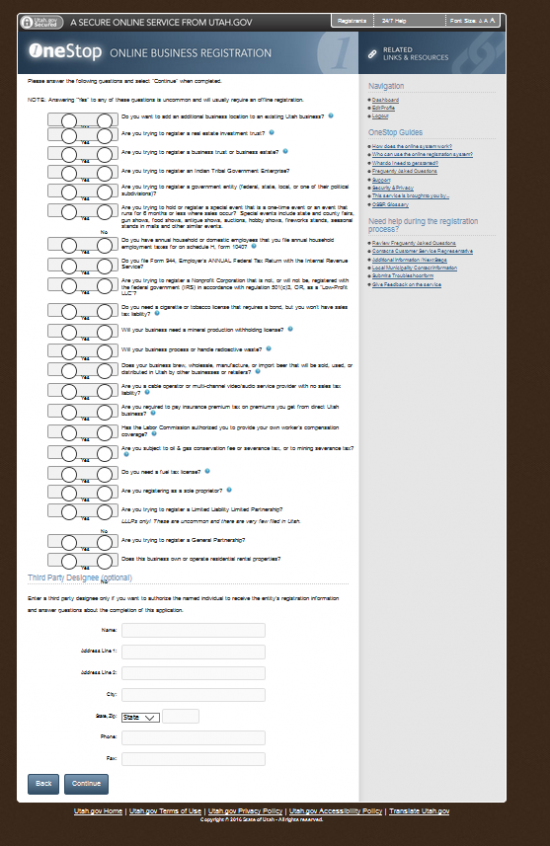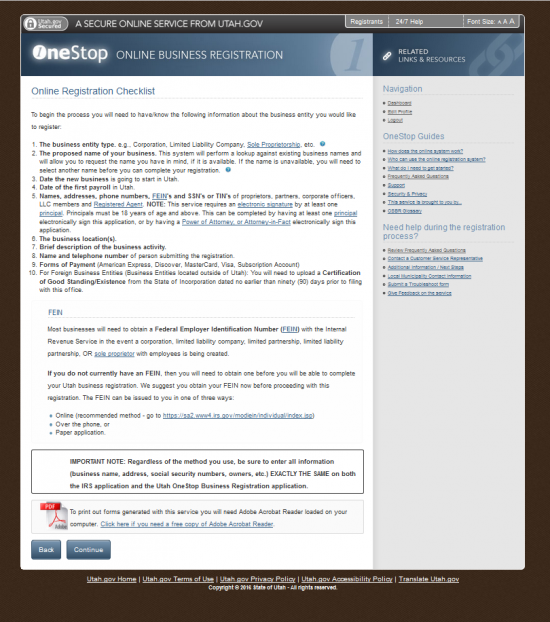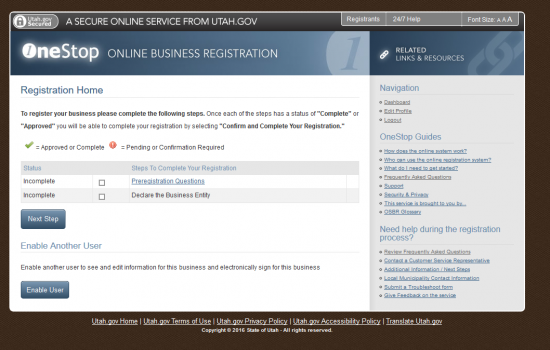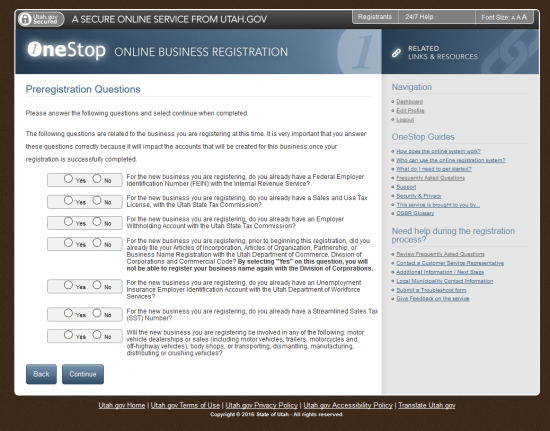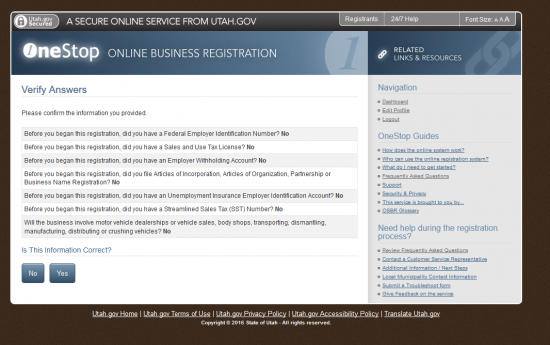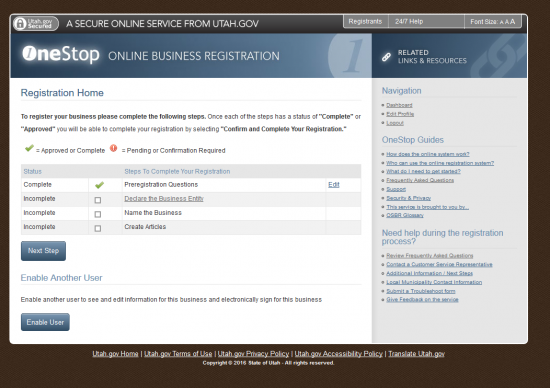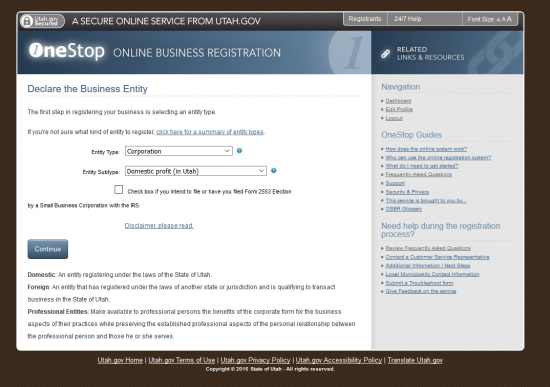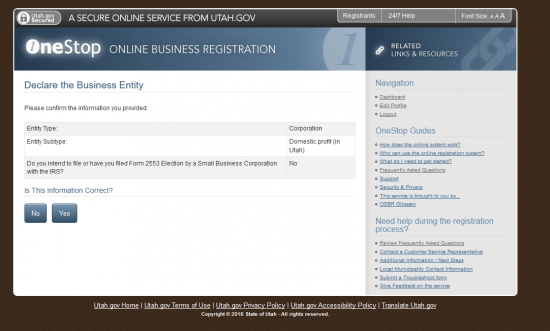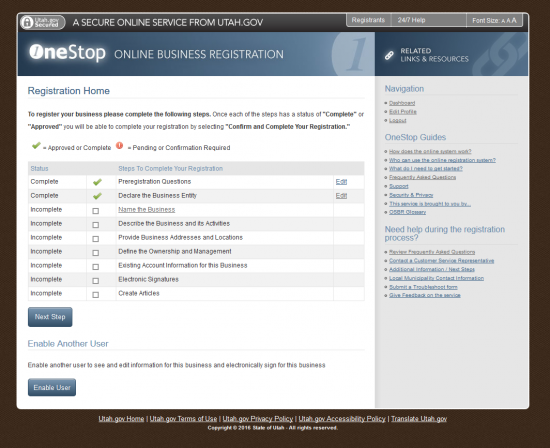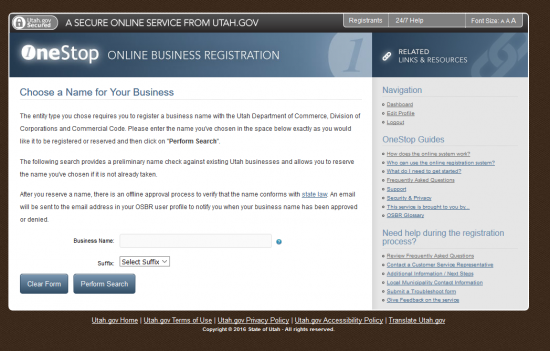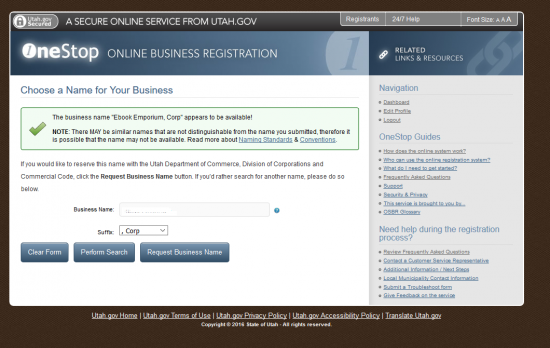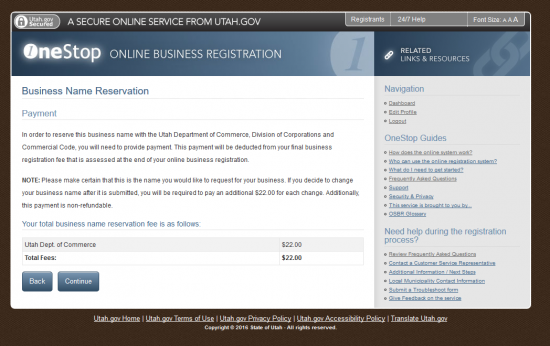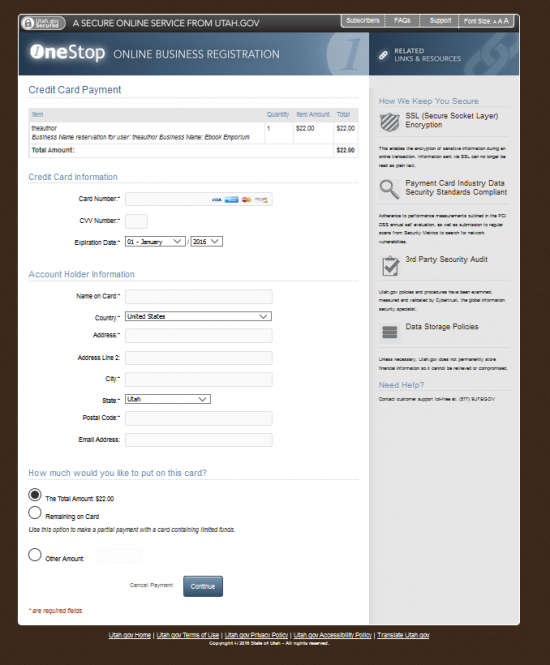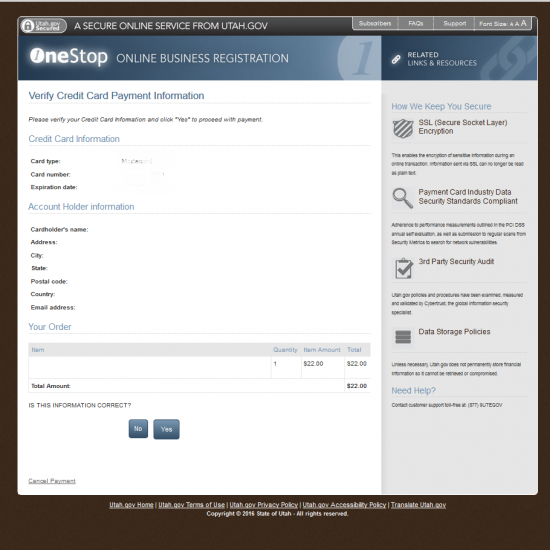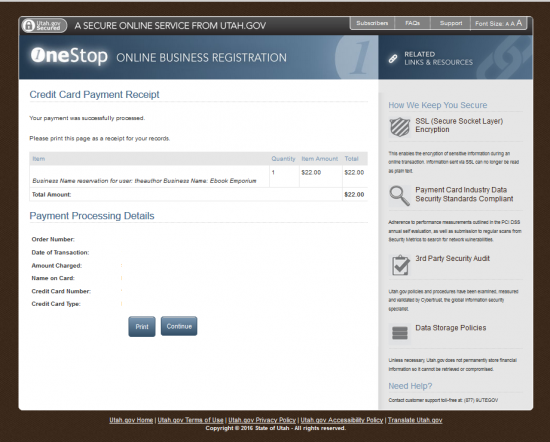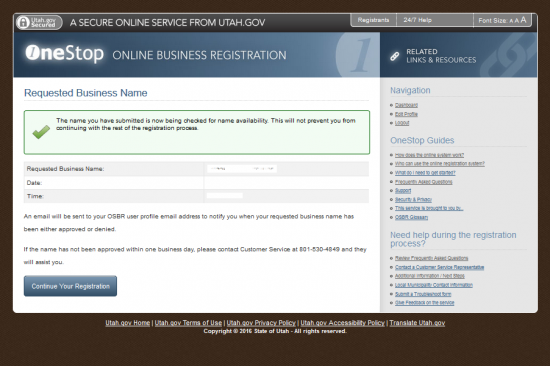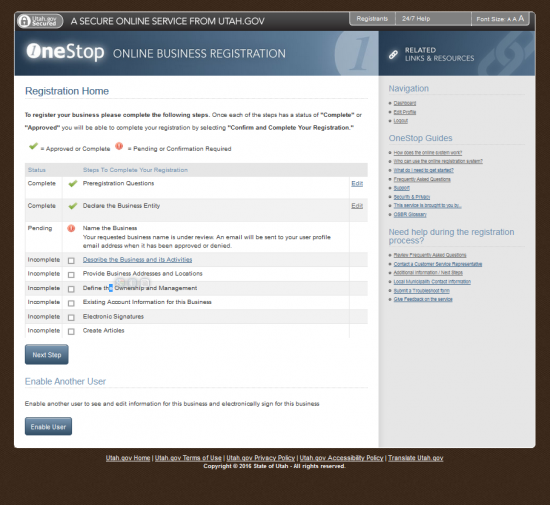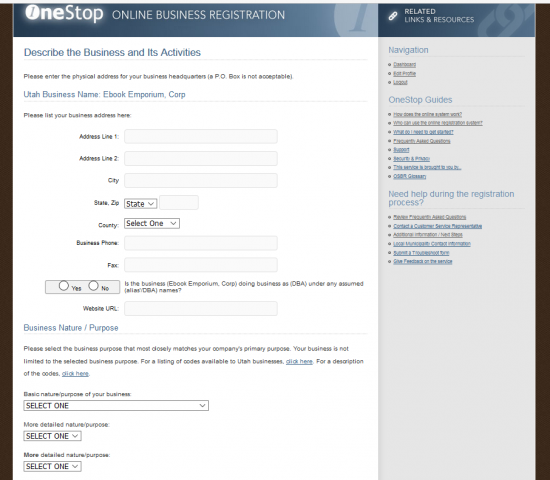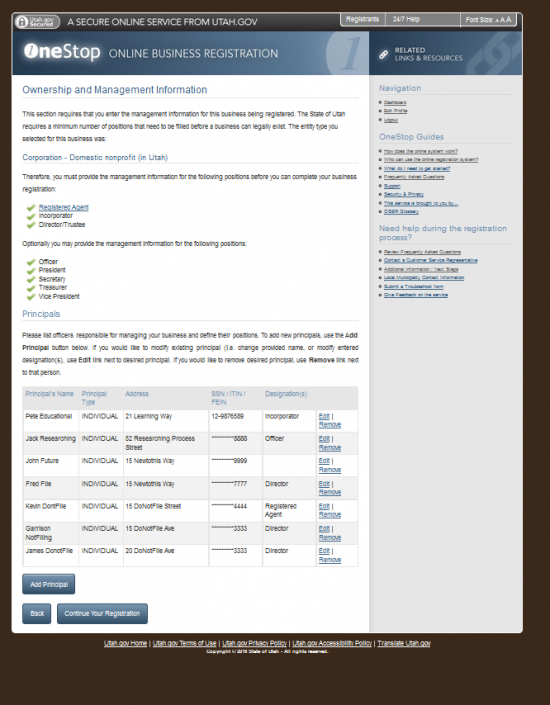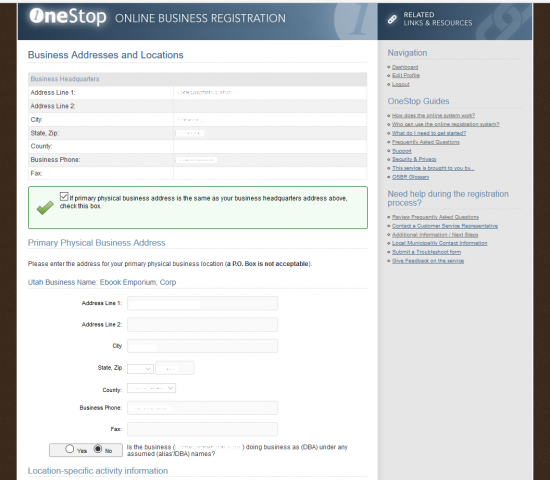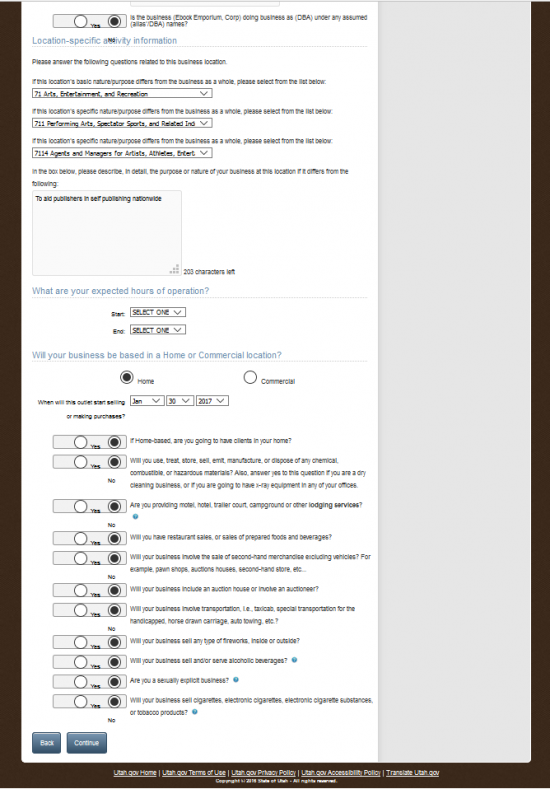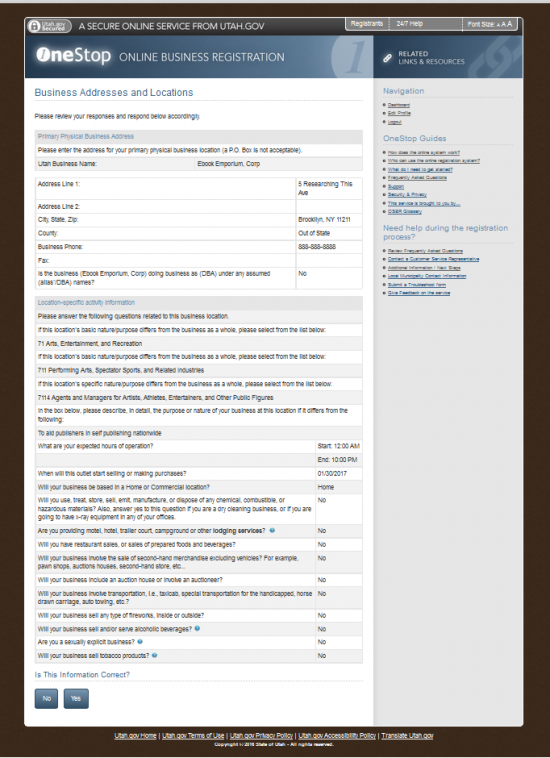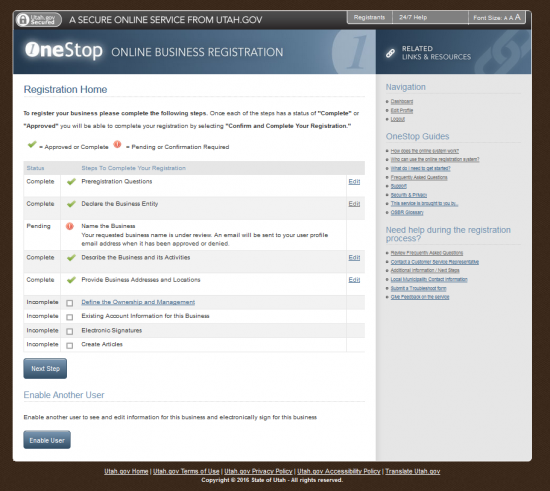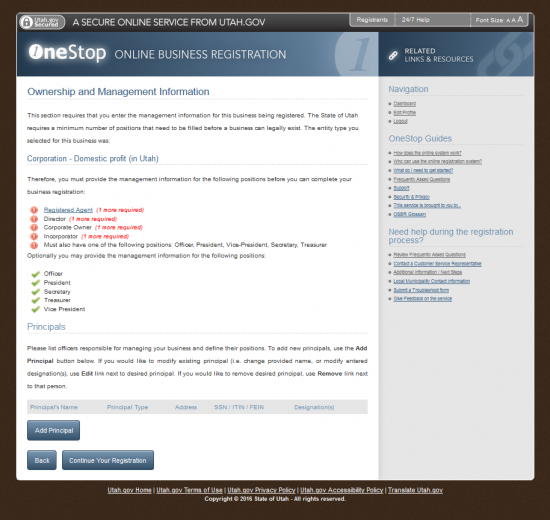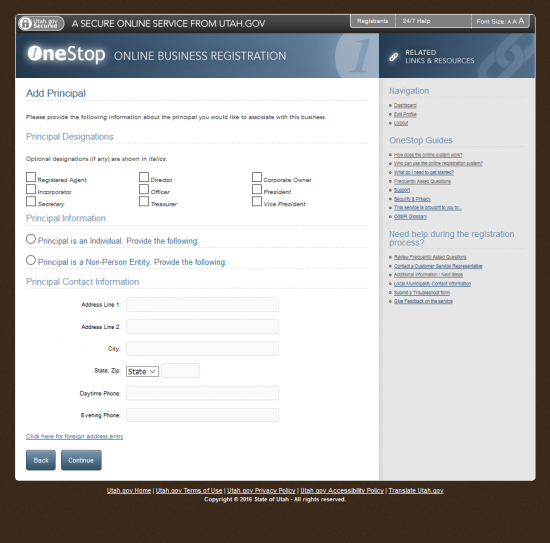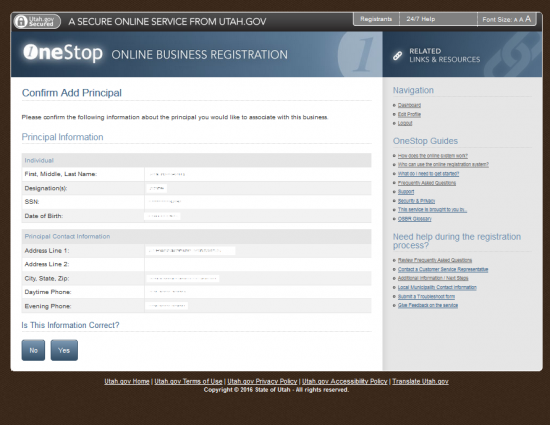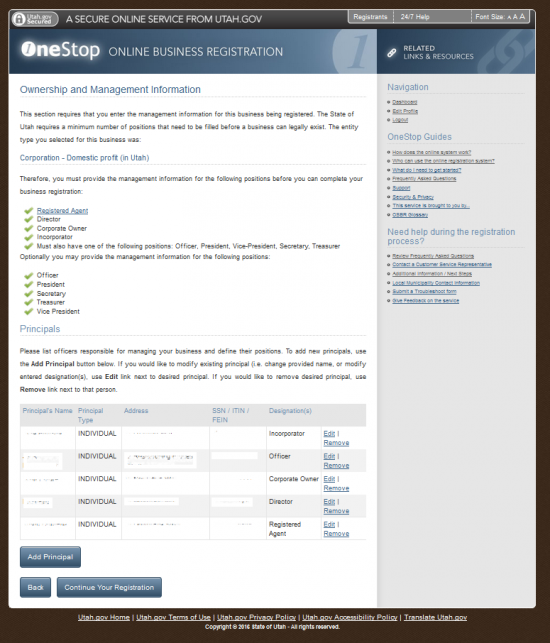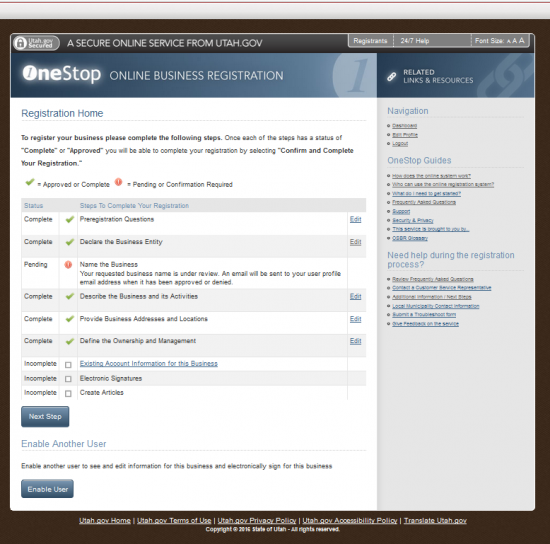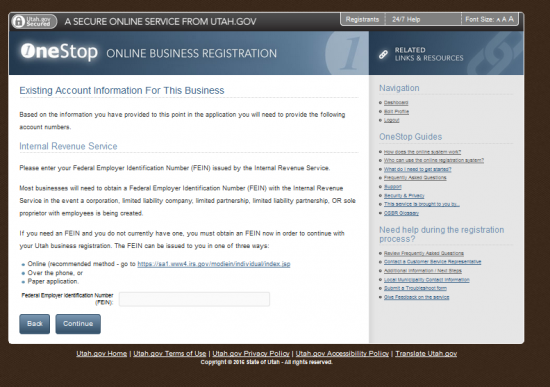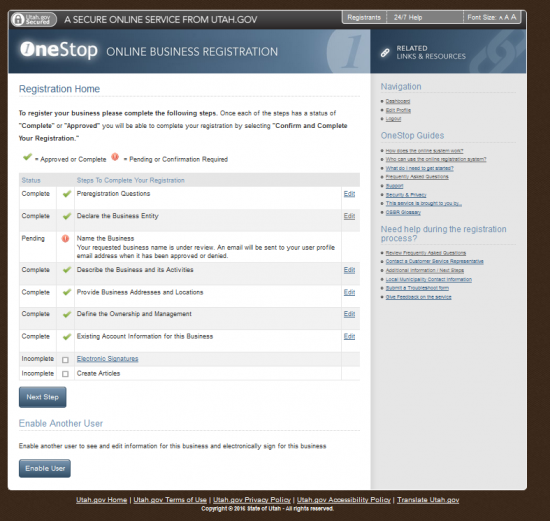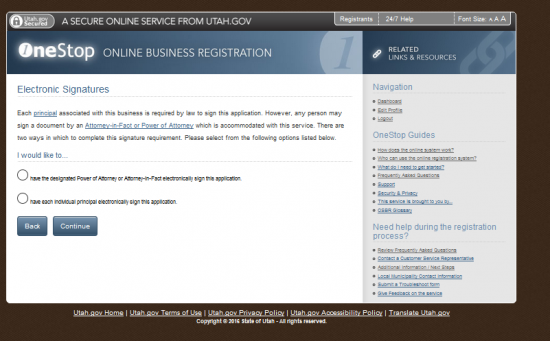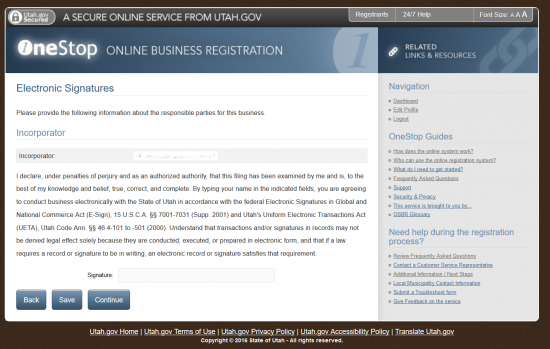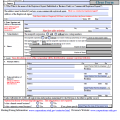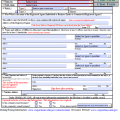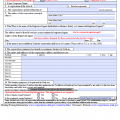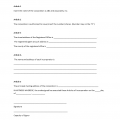|
Utah Articles of Incorporation Profit Corporation |
The Utah Articles of Incorporation Profit Corporation is provided to Incorporators by the Utah Secretary of State Division of Corporations and Commercial Code. This form must be filled out in its entirety as it will request the information required (as per U.C.A. Section 16-10a-202) for the formation and registration of all for profit entities in the State of Utah. Incorporators should be aware that certain types of entities will necessitate additional information or permissions to be submitted. The entity type and the locality will largely determine the specifics of this and Incorporators will be held responsible for making sure that all the legal requirements for the incorporation of their entity are fulfilled. If any part of this process is remains unclear, it is strongly recommended to seek consultation with a Utah Attorney before filling out this paperwork.
The Utah Articles of Incorporation will require the payment of a $70.00 Filing Fee. Generally, depending upon the workload in the Utah Secretary of State Division of Corporations and Commercial Code, the review process will take five to eight business days. You may have this review period expedited to 24 hours for an additional $75.00. The expedited service fee is optional but the Filing Fee is mandatory. All fees are payable to “State of Utah” in the form of a check or money order when filing by mail. If you are filing electronically (online or fax) you will need to pay the Filing Fee with a credit card. Keep in mind when filing by fax, you must include the Utah Fax Cover Sheet.
How To File By Paper
Step 1 – To obtain a blank copy of the Utah Articles of Incorporation Profit Corporation, select the link labeled “Download Form,” above. This is a PDF file. Thus in order to fill it out on screen, you must have an appropriate program such as a PDF editor or browser. If either is unavailable you may print this form with a printer then fill it out with a typewriter. If there is not enough room in any of these area, continue on a separate sheet of paper that is clearly labeled then attached. Do not fill this form in by hand.
Step 2 – In Article 1, “Name of Corporation,” enter the Full Name of the forming entity on the blank line provided in this box.
Step 3 – In Article 2, “Purpose,” define why this entity is incorporating and how it will conduct business in the State of Utah.
Step 4 – In Article 3, “Shares,” you must define each Class of Shares in the area next to the word “Type,” then enter the Total Number of Shares of each Class.
Step 5 – In Article 4, you must report the Full Name of the Registered Agent obtained for this corporation on the first blank line. If you have obtained a noncommercial Registered Agent, then you must enter the Full Address where the Registered Office is located on the blank line following the words, “Address of the Registered Agent.” This should be composed of the Building Number, Street, and Unit Number in the Address. You may continue with the City and Zip Code, where the Registered Office is located, on the third line.
Step 6 – In Article 5, “Name, Signature and Address of Incorporator,” all the Incorporators forming this entity must Print their Names, report their Address, Sign their Names, then report the Date of Signature in the spaces provided. If there is only enough room for one Incorporator however, if there are more, you may continue this listing on another separate sheet of paper. Make sure this is clearly labeled as such and attached to these articles by the time of submission.
Step 7 – In Article 6, “Principal Address,” you must enter the Address designated to the actual location of the Principal Office. Enter the Building Number/Street/Suite Number on the blank line, just above the word “Address.” Then enter the City/State/Zip Code, in the similarly named sections of this line.
Step 8 – The last section of this form will require a complete listing of the initial Officers and Directors serving this corporation. There will be a blank line labeled “Name,” “Address City State Zip” and a drop down menu to select the position the party being reported holds. You may select “Director,” “Officer,” “President,” “Secretary,” “Treasurer,” “Vice-President,” or “Select or type in position.” If the position being reported is not in this menu or you need to print this document to enter the information, select “Select or type in position” then enter the position being entered or clearing the field. Note: As per GRAMA {63-2-201}, you may report the Principal Office Address for any or all Officers and Directors being reported.
Step 9 – The next section, at the bottom of this page, will ask several optional questions. If this is a female owned business then select the first radio button on the first line. If not select the second radio button. You may leave this section blank if you prefer.
Step 10 – If this is a minority owned business, then select the first radio button on the second line then either type in the owner’s race or select the appropriate race from the drop down menu. You may leave this section blank if you prefer.
Step 11 – Next you must verify all the information reported then file the Utah Articles of Incorporation For Profit Corporation and all required paperwork to the Utah Secretary of State Division of Corporations and Commercial Code. If you submit by mail, you must pay for this with a check/money order made out to “State of Utah.” If faxing in, you may only pay with a credit card and the Utah Fax Cover Sheet with the cardholder information filled in. Note: If filing in person, you may use any of these options or pay in cash. The Filing Fee for the Utah Articles of Incorporation is $70.00. If you wish this to be processed within one business day, you must submit payment of $145.00 ($70.00 Filing Fee + $75.00 Expediting Fee).
Mail To:
State of Utah, Division of Corporations & Commercial Code
160 East 300 South, 2nd Floor, Box 146705
Salt Lake City, UT 84114-6705
Bring To:
State of Utah, Division of Corporations & Commercial Code
160 East 300 South, Main Floor
Salt Lake City, UT 84114-6705
Fax To:
(801)530-6438
How To File Online
Step 1 – Go to the Utah One-Stop Online Business Registration Site (https://secure.utah.gov/account/log-in.html). On the right you will need to sign in with your account using the “Username” and “Password” fields then selecting the “Login” button.
Step 2 – This page is the Dashboard for your account. Locate the button labeled “Register a New Business” to proceed.
Step 3 – There will be some information provided on this page so that you may seek further assistance, if desired. When you are ready select the button labeled “Begin Registration.”
Step 4 – If you have not previously registered the incorporation of this entity in the State of Utah and have the necessary paperwork to do so, then select the first button on this page, labeled “I am registering a new business in Utah.”
Step 5 – This next screen will ask a series of Yes/No questions. Each row will contain a radio button for “Yes,” a radio button for “No,” and a question. This will help determine the type of for profit corporation being formed so you should take your time and answer each one honestly. Generally speaking, answering yes to any of these questions will require a paper filing with information specific to the entity being formed. For instance, indicating that your corporation is an insurance company, handles radioactive waste, or requires a specific license will require that permissions from other governing entities by submitted. When you are ready, you may proceed to the bottom section which is optional. Note: The blue question mark at the end of each question line will provide a definition to the terms in that question when you select it.
Step 6 – The section titled “Third Party Designee (optional)” will name a third party to receive registration information regarding these articles and provide any further information that may be necessary for the completion of these articles. If this is desired, then use the “Name,” “Address Line 1,” “Address Line 2,” “City,” “State,” Zip Code (unlabeled and adjacent to the “State” field), “Phone,” and “Fax” fields to report the Identity, Address, and Contact Information for such a third party. If you do not desire a Third Party Designee, you may leave this section blank. Once you are finished with this page, select the button labeled “Continue” at the bottom of the page.
Step 7 – This next page will contain some very useful information, including a checklist. Read this page thoroughly then, when ready, select the button labeled “Continue.”
Step 8 – This is the Registration Home page. Notice the table containing the check list in the center. Based on the information, you have entered this will display what needs to be done to successfully file a Utah Articles of Incorporation using this system. Select the link labeled, “Declare Business Entity” in this table.
Step 9 – There will be several more Pre-Registration questions that will need attention before beginning the registration process regarding such aspects as your entity’s FEIN number and some Financial Information. Answer each question by either selecting the “Yes” radio button or the “No” radio button. The last question will ask if you are involved certain dealership types. When you have answered all of these questions, select the button labeled “Continue.”
Step 10 – This page will display the answers you have provided. If this looks correct, select the button labeled “Continue.”
Step 11 – This page, “Registration Home,” will list the steps you have taken in the Registration Process as well as the next step in a table. You may either select the next step or you may select the button labeled “Next Step.” You will be directed to this page upon the completion of each section.
Step 12 – Locate the drop down list labeled “Entity Type,” then select “Corporation.”
Step 13 – Locate the drop down list labeled “Entity Subtype,” then select “Domestic profit (in Utah)” from the drop down list.
Step 14 – If you have or intend to file Form 2553 with the I.R.S., select the check box just below the “Entity Subtype” field. Then click the link labeled “Disclaimer please read,” read the Disclaimer information, then select the “Continue” button near the bottom left of this page.
Step 15 – This page will act as a confirmation page. If the information here, is correct then select “Yes.” If not, then select “No” (you will need to enter the correct information on the previous screen). For our purposes, select the button labeled “Yes.”
Step 16 – This page will allow you to view your place in the Registration Process. Select the button labeled “Next Step” to continue to the next section.
Step 17 – Use the text field, labeled “Business Name,” to enter the Full Name of the corporation being formed. Below this, use the drop down list in the “Suffix” field to select the corporate designator you wish to use in the Name. Note: It is recommended you choose Corporation, Incorporated, or an acceptable abbreviation. Once you have done this, select the button labeled “Perform Search.”
Step 18 – If the Name is not currently in use, you will be alerted. Once you have successfully entered such a Name, read the information on this page, then select the button labeled “Request Business Name.”
Step 19 – This page will require you to Reserve this Name online as part of the process. This will be applied to the Final Fee ($70.00) but should be considered nonrefundable should the filing be denied or unfinished.
Step 20 – Next you will need to enter your payment information. This will require the Credit Card Number, CVV Number, and Expiration Date to be entered in the “Credit Card Information” section. Then, in the “Account Holder Information,” enter the Cardholder’s Name, Country, Address, City, State, Zip Code, and Email Address. You will then have an opportunity to select how much you would like to pay from the credit card being reported here. For our purpose, assume only one card will be used, select the radio button labeled “$22.00” (You must remit a full payment to continue). When you are ready, select “Continue.”
Step 21 – This page will seek to verify the information you have entered. Review it carefully, then select button labeled “Yes.”
Step 22 – This will be a Payment Confirmation page. You may print this information by selecting the button labeled “Print.” When you are ready, select the button labeled “Continue.”
Step 23 –Review the Name Reservation Payment Information present on this page. Select the button labeled “Continue Your Registration.”
Step 24 – This page will display where, in the Registration Process, you are. When you are ready to proceed, select the button labeled “Next Step.”
Step 25 – This page will require several pieces of information. The first requirement will be a report on precisely where the Corporate Headquarters is (or will be) located. You must enter the Physical Address Address of the location. There will be two fields provided to report the Building Number, Street, and Unit Number of the Address. Then a separate field for the City. You must use the drop down list in the “State” field to indicate the State. Once you have done this, enter the Zip Code in the field next to the State. There is also a drop down list provided to report the Country where the Headquarters is located. Finally, you must provide the Headquarters Phone Number in the field labeled “Business Phone.” Below this will be a field for the Fax Number.
Step 26 – The next three fields will use NAICS definitions “report the Purpose of this corporation. The first field, “Basic nature/purpose of your business” will require you to choose a general classification from the drop down list while the next two fields will each give more detailed choices then the last. Use these three fields to help define the Purpose of the corporation being formed by indicating the Nature of the entity being formed.
Step 27 – Below the NAICS section will be a text box where you must fully report the Purpose of the corporation being formed. You will have 250 characters to do this so be concise and accurate as possible.
Step 28 – Under the heading “Business Dates,” use the first drop down list to indicate the Month, Calendar Date, and Year the entity first conducted business or will intend to do business as a corporation in Utah.
Step 29 – Under the statement “What is the closing month of this business’ accounting year,” use the drop down list to indicate the last Fiscal Month of the year for the entity being formed.
Step 30 – The next set of questions will concern themselves with some more aspects of the corporation being formed. These are all answerable using the Yes/No radio buttons provided. You will need to indicate if your business deals with hazmat materials, will have steady employees, requires a Utah Withholding Account, require a Sales Tax Account, r if you have ever owned or been a controlling party in another Utah business. When you have entered all the information required on this page, select the button labeled “Continue.”
Step 31 – This next page will be a confirmation page for the information you have entered. If any of these questions need to be corrected select the button labeled “No” to return to the previous page. When the information presented is correct, select the button labeled “Yes.”
Step 32 – The Registration Home page will give you the opportunity to view how far in the process you are. When you are ready select the button labeled “Next Step.”
Step 34 – Next you must define where the Business will be operating in Utah. The Corporate Headquarters Address will be shown at the top of the page. If you wish to auto populate the Address section below with the Corporate Headquarters is the Primary Business Address in Utah, place click the check box below this section. Otherwise, you will need to fill in the Primary Business Address using the “Address Line 1,” “Address Line 2,” “City,” “State,” “Zip,” “Country,” and “Business Phone” fields. The “Fax” number field is optional.
Step 35 – If the corporation being formed will have a DBA Name then mark the radio button labeled “Yes,” under the Address section. If not, mark the radio button labeled “No.” Note: You will need to report any DBA Name if this is the case.
Step 36 – Next, you will need to define the Specific Activities and Purpose for the primary location. In some cases, this may be separate from the Primary Headquarters or overall business. These fields, the NAICS fields and Purpose text box, will be auto populated from your previous answers. If the business carried out at the Primary Location differs from the Corporate Headquarters’ Nature and Purpose, you may change these answers on this page. Otherwise, proceed to the next section below.
Step 37 – The next question, “Will your business be based in a Home or Commercial location,” will have two radio buttons. You may only choose one. If you are running a Home Based Business, select the radio button labeled “Home.” Otherwise, select the radio button labeled “Commercial.”
Step 38 – Next, use the drop down date fields (“Month,” “Day,” “Year”) to indicate when newly formed corporation expects to transact business. That is when will it start engaging in purchases as a seller or a buyer.
Step 39 – The next set of questions will require Yes/No Answers. For each question, select the radio button labeled “Yes” or the radio button labeled “No.” Topics such as whether you will have clients in your home (if home based), if you will deal with hazmat materials, sensitive equipment, lodging services, foods, transportation, fireworks, alcohol, sexually explicit media/products, and vape or tobacco products will be covered. Once you have entered all the necessary information on this page and have answered these questions, select the radio button labeled “Continue.”
Step 40 – Verify all the information you have entered is correct by reviewing this page carefully. When you are ready, select the button labeled “Yes.”
Step 41 – Next, you may view where you are in the Registration Process. Select “Next Step” when you are ready to proceed.
Step 42 – The Ownership and Management page will require information for several Prinicpals to be entered: Registered Agent, Director, Corporate Owner, Incorporator, Officer. In order to properly form and register a profit corporation, one of each of these parties must have his/her Name and Address reported. To begin, select the button labeled “Add Principal”
Step 43 – First select the party you will be reporting on by selecting the appropriate check box. You may only enter one party at a time. Select any of the following: Registered Agent, Director, Corporate Owner, Incorporator, Officer, President, Secretary, Treasurer, or Vice President.
Step 44 – Next you will have to indicate if the Principal is an Individual or Non-Person Entity by selecting the appropriate radio button. For our purposes, select the radio button labeled “Individual.” This will generate a field for the First Name, Middle Name, and Last Name. Make sure you enter this information. Below the Name fields, you must report the Principal’s SSN, ITIN, FEIN. Select the appropriate radio button to indicate the ID Number being reported then enter it in the text box directly below this area. The next field wil require the Date of Birth of this party.
Step 45 – You must report the Address of the Principal being reported in the section labeled “Principal Contact Information.” You will be provided with two Address fields to provide the Building Number, Street, and Unit Number. You will also be given a separate field to report the City, State, Zip Code, Daytime Phone Number, and Evening Phone Number. The “Address Line 2” field is a convenience provided in case the Street Address is especially long, thus it is optional however, the rest of these fields are mandatory. When you have reported all the information necessary, select the button labeled “Continue.”
Step 46 – You will then have the opportunity to review the information you have entered for the Principal being reported. If this looks correct, select “Yes.”
Step 47 – After each Principal you reported, you will be directed to the Ownership and Management Information page. Here you will be able to view the parties you have entered in the table near the bottom where you may use either the “Edit” or “Remove” link to perform any necessary corrections. You must repeat Steps 42 through 46 for each party you are reporting. When you are done, select the button labeled “Continue Your Registration.”
Step 48 – You will be directed to the Registration Home page where you may view your progress. When you are ready to proceed, select the button labeled “Next Step.”
Step 49 – The Existing Account Information For This Business Federal Employer Identification Number in the text box provided. When you are ready, select the button labeled “Continue.”
Step 50 – The Registration Home page will allow you to view your progress then proceed to the next section. When you are ready select “Next Step.”
Step 51 – Each Principal will be required to provide an Electronic Signature. This may also be done by an Attorney-in-Fact or Power of Attorney. If an Attorney-in-Fact or someone with Power of Attorney will sign on a Principal’s behalf, select the first bubble. If the Electronic Signature will be provided by the Principals reported earlier, then select the second radio button. When you are ready select the button labeled “Continue.”
Step 52 – The first Signature Party will be listed at the top of the page. Have the individual Named read the paragraph present then type in his/her Name in the Signature text field. Select the “Continue” button so the next party may sign. When all the signatures are complete, the articles will be created and you will be directed to the payment area for your final submission. If you have not reviewed or double checked your information, then use the “Back” button to take a final look at what you have entered. All submissions are considered final once you have submitted the proper Signatures and Payment.