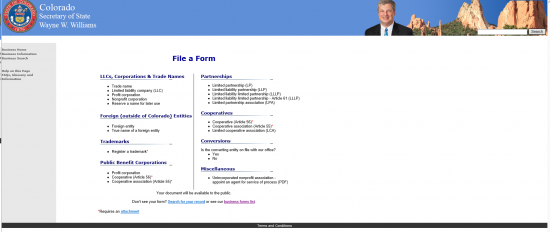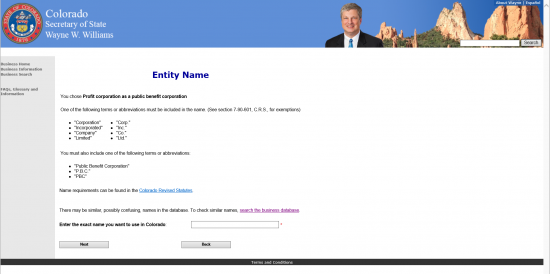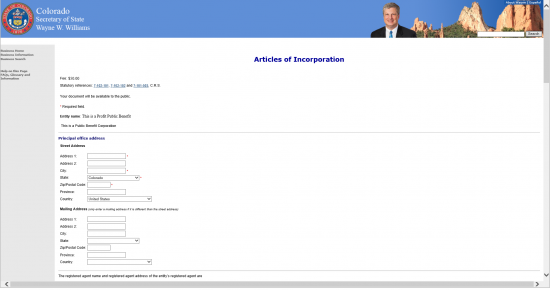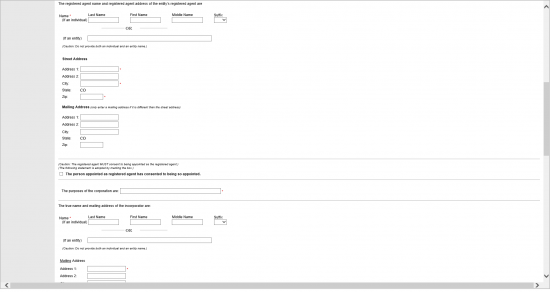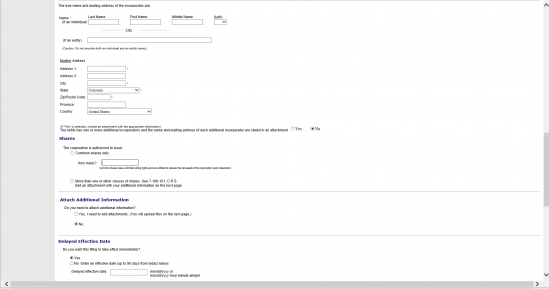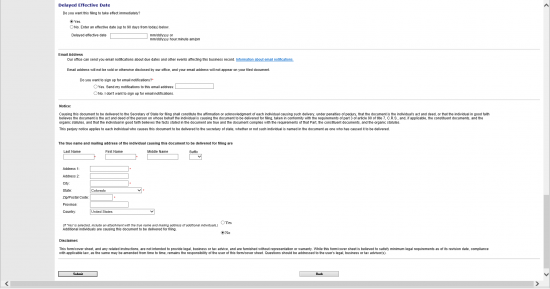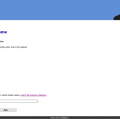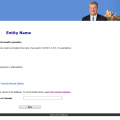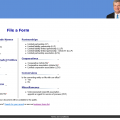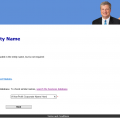|
Colorado Articles of Incorporation for a Profit Corporation as a Public Benefit Corporation -Domestic |
The Colorado Articles of Incorporation for a Profit Corporation as a Public Benefit Corporation – Domestic may only be submitted online with the Colorado Secretary of State via the website this office maintains. By eliminating paper files, filing fees are lower and submissions are accepted in real time. The Colorado Secretary of State prefers to communicate online via email (you may sign up the home page near the bottom here: http://www.sos.state.co.us/) and, in fact, has discontinued the post card notification system. It is advisable to make sure all hardcopy documents, that should accompany the submittal, are scanned or obtained as pdf’s so they may be conveniently submitted with the articles. There will be an opportunity to attach the files after the online form has been submitted but before the Transaction Preview screen. All required documents must be submitted at the same time as the articles with a filing fee payment of $50.00. This will be payable by major credit card. This form is not considered submitted unless the Transaction Confirmation screen has been reached after payment. If there are any missing fields, incorrectly filled fields, or a denied payment you will be alerted of such immediately. The Transaction Confirmation page will deliver the date and the document I.D. number at the top of the first image of the submitted document. It is highly recommended to save these images and the page. If possible, one should print the images since they will bear the “E-filed” stamp.
In order to check on the status and get your business I.D. number as soon as possible, check the Business Database Search page (http://www.sos.state.co.us/biz/BusinessEntityCriteriaExt.do). By inputting the name of the entity, you will be able to confirm the status of your articles.
How To File
Step 1 – The first step will be to visit the Colorado Secretary of State’s “File a Form” webpage which shall provide a list of Articles of Incorporation that may be filed. It is located here: Then, select the link labeled as “Profit Corporation” under the heading “Public Benefits Corporation.”
Step 2 – The first page of this online form will require you define the name of the Profit Corporation as a Public Benefit Corporation being formed. Enter this name in the text box available at the bottom of the page then, select the button labeled as “Next.”
Step 3- The first section will list the Identity of the corporation being formed. Verify this is correct. Then proceed to the next section and enter the Street Address and the Mailing Address (if different from the Street Address) of the Principal Office for this corporation. In the Street Address section, report the Street Address, City, State, Zip Code, Province (if applicable), and Country where this corporation is physically located. Then in the “Mailing Address” section, enter the Address, City, State, Zip Code, Province (if applicable), and Country of the location where this corporation may be received.
Step 4 – The next section will require information regarding the Registered Agent of this Corporation. This is the entity where court documents needing to be served may be delivered and considered received by the corporation being formed. This may be either an adult or another business entity. However, it may not be the corporation being formed in these articles. Begin by determining the Identity. If this is an adult individual, then enter this individual’s Last Name, First Name, Middle Initial, and Suffix on the fist line next to the words “Name (if an individual).” If this is a business entity then leave the first line blank and enter this entity’s name on the second line next to the words “If an entity).”
Step 5 – Next you must define where the Registered Agent is. The Registered Agent must maintain an address within Colorado. You will have an opportunity to report the physical location of the Registered Agent under the heading “Street Address.” Here, enter the Street Address utilizing at least one of the Address lines. Then enter the City and Zip Code of the physical location of the Registered Agent.
Step 6 – If the Registered Agent has a Mailing Address that differs from his/her/its physical location, enter this in the “Mailing Address” section. You must utilize at least one of the Address lines, enter the City, and enter the Zip Code where the Registered Agent may reliably receive mail. If the Mailing Address is the exact same as the Street Address, skip this section and proceed to the Next Section.
Step 7 – Place a check mark in the box next to the statement “The person appointed as registered agent has consented to being so appointed.” This will verify the Registered Agent’s willingness and ability to act reliably in this role.
Step 8 – Next to the statement “The purposes of the corporation are,” report on why the corporation is being formed and how it will transact business.
Step 9 – The next area will require information regarding the Incorporator. Beneath the statement “The true name and mailing address of the Incorporator are:” locate the area labeled “Name.” Here you may report either an the Name of an adult (Last Name, First Name, Middle Name, Suffix) or a business entity’s full Name.
Step 10 – Next enter the Mailing Address of the Incorporator under the heading “Mailing Address.” You must fill out at least one Address line then fill in the fields labeled City, Zip/Postal Code, Province (if applicable), and Country (select from the drop down list).
Step 11 – In the section labeled as “Shares,” if the forming corporation is only authorized to issue common shares then check the bubble labeled “Common Share only.” Then report the number of authorized common shares the forming corporation may issue in the box labeled “How many?” If the corporation has been authorized to issue more than one class of share then select the bubble labeled “More than one or other classes of shares” and be prepared to upload a document defining information as the classes, series, and par value.
Step 12 – If you will attach any files to this filing then report this in the next section (labeled “Attach Additional Information”) select the bubble labeled “Yes.” This will direct the browser to a page where you may attach these files, after submitting this form. If you will not attach any files, then select the bubble labeled “No.”
Step 13 – In the section labeled “Delayed Effective Date” select the bubble labeled “Yes” if you wish these articles to take effect upon submittal or “No” if you wish to define a separate later date (within 90 days of the filing date). You may define this date in the text box provided.
Step 14 – In the last section of this online form, you must read the Notice then supply the full true name of the individual responsible for filing this document. The first line will require the Last Name, First Name, Middle Name, and Suffix of this party.
Step 15 – Enter the Address, City, State, Zip Code, Province (if applicable), and Country where this individual maintains an address.
Step 16 – If there are more individuals responsible for this filing, select the bubble labeled “Yes” next to the statement “Additional individuals are causing this document to be delivered for filing.” You must provide an attachment with the same information as above on the remaining individuals who are responsible for filing this document. If not, select the word “No.”
Step 17 – The Disclaimer will name these articles as a the necessary cover letter for all attachments and required documentation that must be submitted. Once you have verified all the information presented is accurate and all your attachments are prepared select the “Submit” button. This will direct the browser first through the attachment process, then through the payment process. You must use a major credit card to pay the $50.00 filing fee. Once the articles, the attachments, and the payment have all been accepted, the browser will direct to a confirmation page which will contain an image of your articles with several items along the top: the word “E-filed,” the date, and the business I.D. It is highly recommended to save this page and its contents for your records.