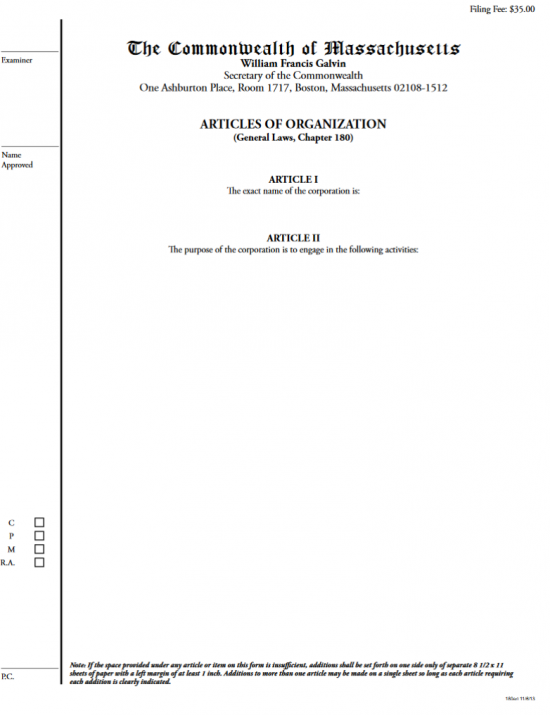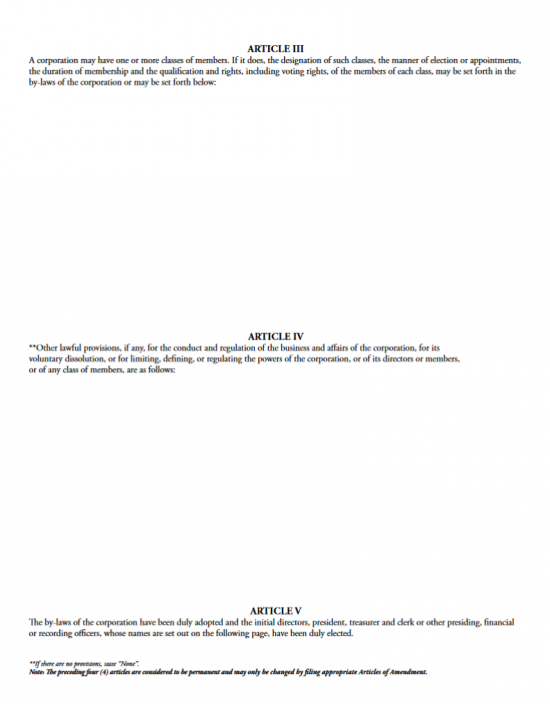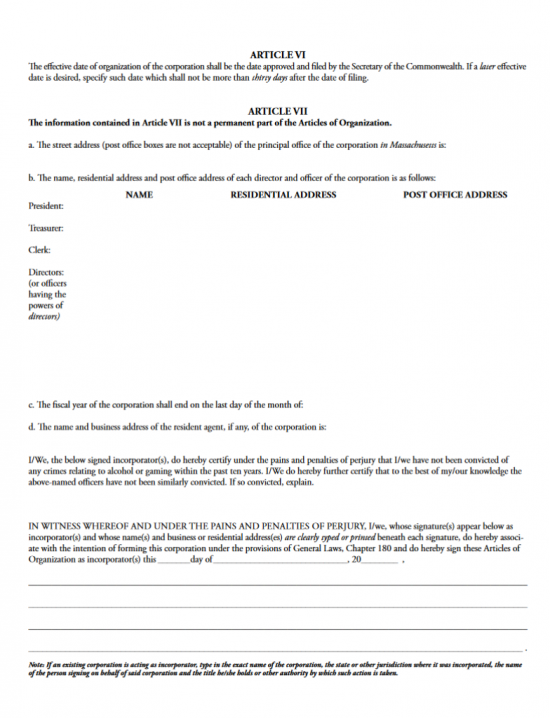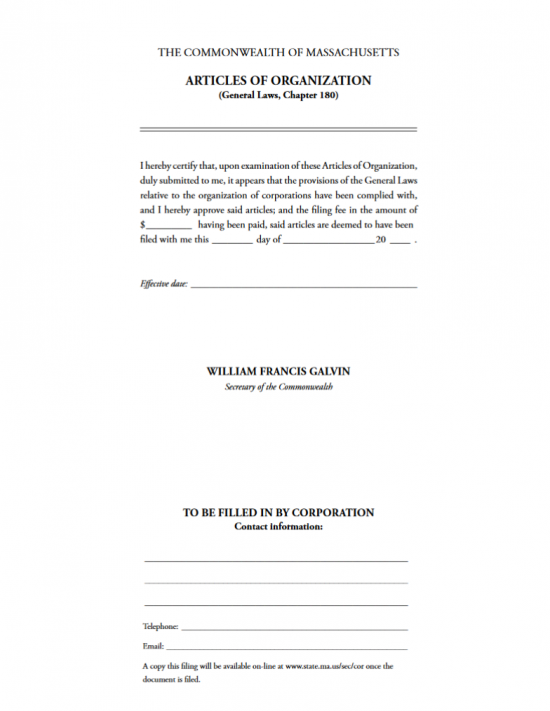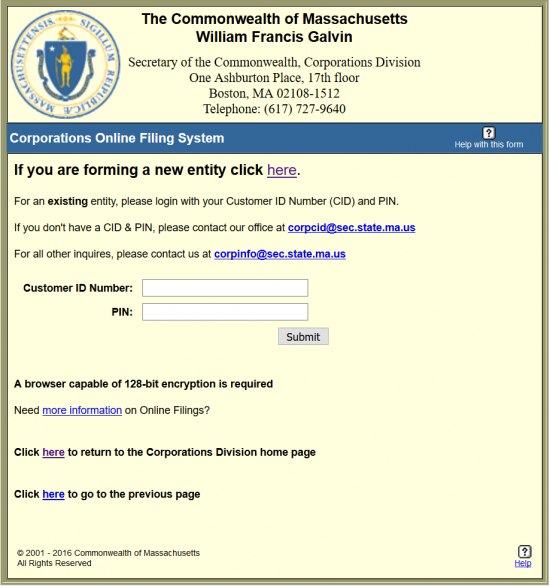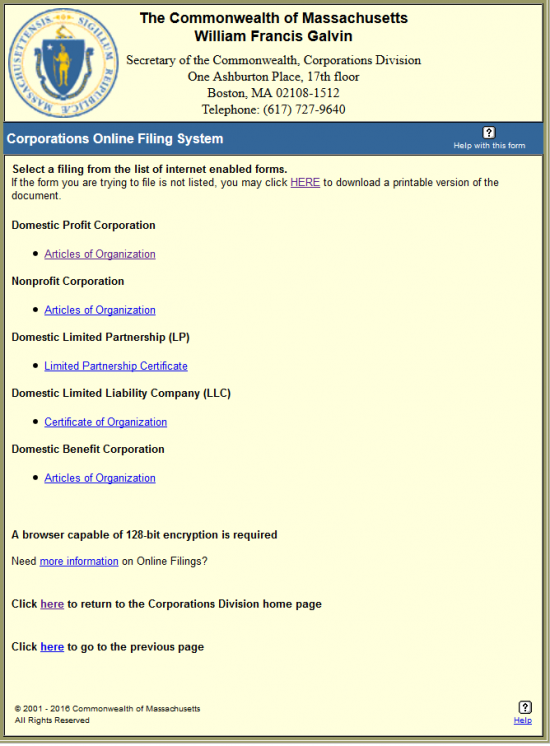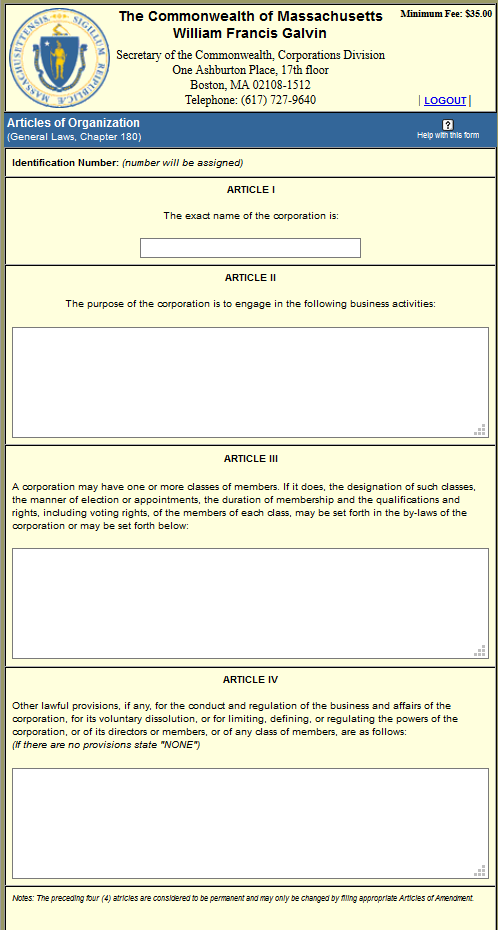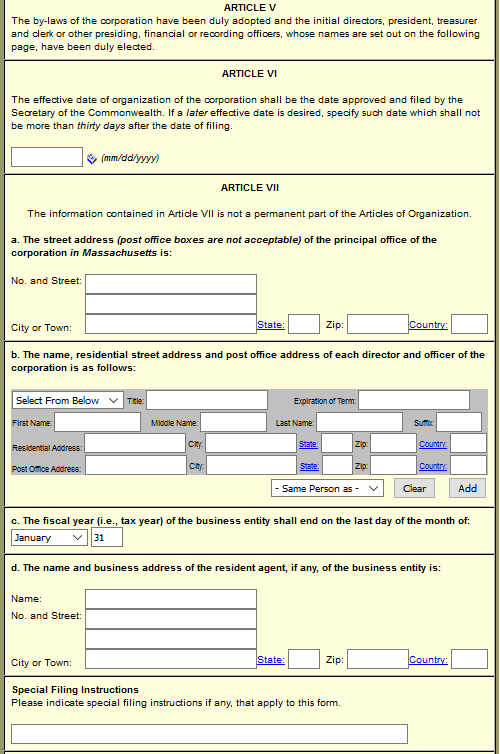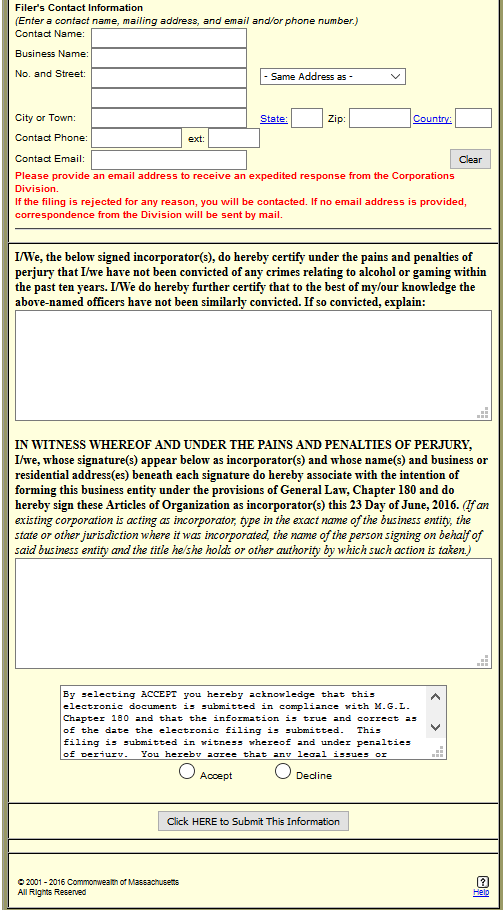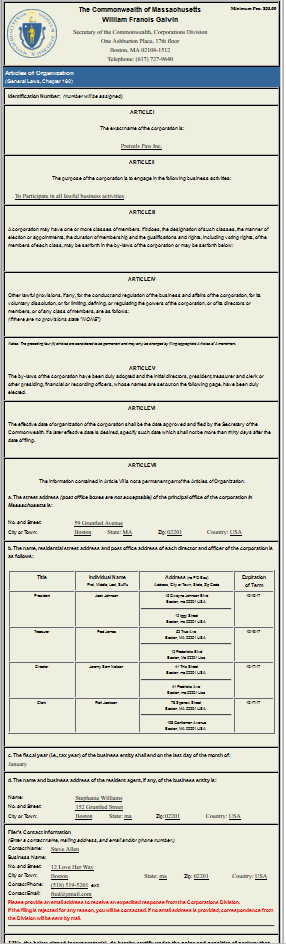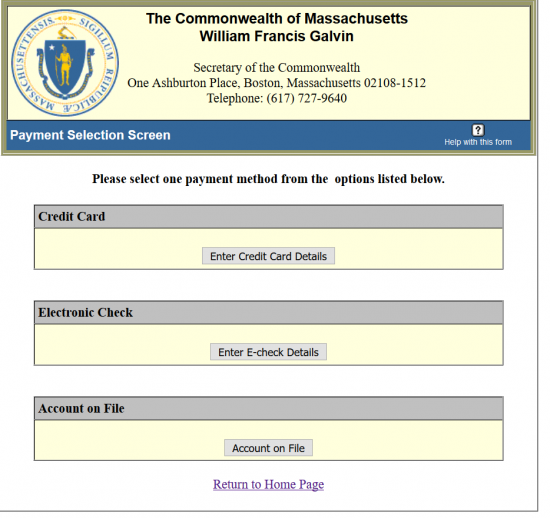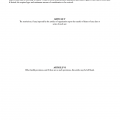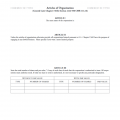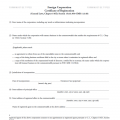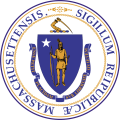
|
Massachusetts Articles of Organization Nonprofit Corporation |
The Massachusetts Articles of Organization Nonprofit Corporation is a form designed to satisfy the basic filing requirements an Incorporator must present to the Secretary of the Commonwealth of Massachusetts. This form will only cover what the minimum amount of information must be submitted. If there is not enough room for any of the Articles presented or if other provisions must be stated at the time of formation, this must be continued and presented with the Commonwealth of Massachusetts Attachment Form. All non-profit corporations formed in the Commonwealth of Massachusetts must adhere to M.G.L.A. c180 § 4 (1971); 950 CMR 106.03 in order to be created then operate in compliance with Massachusetts State Laws.
The Massachusetts Articles of Organization for a Nonprofit Corporation, all required paperwork, and full payment of the $35.00 Filing Fee may be submitted by mail or in person to Secretary of the Commonwealth, One Ashburton Place, Boston, Massachusetts 02108-1512. You may also file online (https://corp.sec.state.ma.us/corp/loginsystem/login_form.asp?FilingMethod=I) or by Fax ( (617) 624-3891). You may pay by credit card (Mastercard or Visa) or e-check. If filing by Fax, you must include a Fax Voucher Cover Sheet. Do not include a separate coversheet of your own. Every other filing will accompanying this submission must have its own Fax Voucher Cover Letter.
How To File
Step 1 – Download the Massachusetts Articles of Organization by clicking the link labeled “Download Form,” then selecting save. You will need to type the information in or use a PDF program to input the information. You may not fill out this form by hand.
Step 2 – Article I will require you enter the exact Name of the corporation being formed with suffixes included.
Step 3 – You will need to write out a few statements about why you have formed this corporation and the way it shall act as a nonprofit corporation in Article II.
Step 4 – In Article III, you may list or the rights, privileges, and limitations that may apply if you have more than one class of members. This section is not limited to the By-laws of the corporation and may discuss aspects of membership that were not previously covered such as the voting rights of each class.
Step 5 – Article IV provides an area to document additional provisions that will apply to this corporation’s formation and operation. This may cover such subjects as voluntary dissolution or provide a definition for the powers of its Directors or members.
Step 6 – Article V shall bind the by-laws of the corporation to the Initial Directors, President, Treasurer, Clerk and any other presiding Officer.
Step 7 – In Article VI, you may decide upon an Effective Date for this corporation to become active that is after the filing date of these articles. You are limited by thirty days. Thus, you may not name an Effective Date any later than thirty days from the filing date if you choose to define one. If you do not choose to define one, you may leave this article blank. If this is left blank, these articles shall allow the corporation to go into effect upon successfully filing these articles.
Step 8 – In Article VIIa, provide the Street Address of the Massachusetts Principal Office for this corporation. This may not be a P.O. Box. You must report the actual Building Number, Street, Site Number, City, State, and Zip Code for the Principal Office’s location in the Commonwealth of Massachusetts.
Step 9 – In Article VIIb, you must report the Full Name, Residential Address, and Post Office Address of the President, Treasurer, Clerk, and Directors (or Officers with Director power) in each one’s row. You may leave the Post Office Address blank if the Mailing Address is the same as the Residential Address however, if any of these parties have a Mailing Address that differs from the physical location of their residence it must be documented under Post Office Address.
Step 10 – Next, report the end of the Fiscal Year for this corporation by listing the Month and Calendar Date it terminates on.
Step 11 – In Article VIId, you must report the Full Name and Business Address of the Resident Agent for this corporation. The Resident Agent is the party that has consented to receive service of process in the case this entity is called to appear in court. Thus, the Resident Agent must maintain an Address in the State of Massachusetts. It is the physical location of this Address that must be entered here, so P.O. Boxes will not be allowed. Enter the Building Number, Street, Site Number, City, State, and Zip Code.
Step 12 – The next paragraph, beginning with the words “I/We, the below signed incorporator(s)” is a statement that none of the Incorporators signing this document have been convicted of alcohol or gaming related crimes in the past ten years. If any of the Incorporators signing this document have been convicted of such crimes there will be a space provided beneath this paragraph so that you may explain the circumstances and outcome of these convictions. If no Incorporator has been convicted of an alcohol or gaming related crime in the last ten years, you may leave this section blank.
Step 13 – The paragraph at the bottom of this page beginning with the words “In Witness Whereof” will require the Date this document is being signed to entered on the last line. This will be divided amongst three spaces. The first blank space is reserved for the Calendar Day, the second blank space will require the Month, and the last space of this paragraph will require the Year this document is being signed.
Step 14 – After this Date has been entered, the Incorporators forming this corporation must Sign their Names on the blank lines provided and provide either a Residential Address or a Business Address.
Step 15 – On the last page, locate the section heading “To Be Filled In By Corporation Contact Information.” Here you must enter the Full Name and Address of the individual authorized to coordinate with the Secretary of the Commonwealth of Massachusetts with regard to the Massachusetts Articles of Organization Nonprofit Corporation being submitted. On the last two lines you must report an up to date Telephone Number and Email where this party may be reached directly.
Step 16 – Take the original Massachusetts Articles of Organization Nonprofit Corporation, all supporting documents, and a check or money order made out to “Secretary of State” in the amount of $35.00 then mail or hand deliver to:
Secretary of the Commonwealth
One Ashburton Place
Boston, Massachusetts 02108-1512
or you may fax this paperwork to (617) 624-3891. Make sure to include a Fax Voucher Cover Letter which must bear a state generated bar code. You may obtain one here: http://corp.sec.state.ma.us/corpweb/faxvouchers/faxentry.aspx.
How To File Online
Step 1 – First go to the home page for the Corporations Online Filing System here: https://corp.sec.state.ma.us/corp/loginsystem/login_form.asp?FilingMethod=I. Select the word “here” on the first line or you may login using your Customer ID Number, PIN, and selecting the button labeled as “Submit.”
Step 2 – On this page, locate the words “Nonprofit Corporation.” Select the “Articles of Organization” link below this heading.
Step 3 – In Article I, report the Exact Name of the nonprofit corporation being formed by these articles in the text box of this article. This should contain the Full Name of the forming corporation plus the appropriate suffix.
Step 4 – The next section, Article II, must have the purpose of the corporation written out. This should be a brief statement as to why this entity is being created and its goals.
Step 5 – In Article III, describe the Member Classes the corporation has in the text box provided. This should include the designation, the election process, membership duration, as well as the qualifications and rights
Step 6 – Report any provisions (that are lawful) in the text box of Article IV. This may range from such topics as volutnary dissolutions to a description of specific powers for class members.
Step 7 – Article V will bind the corporation to its statements, make sure to read this section.
Step 8 – You may define an effective date that is later than the filing date of these articles, in the text box of Article VI. You may choose any date that is no more than thirty days after the filing date. If there is no such desired date you may leave this article blank.
Step 9 – Next, in Article VIIa, input the Street Address where the Principal Office is located in the first two text boxes (starting with the one labeled “No. and Street”) Then enter the City, State, Zip Code, and Country in the similarly labeled text boxes.
Step 10 – Article VIIb, the greyed area, will allow you to create a table where you may enter (in this order) the Title, Expiration Term, First Name, Middle Name, Last Name, any applicable Name Suffix, Full Residential Address, and (if applicable) Full Mailing Address of the President, Vice-President, Treasurer, Clerk, Assistant Clerk, CEO, CFO, Directors, and other Officers. You may use the dropdown button at the bottom of the greyed area to autopopulate these fields with the informaiton of an individual previously named in the articles. Next to this are two buttons “Clear” and “Add.” Selecting clear will automatically delete all the entries in this greyed section whereas selecting “Add” will save the information to be submitted with the articles. You must name the Officers and Directors of this corporation.
Step 11 – Below this, in Article VIIc, use the dropdown menu and text box in this section to report the last day of this entity’s Fiscal year.
Step 12 – In Article VIId, document the Resident Agent’s Full Name and Street Address. This address must be a physical location in the Commonwealth of Massachusetts. The first field is reserved for both the First and Last Name to be entered. Then you should enter the Building Number, Street, and Site Number in the next two fields. The Last three fields will be where you may report the City, State, Zip Code and Country of the Resident Agent’s Location.
Step 13 – Next, under Special Filing Instructions, document any specific instructions or requests you may have concerning this filing.
Step 14 – Locate the section labeled “Filer Contact Information.” Here, you must report the information for the individual who is the designated party to receive inquires via mail, phone, or email from the Secretary of the Commonwealth regarding the formation of this entity through this online filing. The text boxes are plainly labeled and should have the corresponding information entered in this order Contact Name, Business Name, No. and Street, City, State, Zip Code, Country, Contact Phone Number, and Contact Email Address.
Step 15 – In the next to last text box, you must explain the cirmcumstances and results of any alcohol or gaming related convictions any of the Officers or Directors may have suffered. If no such convictions have occurred you may leave this text box blank.
Step 16 – In the final text box, each Incorporator must type in his/her Full Name and Full Address (business or residential). This will bind these parties to the conditions set in the paragraph.
Step 17 – When ready, select the radio button labeled Accept which will also bind the submitter of this form to the conditions of the paragraph above. Then select the button labeled “Click HERE to Submit this Information.” Once you do so you will be led to an area where you can review your information.
Step 18 – This screen will give you an opportunity to review your information before it is submitted. You may choose one of two buttons from the bottom of this page “Make Corrections” or “Accept.” “Make Corrections” will allow you to edit the document while “Accept” will bring you to the payment area. Select “Accept” when you are ready to proceed.
Step 19 – You will be responsible for the full Filing Fee of $35.00 when submitting these articles. Here you will be given three choices to pay: Credit Card, Electronic Check, and Account on File. Simply select the appropriate button to proceed to a section where you may enter your payment details. You may choose “Enter Credit Card Details,” “Enter E-Check Details,” or “Account on File.” Note you may only use MasterCard or Visa, if you are paying by credit card.